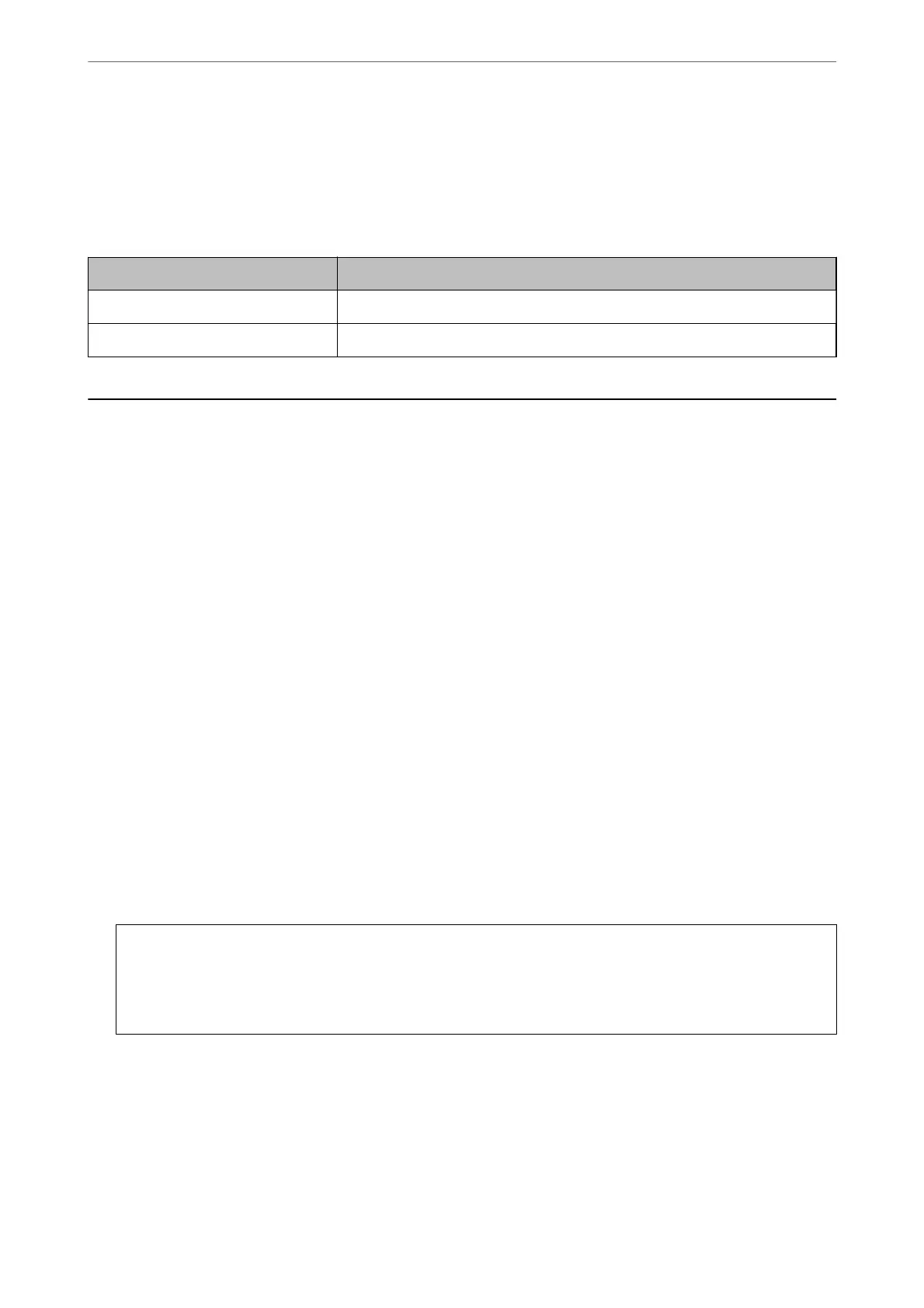Related Information
& “Running Web Cong on a Web Browser” on page 23
Items for Email
Notication
Items Settings and Explanation
Administrator password changed Notice when administrator password has been changed.
Scanner error Notice when the scanner error has occurred.
Backing Up the Settings
You can export the setting value set from Web Cong to the le. You can use it for backing up the contacts, setting
values, replacing the scanner, etc.
e exported le cannot be edited because it is exported as a binary le.
Export the settings
Export the setting for the scanner.
1.
Access Web Cong, and then select the Device Management tab > Export and Import Setting Value >
Export.
2.
Select the settings that you want to export.
Select the settings you want to export. If you select the parent category, subcategories are also selected.
However, subcategories that cause errors by duplicating within the same network (such as IP addresses and so
on) cannot be selected.
3.
Enter a password to encrypt the exported le.
You need the password to import the le. Leave this blank if you do not want to encrypt the le.
4.
Click Export.
c
Important:
If you want to export the scanner’s network settings such as the device name and IPv6 address, select Enable to
select the individual settings of device and select more items. Only use the selected values for the replacement
scanner.
Related Information
& “Running Web Cong on a Web Browser” on page 23
Import the settings
Import the exported Web Cong le to the scanner.
Administrator Information
>
Backing Up the Settings
>
Import the settings
219