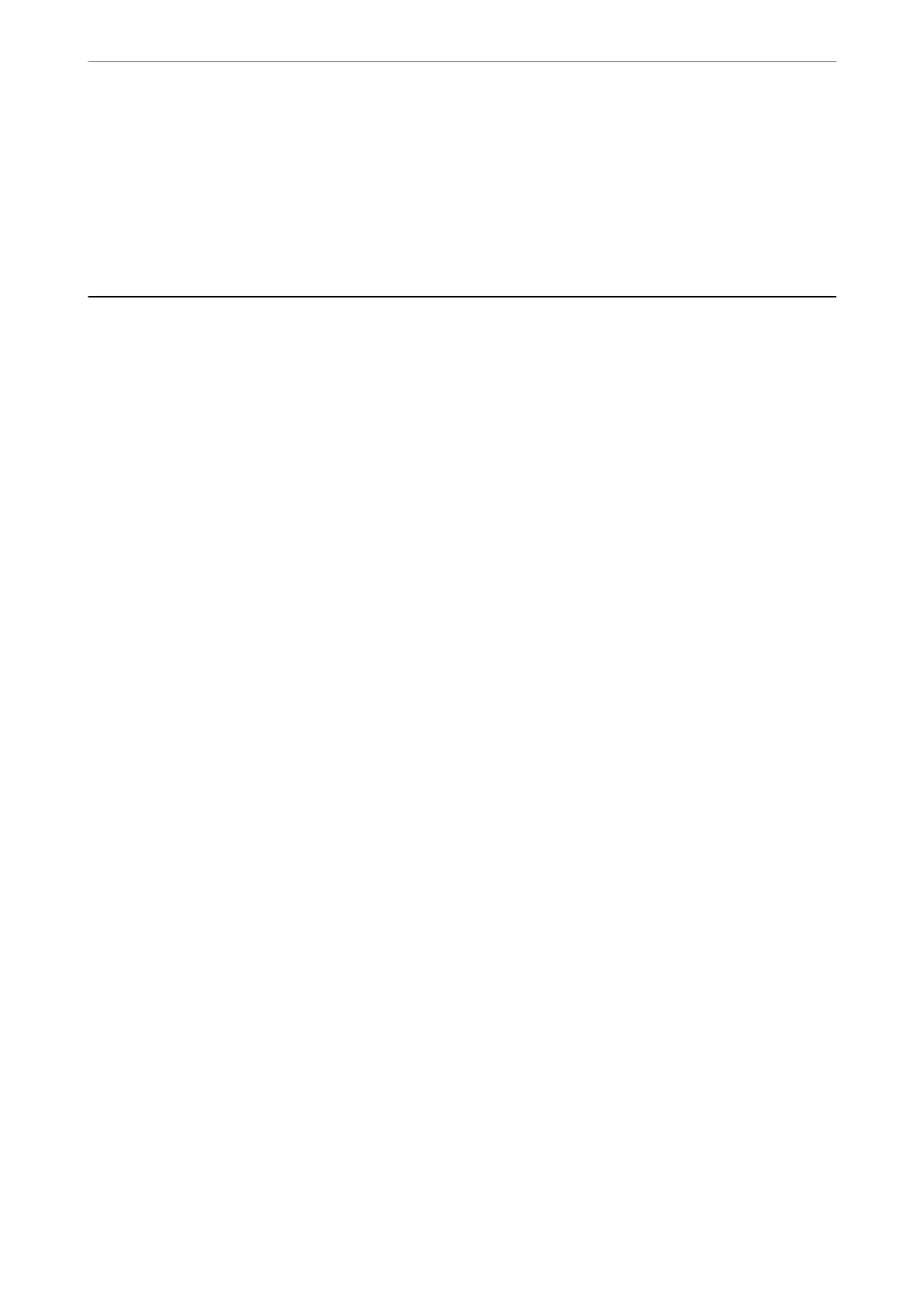6.
Open the Devices and Printers screen.
Click start > Control Panel > Hardware and Sound (or Hardware) > Devices and Printers.
7.
Check that an icon with the scanner’s name is displayed on the network.
Select the scanner name when using with WSD.
Scanning from a Computer
Scanning Using Document Capture Pro (Windows)
is application allows you to perform various tasks such as saving the image to your computer, sending it by
email, printing, and uploading to a server or a cloud service. You can also use a variety of methods to sort the
documents into separate les, such as detecting barcodes or characters on the pages. You can also register scanning
settings for a job to simplify scanning operations.
Note:
❏ For detailed information on how to use Document Capture Pro, refer to the following URL:
https://support.epson.net/dcp/
❏ Document Capture Pro does not support Windows Server.
1.
Start Document Capture Pro.
❏ Windows 10
Click the start button, and then select Epson Soware > Document Capture Pro.
❏ Windows 8.1/Windows 8
Enter the application name in the search charm, and then select the displayed icon.
❏ Windows 7
Click the start button, and then select All Programs > Epson Soware > Document Capture Pro.
Basic Scanning
>
Scanning from a Computer
>
Scanning Using Document Capture Pro (Windows)
96