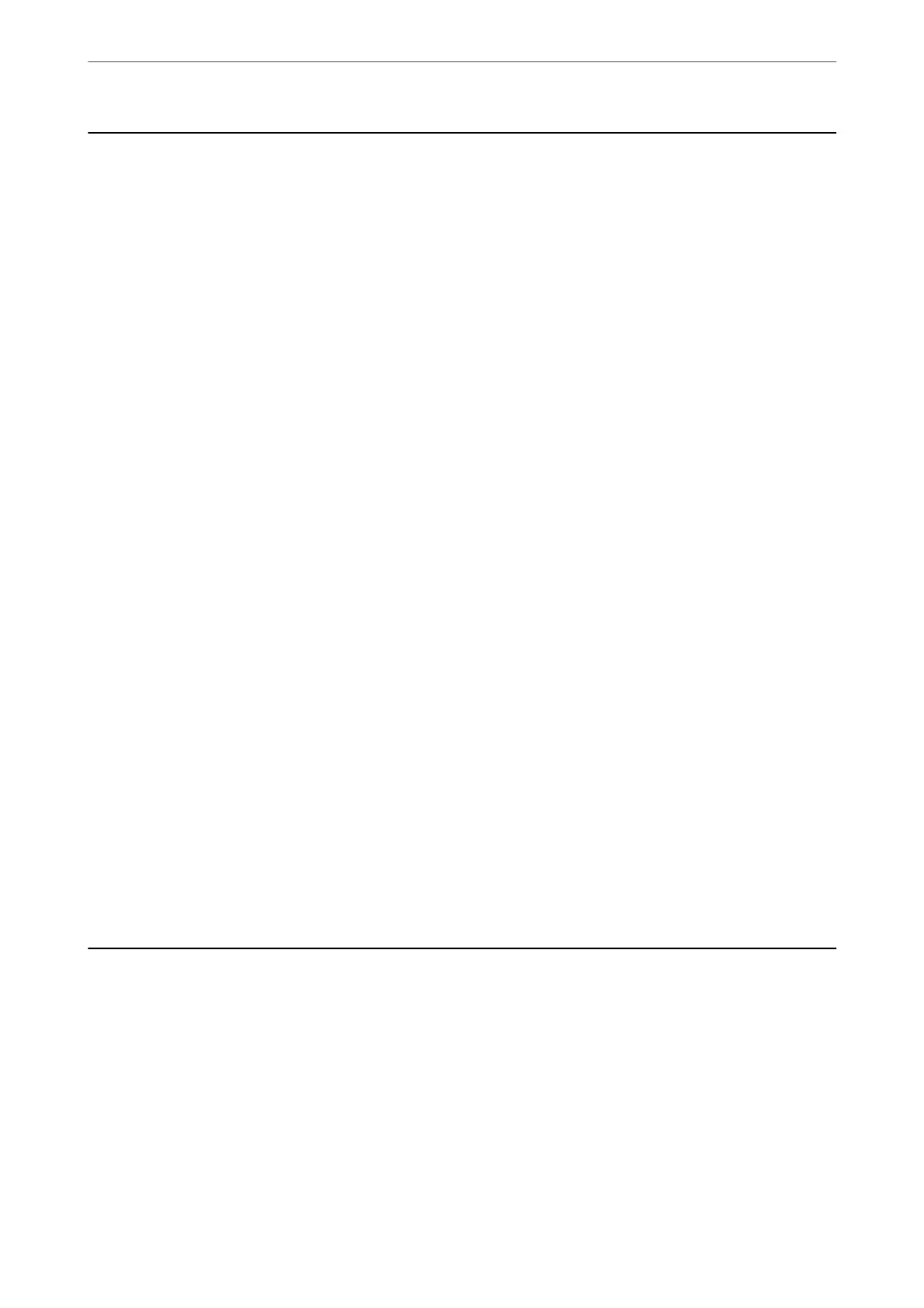Disabling the External Interface
You can disable the interface that is used to connect the device to the scanner. Make the restriction settings to
restrict scanning other than via network.
Note:
You can also make the restriction settings on the scanner's control panel.
PC Connection via USB : Settings > Basic Settings > PC Connection via USB
1.
Access Web
Cong
and select the Product Security tab > External Interface.
2.
Select Disable on the functions you want to set.
Select Enable when you want to cancel controlling.
PC Connection via USB
You can restrict the usage of the USB connection from the computer. If you want to restrict it, select Disable.
3.
Click OK.
4.
Check that the disabled port cannot be used.
PC Connection via USB
If the driver was installed on the computer
Connect the scanner to the computer using a USB cable, and then conrm that the scanner does not scan.
If the driver was not installed on the computer
Windows:
Open the device manager and keep it, connect the scanner to the computer using a USB cable, and then
conrm that the device manager's display contents stays unchanged.
Mac OS:
Connect the scanner to the computer using a USB cable, and then conrm that you cannot add the scanner
from Printers & Scanners.
Related Information
& “Running Web Cong on a Web Browser” on page 23
Monitoring a Remote Scanner
Checking Information for a Remote Scanner
You can check the following information of the operating scanner from Status by using Web Cong.
❏ Product Status
Check the status, cloud service, product number, MAC address, etc.
❏ Network Status
Check the information of the network connection status, IP address, DNS server, etc.
Administrator Information
>
Monitoring a Remote Scanner
>
Checking Information for a Remote Scanner
217