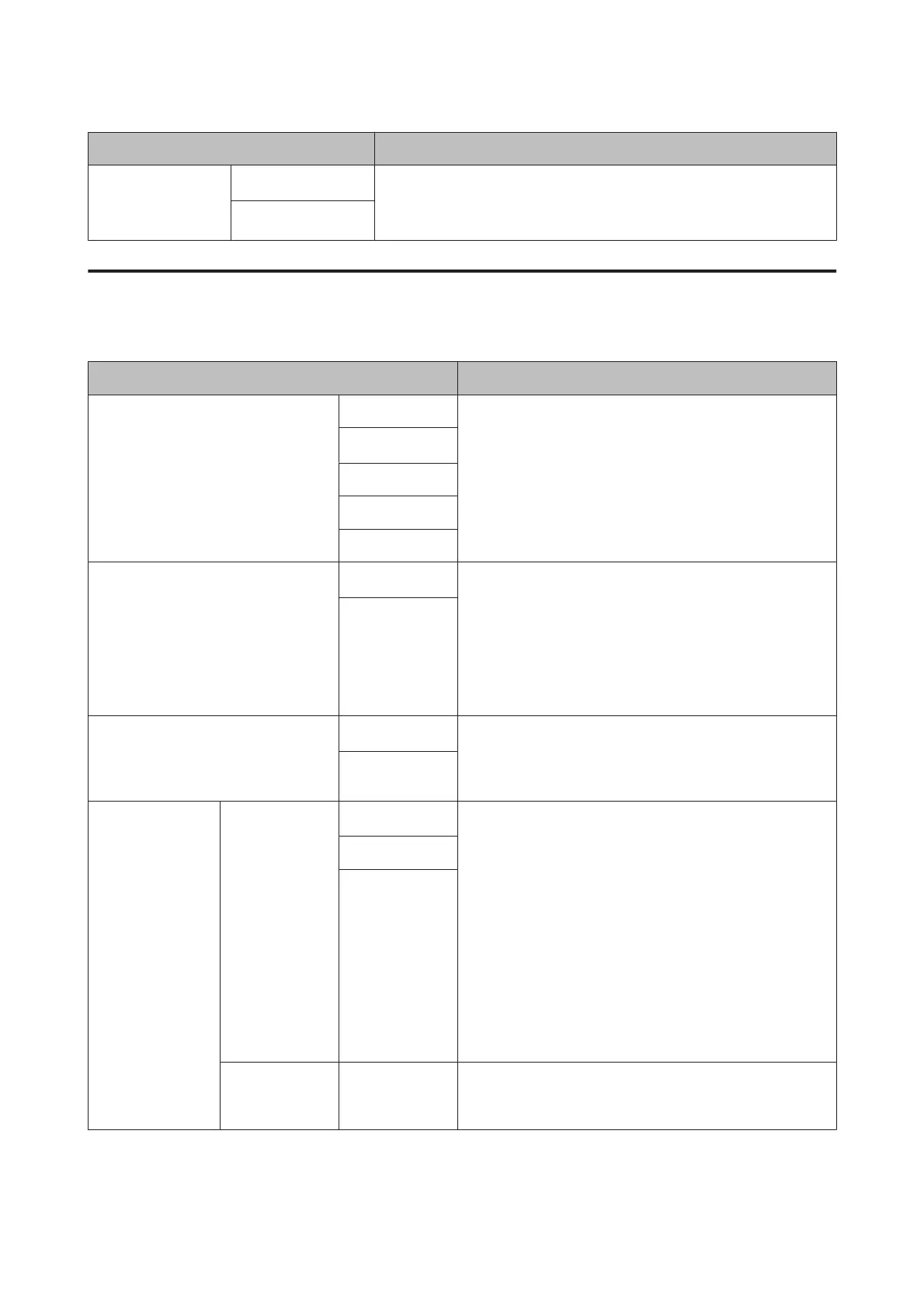Item Description
Remove Skew
On
*
Select whether to enable (On) or disable (Off) paper skew reduction while
printing on roll paper.
It is not necessary to set this option for cut sheets.
Off
Printer Setup
* Default setting
Item Description
Platen Gap Narrow Select the platen gap, which is the distance between the
print head and the paper. Normally, select Standard. Select a
wider setting if print results are scratched or smudged. If,
upon performing head alignment, you feel that it is still not
completely aligned, select Narrow.
This setting is cleared when the printer is turned off. When
the printer is turned back on, this setting operates at the
factory default setting.
Standard
*
Wide
Wider
Widest
Paper Size Check
On
*
Choose whether the printer automatically detects (On), or
does not automatically detect (Off), the width of the media.
We generally recommend to operate with this setting set to
On. Try choosing Off if a paper setting error is displayed
when the paper is correctly loaded. Note, however, that the
printer may print outside the paper when Off is selected. If it
prints beyond the edges of the paper, the inside of the
printer becomes dirty with ink.
Off
Paper Skew Check
On
*
If On is selected, an error will be displayed in the control
panel and printing will stop if the paper is skewed; select Off
to disable this feature. On is recommended in most
circumstances as skewed paper may cause the printer to jam.
Off
Auto Nozzle Check Auto Cleaning
Setting
On:Periodically
*
Set the timing for performing an Auto Nozzle Check that will
run before printing starts.
On:Periodically: Checks at fixed intervals at a timing
determined by the printer.
On:Every Job: Checks at each job.
Off: Checks only under specific conditions.
Auto Nozzle Check sets the timing that you want the printer
to check the status of the nozzles, and if clogged nozzles are
detected, sets the number of times to perform auto cleaning.
If the nozzles are not clogged, cleaning is not performed.
U “Automatically detecting clogged nozzles” on page 122
On:Every Job
Off
Auto Cleaning
Times
1 to 3 (1
*
)
When set to On in Auto Cleaning Setting, sets the number
of times to automatically repeat cleaning if clogged nozzles
are detected.
SC-P5000 Series User's Guide
Using the Control Panel Menu
117