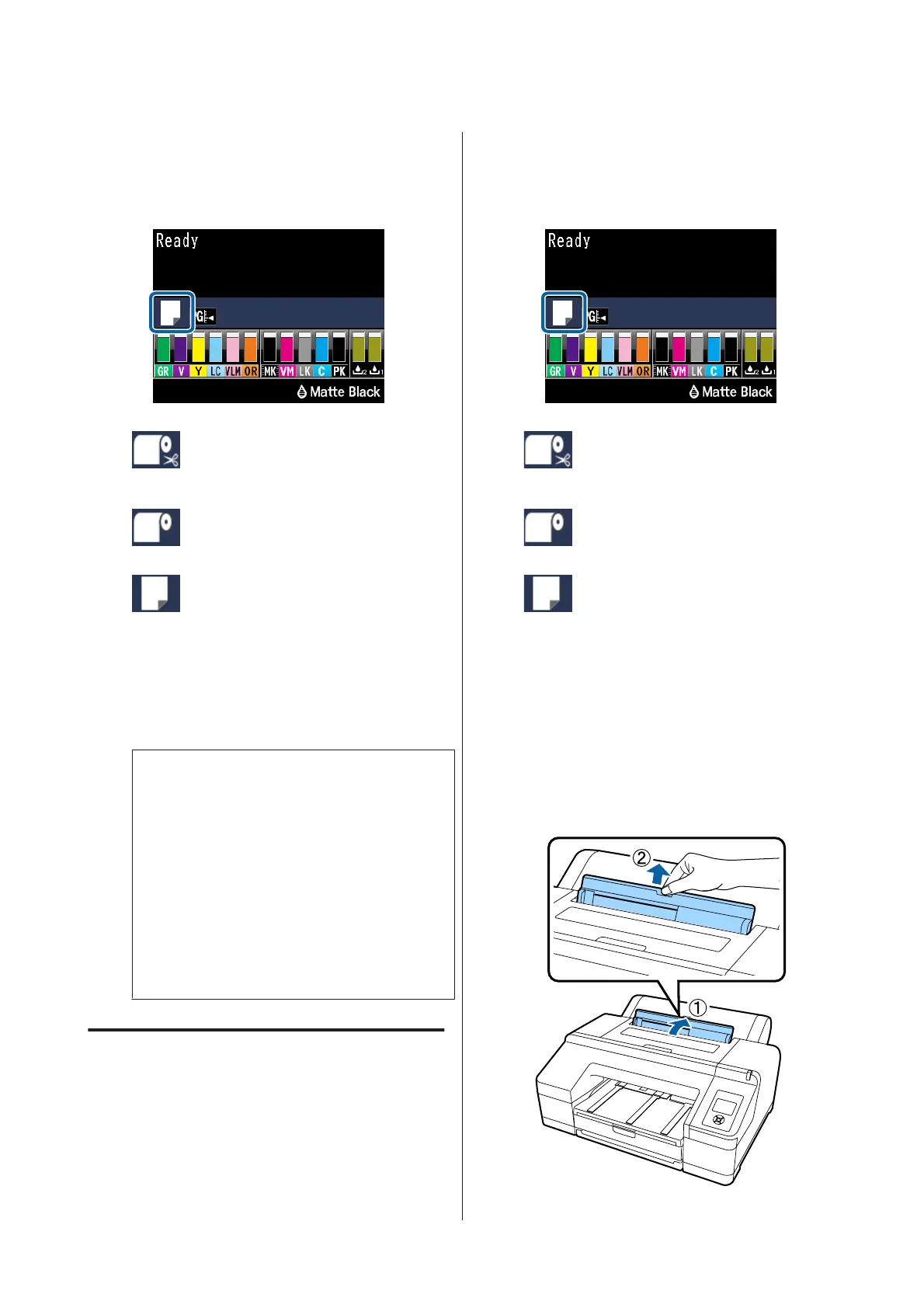O
Check the paper source settings.
Check the paper source icon on the screen, and
if it differs from the paper that you want to
load, change the setting.
: Prints on roll paper and cuts
automatically after printing each
page.
: Prints on roll paper. Does not cut
after printing.
: Prints on cut sheets.
To change the setting, press the l button.
When the Paper Type Menu is displayed on the
screen, select Cut Sheet and then press the Z
button.
Note:
When Auto Roll Feeding is set to On in the
Menu, and a paper cassette is specified from the
printer driver, the roll paper automatically
returns to its standby position and the cut sheet is
fed and printed from the paper cassette even if
roll paper was loaded on the printer.
However, if roll paper is specified from the printer
driver in a subsequent job, the roll paper is
automatically fed and printed.
The factory setting for Auto Roll Feeding is On.
Loading Manually from the Rear
A
Make sure the printer is on.
B
Check the paper source settings.
Check the paper source icon on the screen, and
if it differs from the paper that you want to
load, change the setting.
: Prints on roll paper and cuts
automatically after printing each
page.
: Prints on roll paper. Does not cut
after printing.
: Prints on cut sheets.
To change the setting, press the l button.
When the Paper Type Menu is displayed on the
screen, select Cut Sheet and then press the Z
button.
C
Raise the paper support.
Extend the paper support when loading A3 or
larger paper.
SC-P5000 Series User's Guide
Basic Operations
44