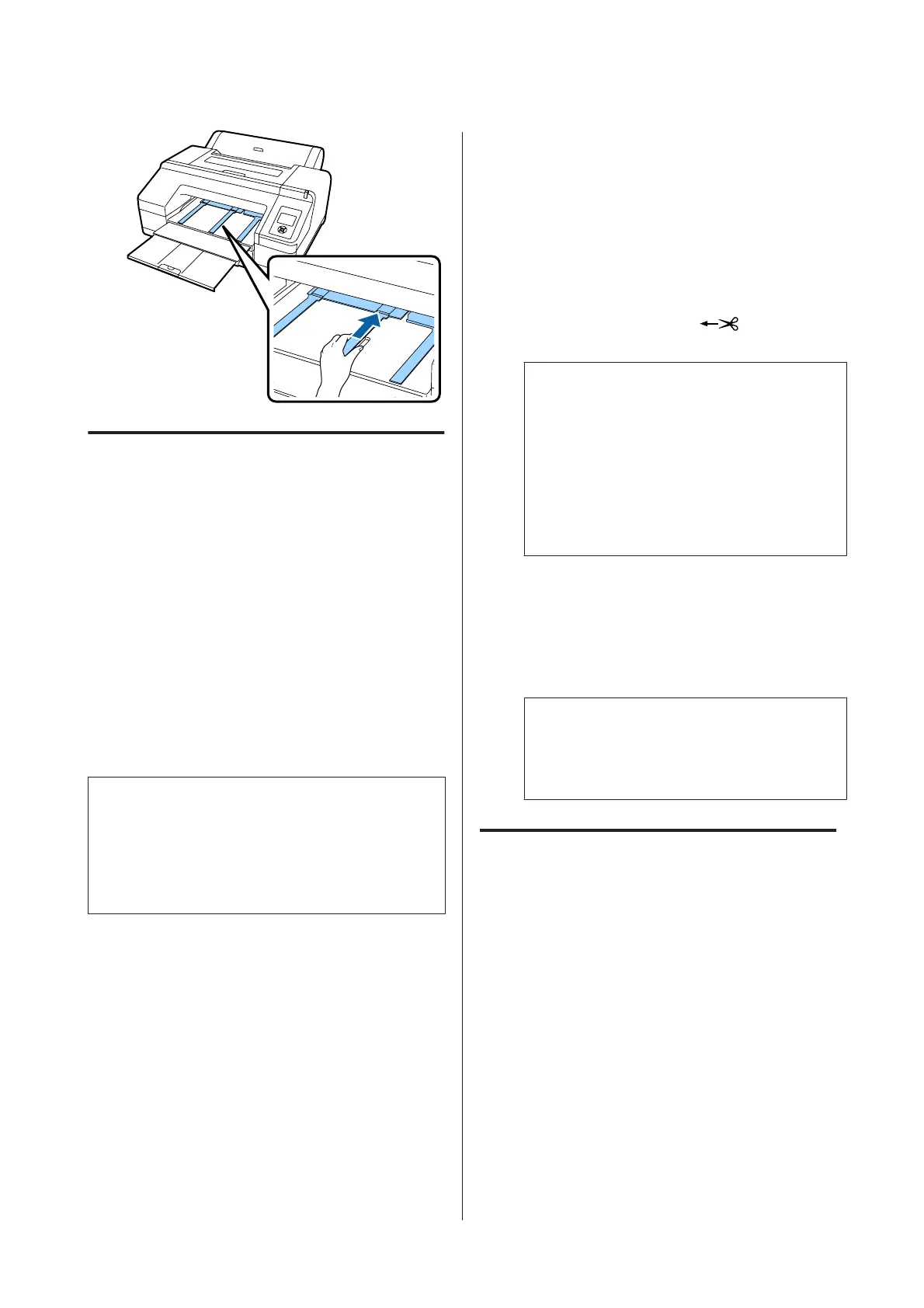Cutting the roll paper
After printing, you can cut the roll paper using one of
the following two methods. You can specify the
method either on the control panel or the printer
driver. However, when printing from the printer
driver, the printer driver settings are given priority
regardless of the settings on the control panel.
❏ Auto cut:
Cut the roll paper after printing each page
automatically using the built-in cutter.
❏ Manual cut:
Press the X button to cut the roll paper with the
built-in cutter, or use a cutter sold at a store.
Note:
❏ Some types of roll paper cannot be cut using the
built-in cutter. Use a cutter sold at a store to cut
the paper.
❏ It may take a while to cut the roll paper.
Setting methods
Setting on the computer
Set Auto Cut from the Main screen - Roll Paper
Option in the printer driver's Properties (or Print
Preferences) screen.
Setting from the printer
Press the l button on the control panel to display the
Paper Type Menu, and then select it.
U “Control panel” on page 16
Manual cut method
If you set Off or Roll Paper/No Cut on the printer
driver or control panel, you can cut the paper after
printing using the following procedure.
A
While watching the inside of the printer
through the window in the printer cover, press
the d button to feed the roll paper and adjust
the cutting position to the
mark on the
inside of the printer on the right-hand side.
Note:
The minimum length of paper you can cut with
the built-in cutter is fixed to 80 or 127 mm and
cannot be changed. The length is 210 mm when
the optional SpectroProofer is installed. If the
cutting position is shorter than the shortest length
above, the paper has to be automatically fed to
that length, creating a margin. Cut off the margin
with a cutter sold at a store.
B
Press the X button. When the confirmation
message is displayed on the screen, use the d
button to select Cut, and then press the Z
button.
The paper is cut by the built-in cutter.
Note:
If the roll paper cannot be cut by the built-in
cutter, press the d button to feed the paper to a
position where you can cut it manually.
Removing Roll Paper
Remove the roll paper from the printer after printing
and store it. If the roll paper is left in the printer, the
roller of the pressure roller may leave a mark on the
surface of the paper.
A
Make sure the printer is on.
SC-P5000 Series User's Guide
Basic Operations
36