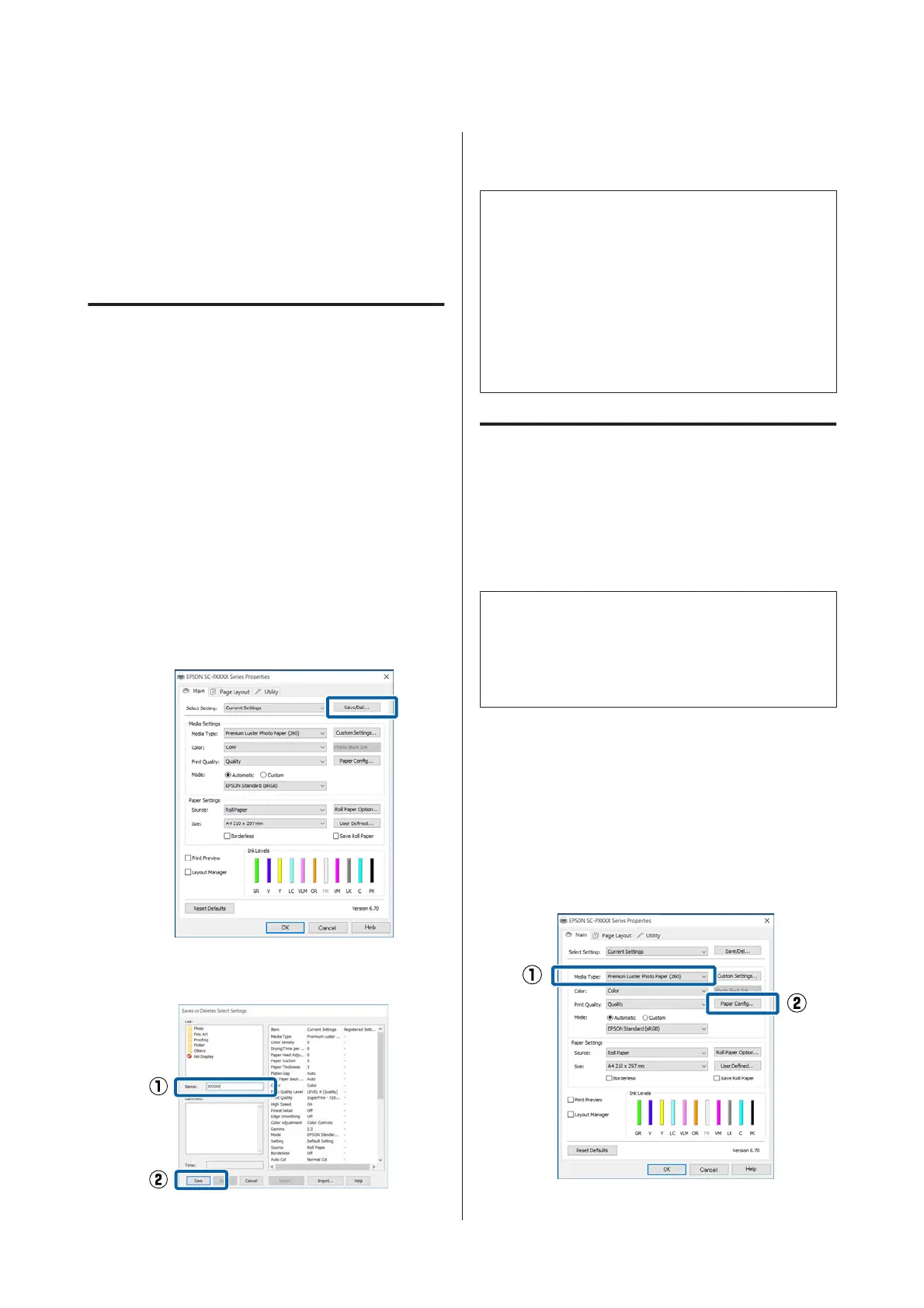Customizing the Printer
Driver
You can save the settings or change the display items
as you prefer.
Saving various settings as your
Select Settings
You can save all printer driver settings as a Select
Setting. Additionally, in Select Setting the
recommended settings for a variety of uses are already
available.
This allows you to easily load settings that have been
stored in Select Settings, and repeatedly print using
exactly the same settings.
A
Set each item for the Main screen and the Page
Layout screen that you want to save as your
Select Settings.
B
Click Save/Del in the Main or Page Layout tab.
C
When you enter a name in Name and click
Save, the settings are saved in List:.
You can load the settings you have saved from Select
Setting on the Main screen.
Note:
❏ You can save up to 100 settings.
❏ Select the settings you want to save, and then click
Export to save them to a file. You can share the
settings by clicking Import to import the saved file
on another computer.
❏ Select the settings you want to delete, and then
click Delete.
Adding a Paper Type
This section explains how to register new paper
information (Paper Configuration) for Print Quality
and Paper Settings (Custom Settings). When settings
have been registered, they are displayed in Media
Type on the printer settings screen and can be selected.
c
Important:
When using commercially available paper in
Epson Color Calibration Utility, make sure you
register the paper information.
A
Display the printer driver's Main screen.
U “Printing (Windows)” on page 48
B
Select Media Type, and then click Paper
Configuration.
When registering commercially available paper
as custom paper, select the Epson special media
type that is closest to the paper you are using.
SC-P5000 Series User's Guide
Using the Printer Driver(Windows)
58