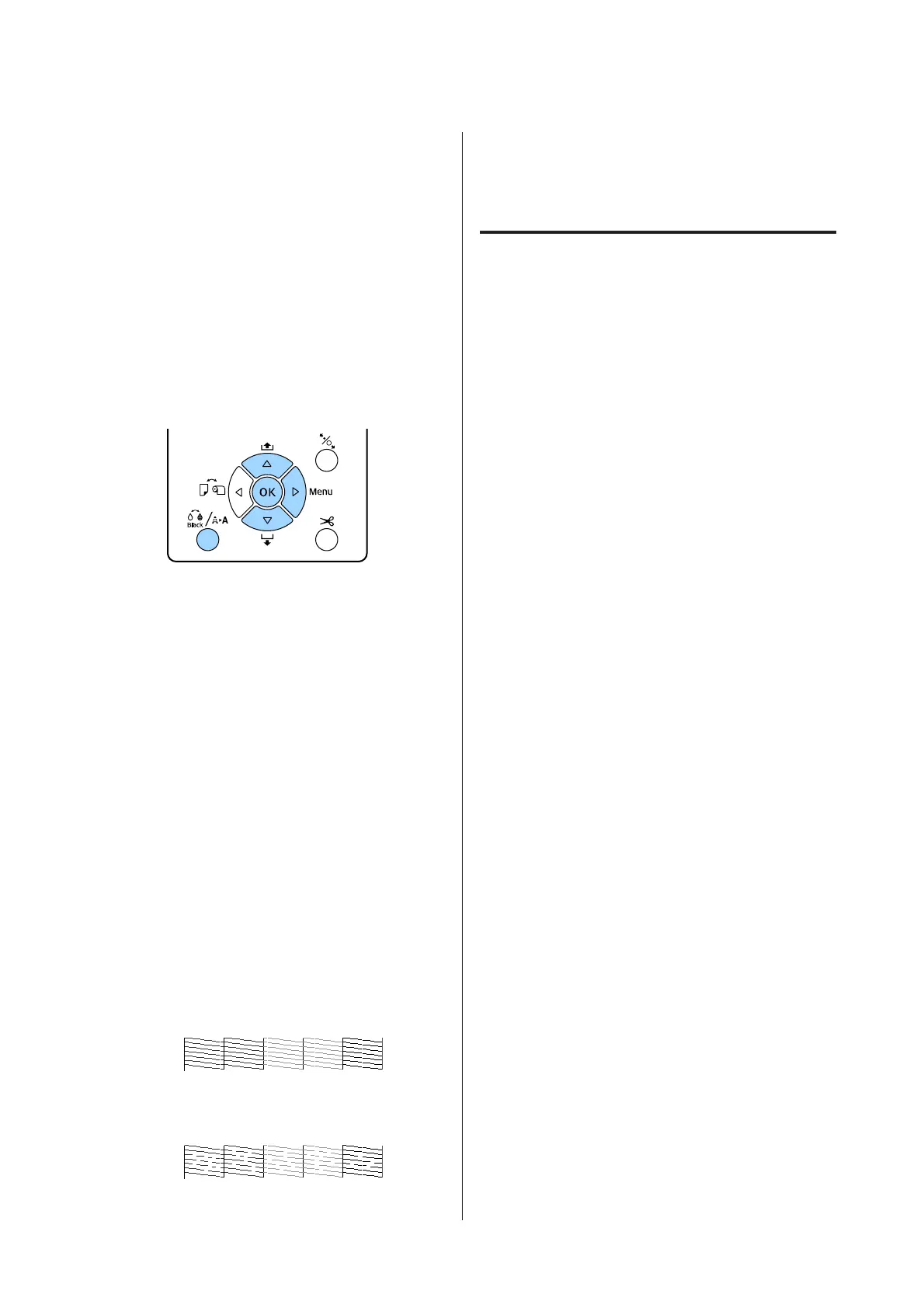After printing a nozzle check pattern, make
sure that the nozzle check pattern printing is
complete before printing your data or cleaning
the print head.
From the printer
This section explains the procedure to print and check
a check pattern. To check the results without printing
a check pattern, select Printless Nozzle Check in step
4, and then follow the on-screen instructions.
Buttons that are used in the following settings
A
Make sure that the roll paper or a cut sheet of
A4 size or larger is loaded in the printer.
Choose a paper type that matches the paper in
the printer.
U “Paper menu” on page 106
B
Check that it is ready to print. Press the [ button.
The Maintenance menu will be displayed.
C
Press the d/u buttons to select Nozzle Check,
and then press the r button.
D
Press the d/u buttons to select Print Check
Pattern, and then press the Z button.
E
Press the Z button to print a check pattern.
Review the printed check pattern while
referring to the following section.
Example of clean nozzles
There are no gaps in the nozzle check pattern.
Example of clogged nozzles
If any segments are missing in the nozzle check
pattern, perform head cleaning.
U “Cleaning the print head” on page 124
Cleaning the print head
Although head cleaning can be performed from the
computer or the printer, the cleaning procedures
differ as explained below.
From the computer
All nozzles are cleaned.
U “From the computer” on page 125
From the printer
You can clean all nozzles or select only those nozzles
for which the printed nozzle check pattern indicates a
problem.
U “From the printer” on page 125
Notes on Head Cleaning
Ink is consumed during head cleaning.
Clean the print head only if print quality declines; for
example, if the printout is blurry or the color is
incorrect or missing.
When cleaning all nozzles, ink is consumed from all
colors.
Even if you are using only black inks for black and
white printing, color inks are also consumed.
Prepare a new maintenance box if there is not
enough empty space in the box.
If you repeat head cleaning several times in a short
period, the ink in the maintenance box may become
full soon as ink does not evaporate quickly from the
maintenance box.
Powerful Cleaning consumes much more ink than
Head Cleaning in the Maintenance menu.
Check the remaining ink level in advance, and prepare
a new ink cartridge before you start cleaning if the ink
is low.
If the nozzles are still clogged after performing
Powerful Cleaning, turn off the printer and leave it
overnight or longer.
When left for some time, the clogged ink may dissolve.
If the nozzles are still clogged, contact your dealer or
Epson Support.
SC-P5000 Series User's Guide
Maintenance
124