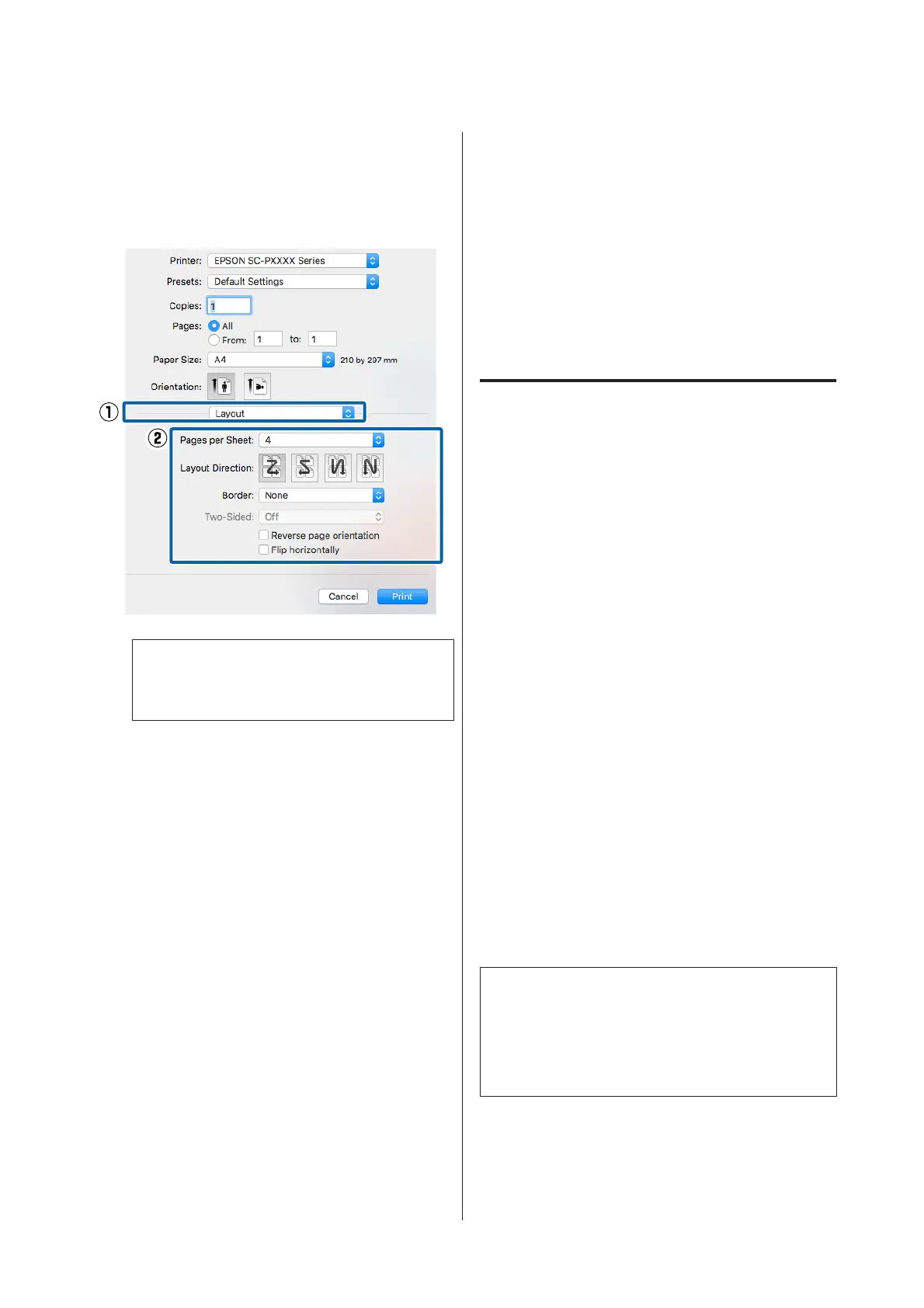Making Settings for Mac OS X
A
When the Print screen is displayed, select
Layout from the list, and then specify the
number of pages per sheet and so on.
U “Printing (Mac OS X)” on page 49
Note:
You can print frames around arranged pages
using the Border function.
B
Check other settings, and then start printing.
Manual Double-Sided
Printing
(Windows Only)
You can easily print on both sides of the paper by
printing out all even numbered pages and then
flipping those pages over and reloading them
manually to print the odd numbered pages.
Cautions when Performing
Double-Sided Printing
When performing double-sided printing, note the
following points.
❏ Always use paper suitable for double-sided
printing.
❏ Depending on the paper type and the print data,
ink may seep through to the back side of the paper.
❏ The double-sided printing function cannot be
used when printing with roll paper.
❏ Performing successive double-sided print jobs
from a paper cassette can cause a reduction in
print quality or paper jams.
If you notice a reduction in print quality, either
lower the color density in the printer driver, or
feed the paper manually one sheet at a time.
❏ Performing successive double-sided print jobs can
soil the inside of the printer with ink. If the
printed paper is soiled by ink on the roller, clean
the printer.
U “Cleaning the paper cassette printing path”
on page 138
Note:
You can save even more paper by combining this
printing method with printing multiple pages on a
single page.
U “Multi-Page Printing” on page 82
SC-P5000 Series User's Guide
Printing Varieties
83