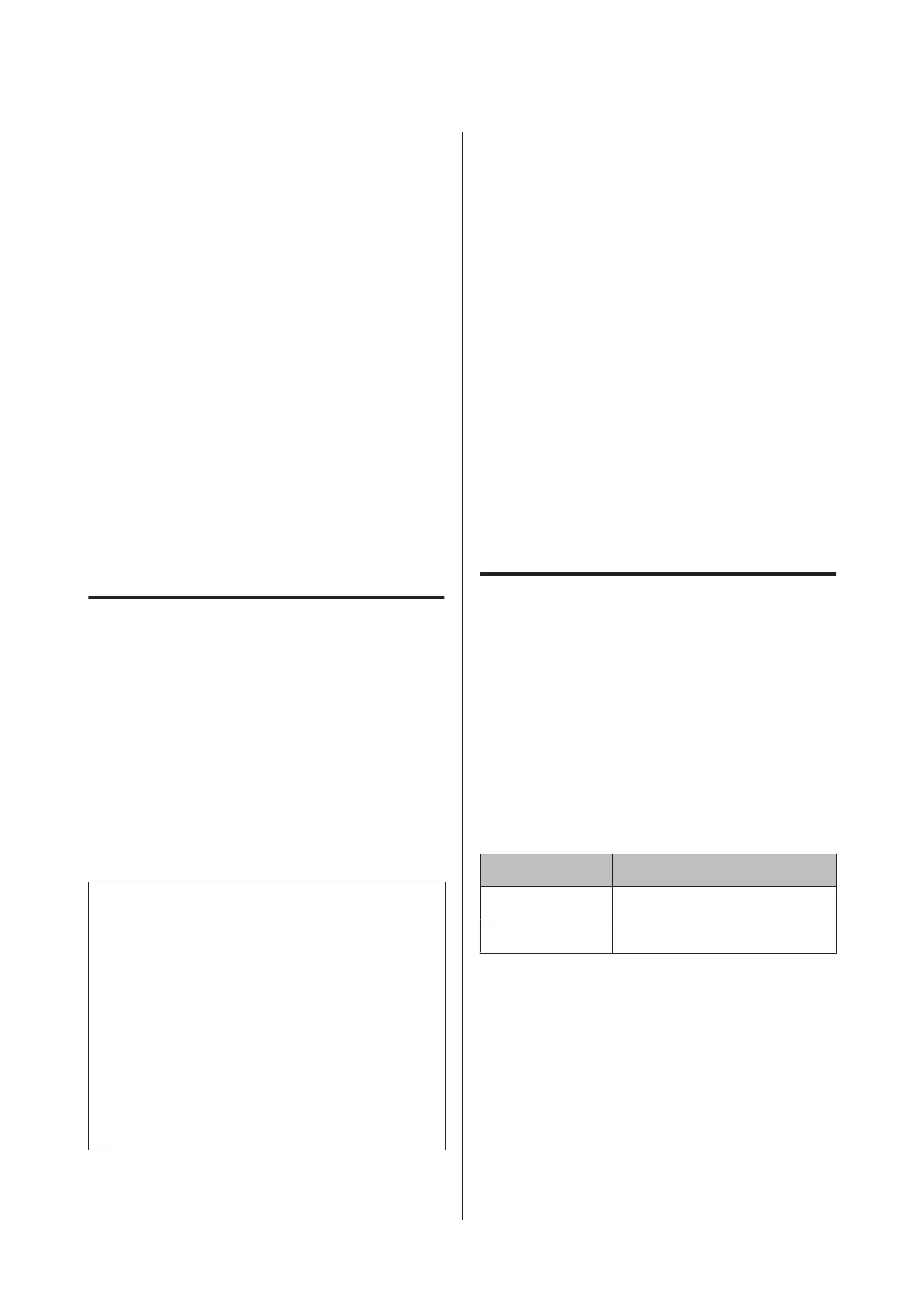G
Press the l button to return to the previous
screen.
H
Press the d/u buttons to select Roll Paper
Length, and then press the r button.
I
Press the d/u buttons to set the length of the
roll paper, and then press the Z button.
J
Press the l button to return to the previous
screen.
K
Press the d/u buttons to select Roll Length
Alert, and then press the r button.
L
Press the d/u buttons to set when to display
the running low warning (amount of remaining
roll paper), and then press the Z button.
M
Press the W button to close the Menu.
Setting Auto Roll Paper Feeding
The factory setting for Auto Roll Feeding is On.
When using the Epson special media UltraSmooth
Fine Art Paper, set Auto Roll Feeding to Off from the
Menu before loading it in the printer. If UltraSmooth
Fine Art Paper is loaded while Auto Roll Feeding is
set to On, the roller of the pressure roller may leave a
mark on the surface of the paper.
When using paper other than UltraSmooth Fine Art
Paper, set it to On.
Note:
The following differences in operation occur when
turning this setting from On to Off.
❏ An error occurs if you try to switch to Cut Sheet in
the Paper Type Menu while roll paper is loaded.
Remove the roll paper and then change to Cut
Sheet.
❏ An error occurs if you try to print by specifying the
paper cassette from the printer driver while roll
paper is loaded. Remove the roll paper, change to
Cut Sheet in the Paper Type Menu, and then try
again.
When using UltraSmooth Fine Art Paper, turn the
setting to Off using the following procedure.
A
Make sure the printer is on.
B
Check that paper is not loaded in the printer,
and then press the r button to display the Menu.
C
Press the d/u buttons to select Paper, and then
press the r button.
D
Press the d/u buttons to select Roll Paper
Setup, and then press the r button.
E
Select Auto Roll Feeding, and then press the r
button.
F
Press the d/u buttons to select Off, and then
press the Z button.
G
Press the W button to close the Menu.
Loading Roll Paper
Removing and mounting the
attachment
Load the roll paper into the printer after placing it on
the spindle supplied with the printer.
Depending on the size of the paper core, follow the
steps below to mount or remove the attachment from
the spindle. At the time of purchase, the flanges of the
spindle are installed with an attachment.
Roll core size Attachment mounted
2 inches Not necessary
3 inches Necessary
Removing the attachment
Remove the attachment from both flanges to use roll
paper with a 2-inch core.
U “Supported Media” on page 163
SC-P5000 Series User's Guide
Basic Operations
31