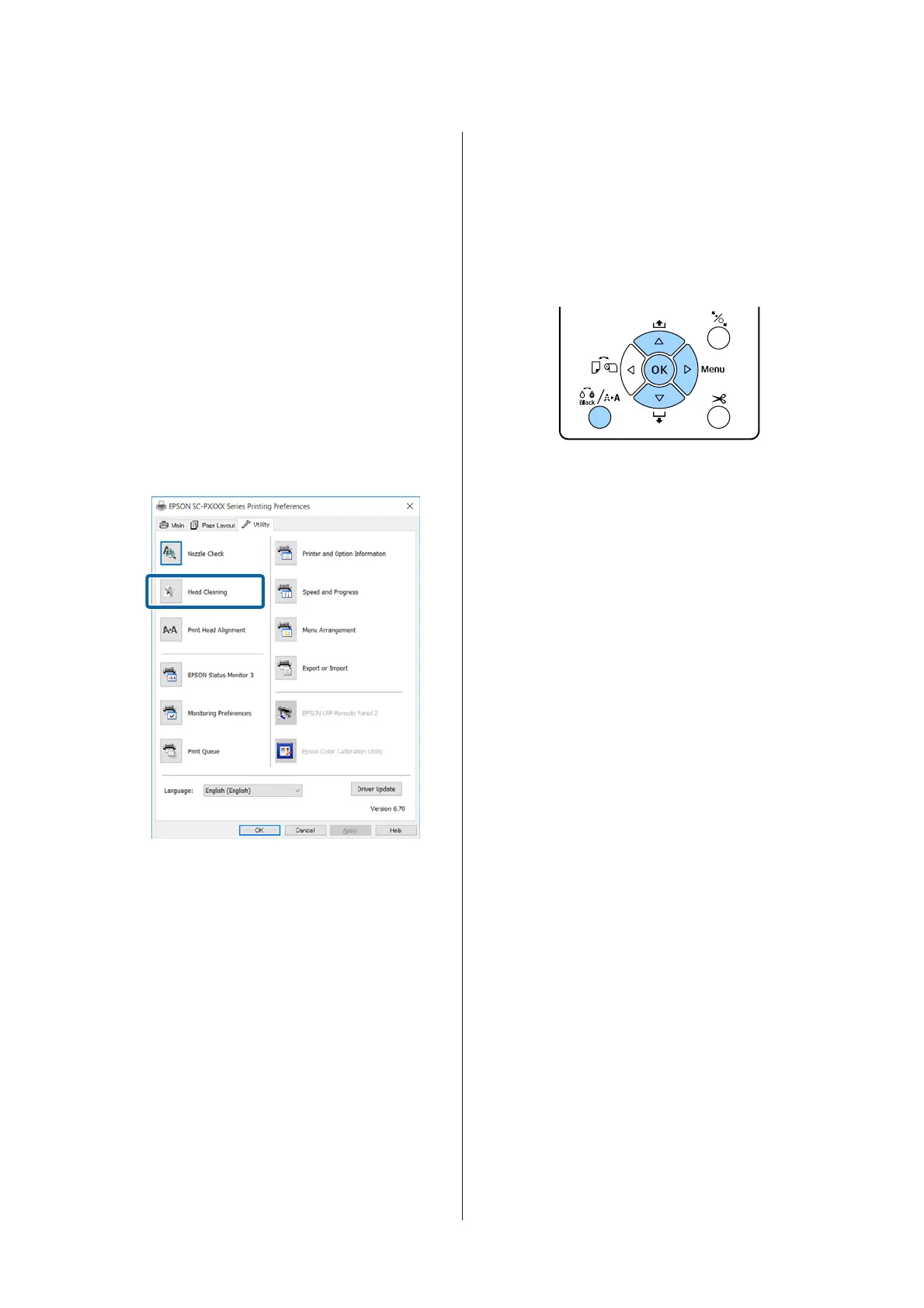From the computer
Before starting this procedure, be sure to read the
following:
U “Notes on Head Cleaning” on page 124
Explanations in this section use the Windows printer
driver as an example.
Use Epson Printer Utility 4 for Mac OS X.
U “Using Epson Printer Utility 4” on page 64
A
Click Head Cleaning from the Utility tab in
the printer driver's Properties (or Printing
preferences) screen.
B
Click Start.
Head Cleaning starts. Head Cleaning takes
about 8 to 13 minutes.
C
Click Print Nozzle Check Pattern.
Confirm the nozzle check pattern.
If you see any faint or missing segments in the
nozzle check pattern, click Clean.
If you cannot clear the clogged nozzles even
after repeating cleaning several times in
succession, select Heavy from Head Cleaning
on the printer's control panel.
U “From the printer” on page 125
From the printer
Before starting this procedure, be sure to read the
following:
U “Notes on Head Cleaning” on page 124
Buttons that are used in the following settings
A
Check that it is ready to print. Press the [ button.
The Maintenance menu will be displayed.
B
Press the d/u buttons to select Head Cleaning,
and then press the r button.
C
Press the d/u buttons to select the type of
cleaning.
When you want to check for clogs, and then
do cleaning automatically
Select Check And Clean Nozzle and press the
r button. Press the Z button to start
detecting clogs. When cleaning is complete,
Ready appears on the screen.
When you see faint or missing segments in all
colors in the check pattern
Select All Nozzles, and then press the r button.
When you see faint or missing segments in
some colors in the check pattern
Select Select Nozzles, and then press the r
button. Press the d/u buttons to select the
colors that need cleaning, and then press the
Z button.
D
Select the cleaning strength. To start, select
Normal.
Press the d/u buttons to select the strength,
and then press the Z button to start cleaning.
Head Cleaning takes about 2 to 17 minutes.
When cleaning is complete, Ready appears on
the screen.
SC-P5000 Series User's Guide
Maintenance
125