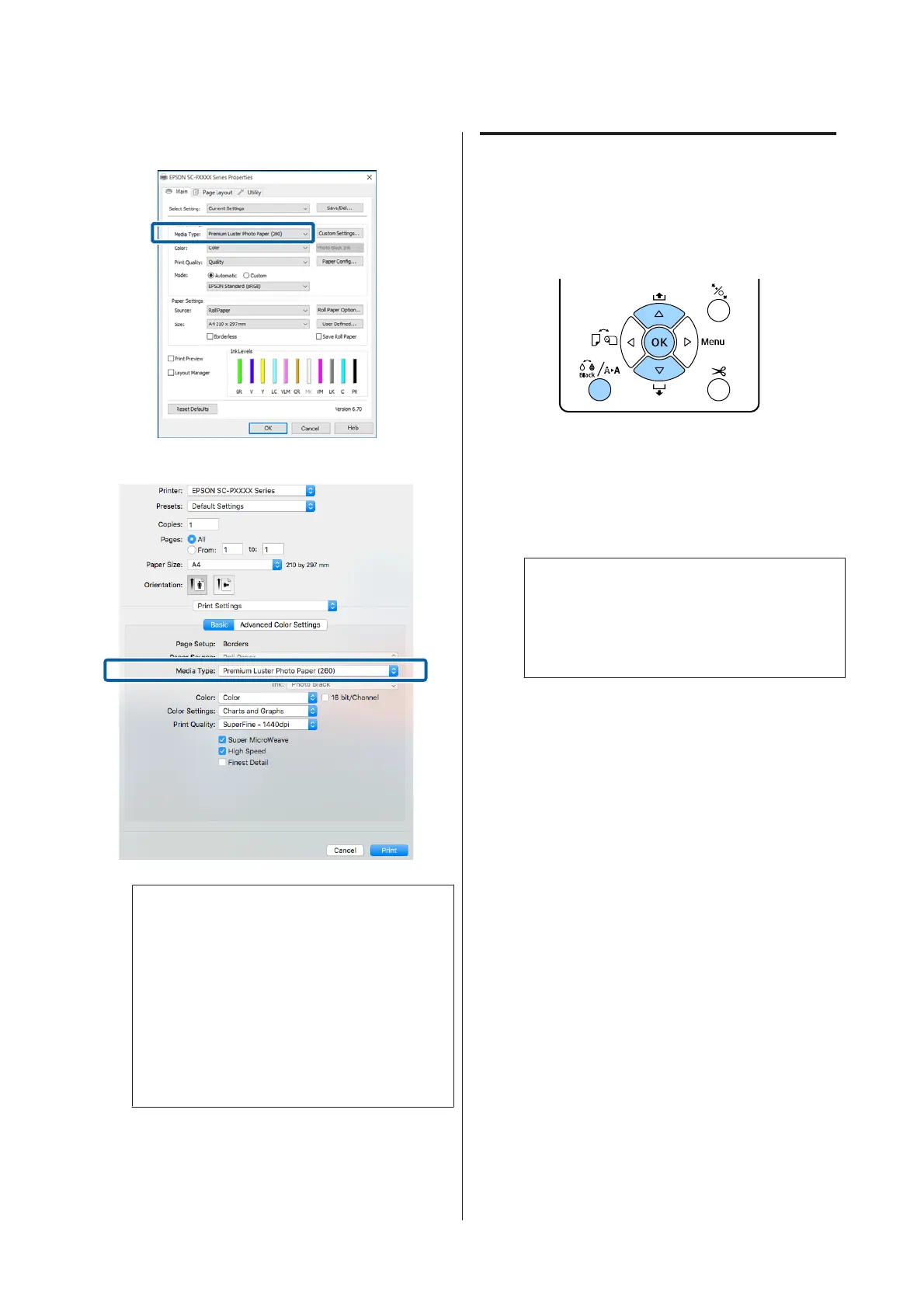Windows
Mac OS X
Note:
❏ The black ink type that can be used for
printing varies depending on the media type.
❏ You can select the type of black ink from the
printer driver when the media type selected
supports both Photo Black and Matte Black.
U “Supported Media” on page 163
❏ If the printer status cannot be acquired, the
black ink type may change automatically.
C
Check other settings, and then start printing.
Switching Manually
Change from the control panel.
Buttons that are used in the following settings
A
Turn on the printer by pressing the P button.
B
Press the [ button to display the
Maintenance Menu.
Note:
You cannot change the types of black ink by
pressing the [ button while printing is
paused. Change Black Ink is not displayed on the
menu.
C
Press thed/u buttons to select Change Black
Ink, and then press the Z button.
D
The name of the black ink to be switched to is
displayed based on the current settings. Press
the Z button.
After switching is complete, the Menu closes.
Make sure that the type of black ink has
changed at the bottom right on the screen.
SC-P5000 Series User's Guide
Basic Operations
54