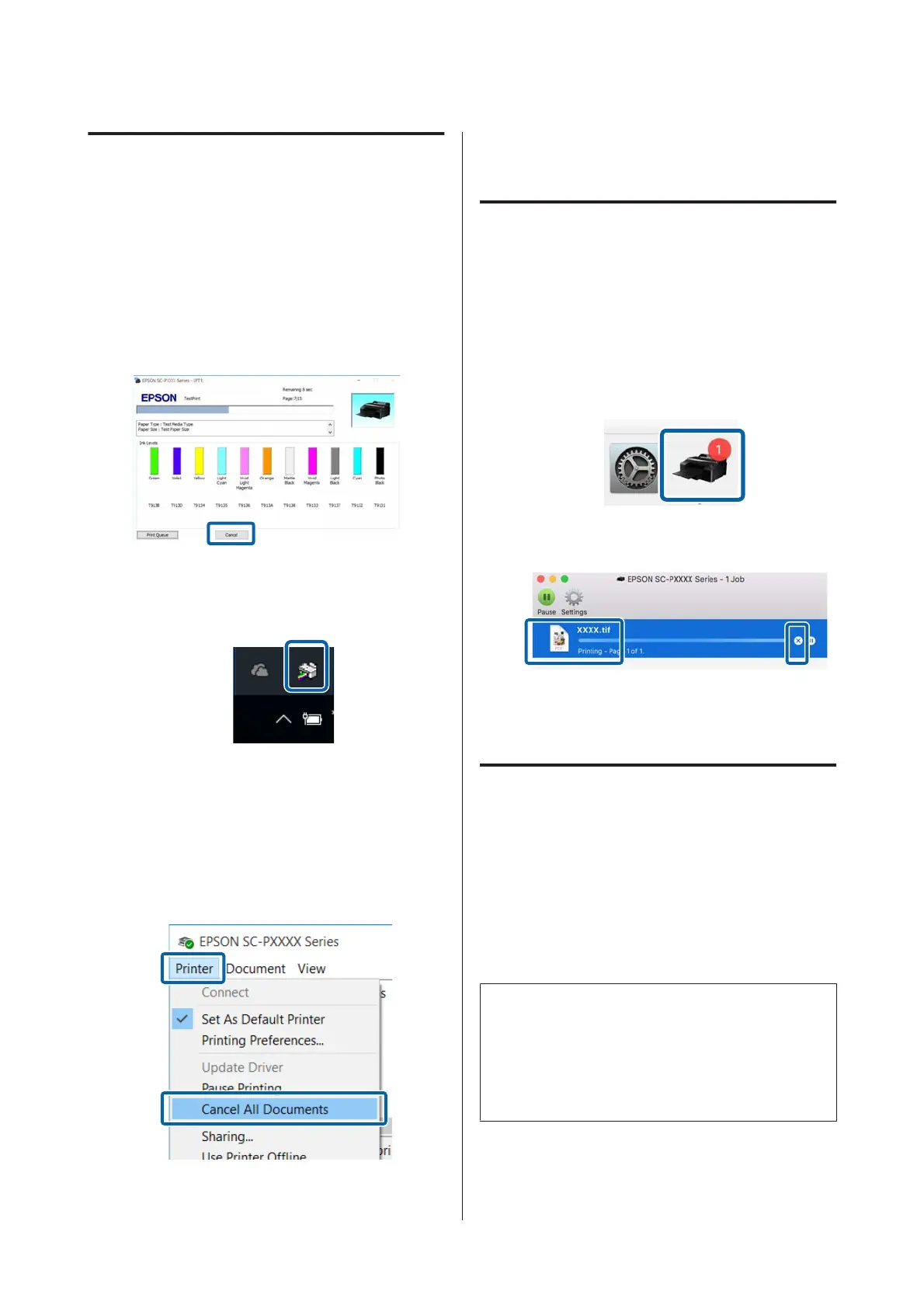Canceling Printing (Windows)
When the computer has finished sending data to the
printer, you cannot cancel the print job from the
computer. Cancel on the printer.
U “Canceling Printing (from the Printer)” on
page 51
When the progress bar is displayed
Click Cancel.
When the progress bar is not displayed
A
Click the printer icon on the Taskbar.
Whether or not an icon is displayed depends
on the settings selected for Windows.
B
Select the job you want to cancel, and then
select Cancel from the Document menu.
To cancel all jobs, click Cancel All Documents
in the Printer menu.
If the job has been sent to the printer, print
data is not displayed on the above screen.
Canceling Printing (Mac OS X)
When the computer has finished sending data to the
printer, you cannot cancel the print job from the
computer. Cancel on the printer.
U “Canceling Printing (from the Printer)” on
page 51
A
Click the printer icon in the Dock.
B
Select the job you want to cancel, and then click
Delete.
If the job has been sent to the printer, print
data is not displayed on the above screen.
Canceling Printing (from the
Printer)
Press the W button, select Job Cancel on the screen,
and then press the Z button.
The print job is canceled even in the middle of
printing. It may take a while before the printer returns
to ready status after canceling a job.
Note:
You cannot delete print jobs which are in the print
queue on the computer using the above operation. See
"Canceling Printing (Windows)" or "Canceling
Printing (Mac OS X)" in the previous section for
information on deleting print jobs from the print queue.
SC-P5000 Series User's Guide
Basic Operations
51