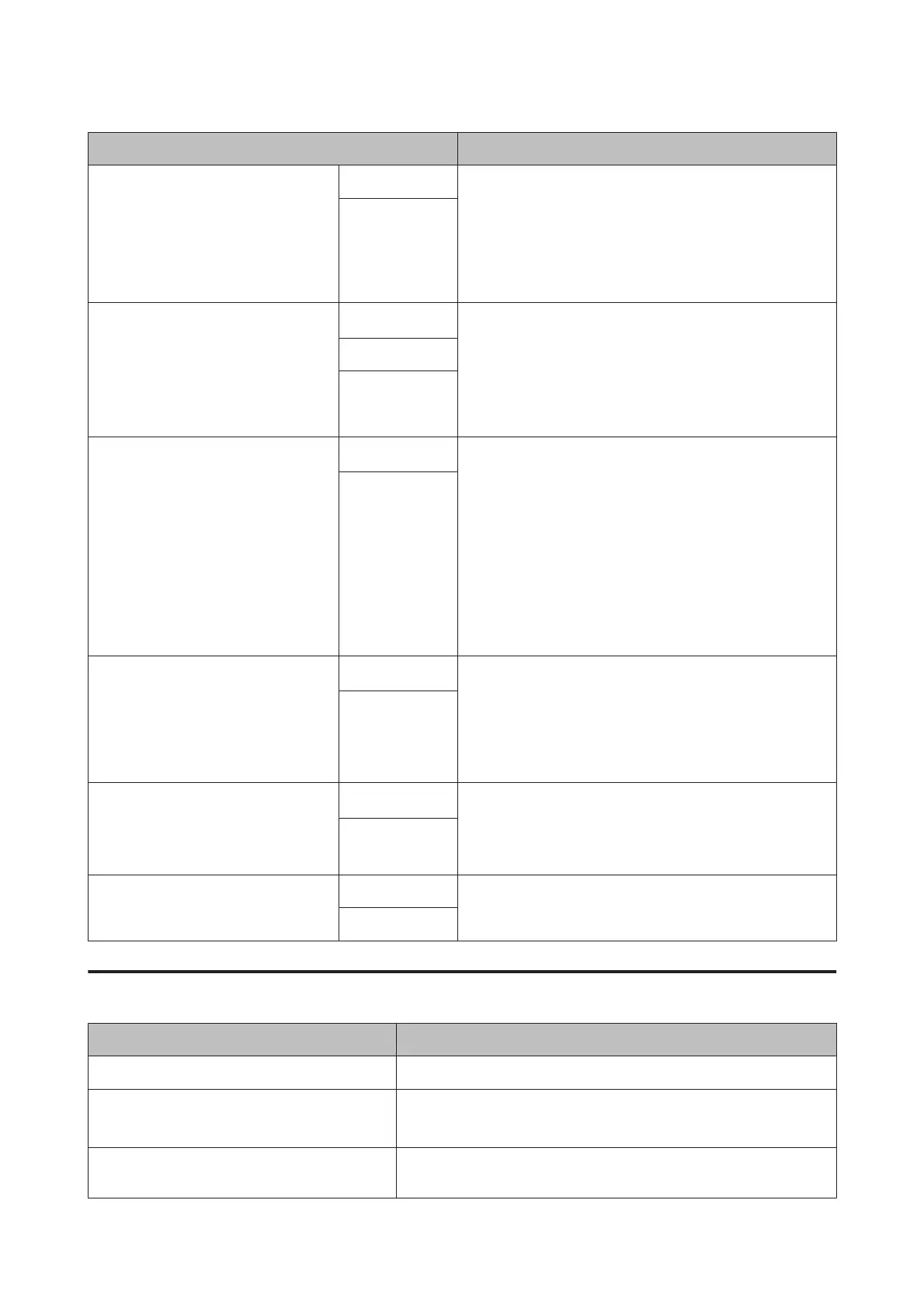Item Description
Timer Cleaning 6 to 60 hours When the following operations are done after the set time
has passed from the time the last print was completed, the
status of the nozzles is checked. If clogged nozzles are
detected, cleaning is done automatically.
❏ The printer is turned on.
❏ The printer returns from sleep mode.
Off
*
Print Nozzle Pattern
Every 10 pages
*
This setting is effective for roll paper only.
Prints a nozzle check pattern at the top of the page after
printing every page or every 10 pages.
You can check by viewing the pattern after printing, and
determine if there are any problems in the print results
before and after printing.
Every Page
Off
Auto Black Ink Change
Manual
*
If the black ink type setting in the printer and the printer
driver differ, it can be changed automatically to the selected
type by the printer driver.
U “Changing the Type of Black Ink” on page 53
Auto: The black ink type is changed automatically, and
printing is performed.
Manual: An error message is displayed on the control panel's
screen, and printing is paused.
U “What to do When a Message is Displayed” on page 141
Auto
BK Ink Change Setting
Normal
*
When you select Quick, you can reduce the time necessary
for changing the black ink type. However, when using the
black ink immediately after changing, glossy sections may be
uneven.
Select Normal to maintain print quality immediately after
changing the blank ink type.
Quick
Calibration Setting
On
*
You can make settings whether to enable the calibration
data for Epson Color Calibration Utility.
For details on the calibration procedure and so on, see the
software manual.
Off
Initialize Settings Yes
If Yes is selected, the Printer Setup is restored to default
values.
No
Printer Status
Item Description
Firmware Version You can see the firmware version.
Print Status Sheet Press the Z button to print a list of current printer settings.
Choose this option to view settings at a glance.
Calibration Date Displays the latest Epson Color Calibration Utility execution log. You can
check details on operations and so on in Epson Color Calibration Utility.
SC-P5000 Series User's Guide
Using the Control Panel Menu
118