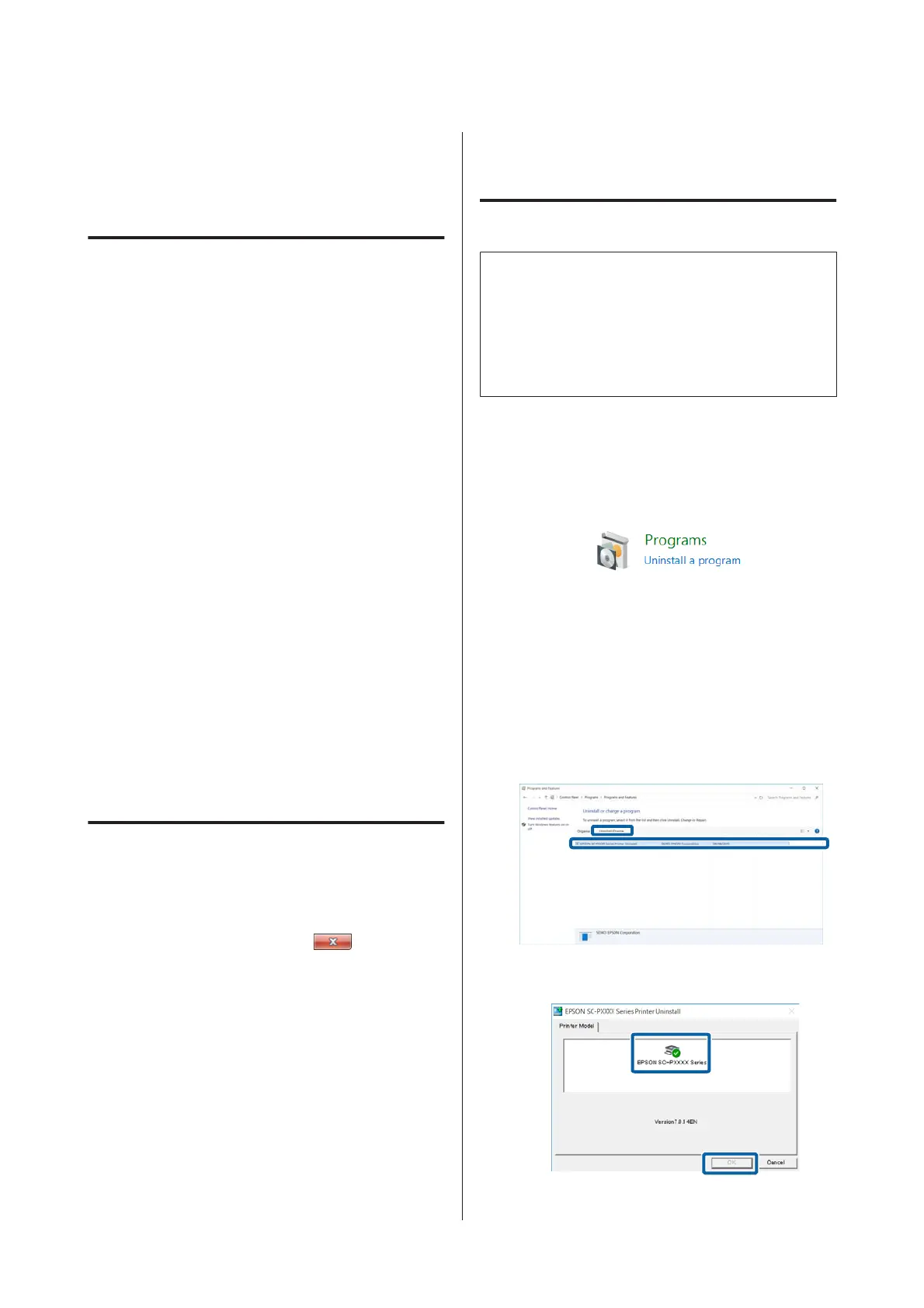Starting and Closing
Software
Starting
You can start by using any of the following methods.
Double-click the shortcut icon on the desktop
Depending on the software being used, a shortcut icon
may not be created during installation.
Starting from the menu
❏ Windows 8.1/Windows 8
Enter the software name in the search charm, and
then select the icon displayed.
❏ Other than Windows 8.1/Windows 8
Click the Start button. Click the installed software
name from All Programs (or Programs or All
Applications), or from the EPSON folder, and
then select the software you want to start.
❏ Mac OS X
Click the installed software name from
Applications or the EPSON folder, and then
select the software you want to start.
Click the icon on the desktop taskbar (Windows only)
Click the icon and select the software you want to start
from the menu displayed.
Closing
The application can be closed using one of the
following methods.
❏ Click the button (Exit, Close,
, and so on).
❏ Select Exit from the toolbar menu.
Uninstalling Software
Windows
c
Important:
❏ You must log in with an Administrators group.
❏ If an Administrator password or confirmation
is requested, enter the password and then
continue with the operation.
A
Turn off the printer, and unplug the interface
cable.
B
Go to the Control Panel and click Uninstall a
program from the Programs category.
C
Select the software you want to remove and
then click Uninstall/Change (or Change/
Remove/Add or remove).
You can remove EPSON Status Monitor 3 and
the printer driver by selecting EPSON
SC-XXXXX Series Printer Uninstall.
Select EPSON LFP Remote Panel 2 to remove
EPSON LFP Remote Panel 2.
D
Select the target printer icon, and then click OK.
SC-P5000 Series User's Guide
Introduction
28