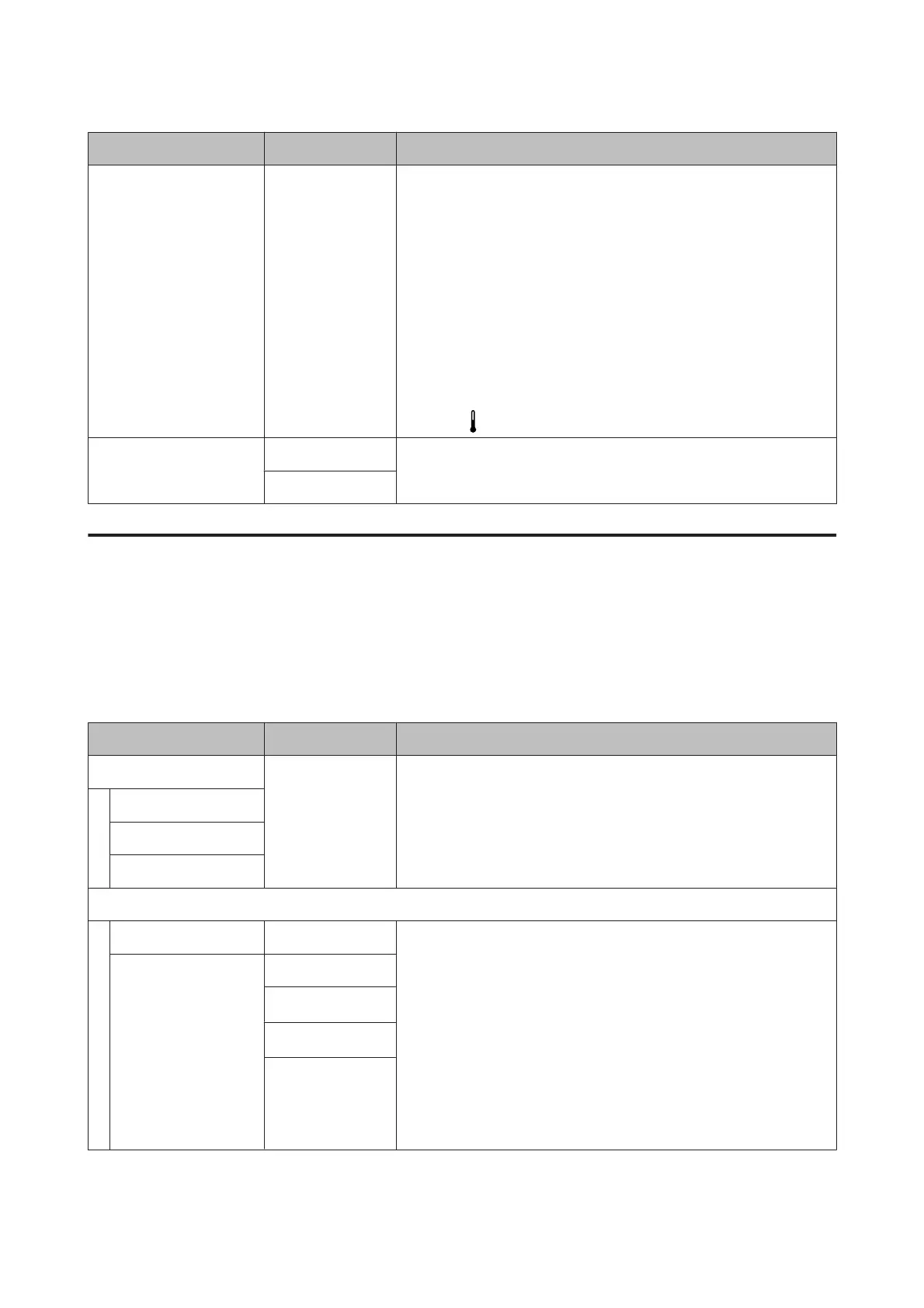Item Parameter Explanation
Sleep Mode 15 to 240 minutes
(15
*
)
The printer enters sleep mode when no errors are detected and no print
jobs have been received for a specific time. In sleep mode, all heaters turn
off, the control panel turns off, and the internal motors and other
components consume less power. If an Additional Print Drying System
(supplied with the SC-S60600 Series; optional with other models) is
installed, it will turn off automatically.
To reactivate the control panel display, press any button in the control
panel except P. The control panel display will however turn off again if no
operations are performed for another 30 seconds under these conditions.
The printer and heaters are only fully reactivated when a print job is
received, the media loading lever is used, or another operation involving
printer hardware is performed.
To return from sleep mode and begin prehearing the heater immediately,
press the [
] button, and perform Start Preheat.
Restore Settings Yes
Select Yes to restore all items in the Printer Setup menu to their default
settings.
No
The Maintenance Menu
The Maintenance menu can be accessed directly by pressing the # button.
Setting items and setting values marked with asterisks (*X) indicate the following.
*1: for SC-S80600 Series/SC-S80600L Series/SC-S60600 Series/SC-S60600L Series only, *2: for SC-S80600 Series/
SC-S80600L Series only, *3: for SC-S60600 Series/SC-S60600L Series only
Item Parameter Explanation
Nozzle Check Print A nozzle pattern will be printed. Inspect the pattern visually and perform
head cleaning if you detect faint or missing colors.
U “Printing nozzle check patterns” on page 85
The options available vary with the option selected for Media Size Check
and the width of the media used.
Print At Right
Print At Center
Print At Left
Cleaning
Cleaning (Light) All Nozzles
You can set head cleaning from three levels. Perform Cleaning (Light)
first. If clogging is not cleared by performing Cleaning (Light), perform
Cleaning (Medium), and then Cleaning (Heavy) if necessary.
When you select Cleaning (Medium) or Cleaning (Heavy), note the
numbers of patterns that contain faint or missing colors and clean all or
selected nozzles with problems.
When checking the printed pattern for the SC-S80600 Series/SC-S80600L
Series/SC-S60600 Series/SC-S60600L Series, you can select to clean the
specific print head that contains faint or missing colors and clean just one
print head.
U “Head Cleaning” on page 86
Cleaning (Medium)
Cleaning (Heavy)
All Nozzles
Head1
*1
Head2
*1
Selected Nozzles
SC-S80600 Series/SC-S80600L Series/SC-S60600 Series/SC-S60600L Series/SC-S40600 Series User's Guide
Using the Control Panel Menu
110