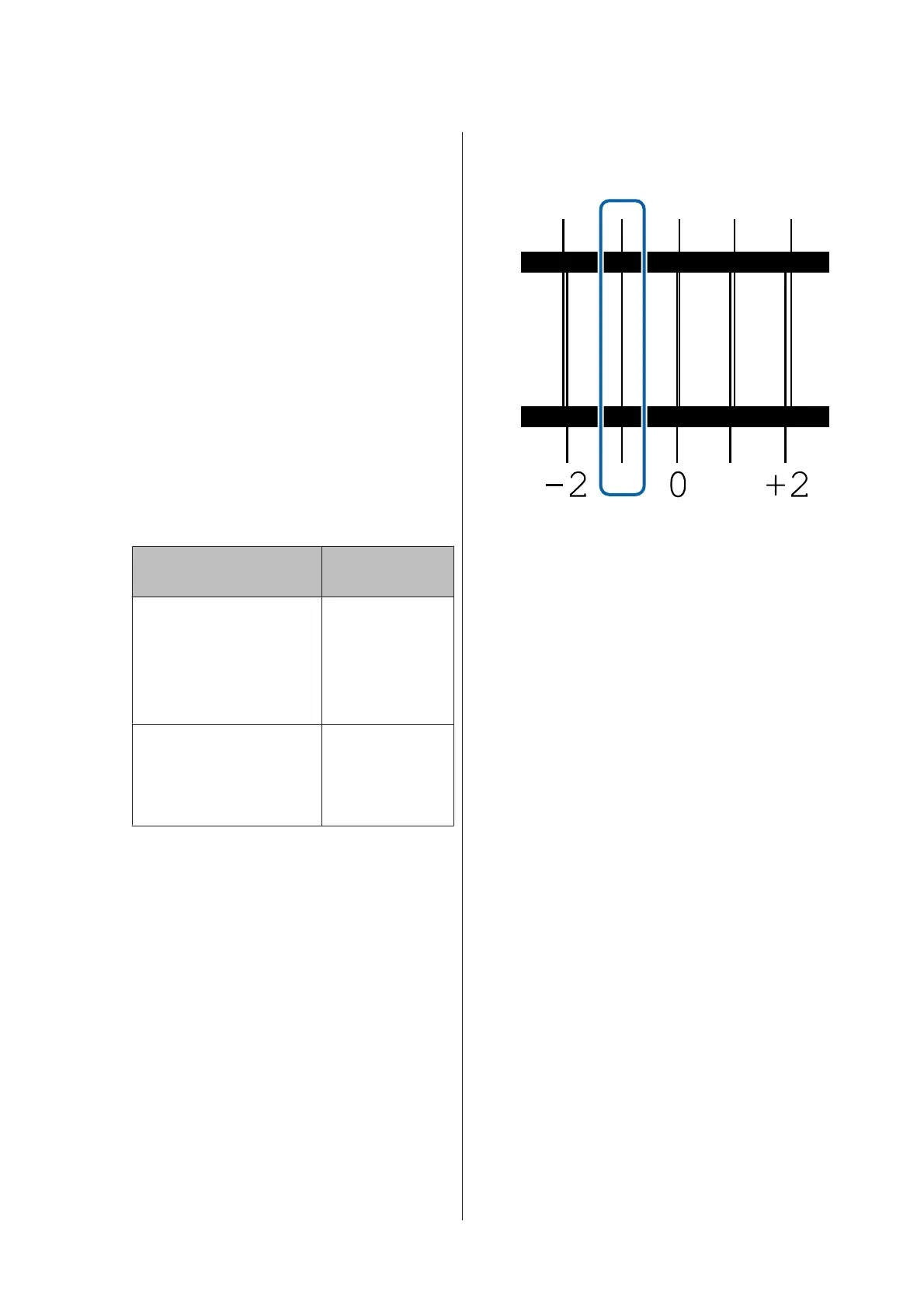J
The screen for entering check results for the
adjustment pattern is displayed.
When anything except Textile is selected
Press the d/u buttons and set the value printed
under the pattern selected in group A from step 9,
and then press the Z button.
Set B in the same way.
When printing restarts for the adjustment
pattern and printing is complete, the adjustment
value entry screen is displayed.
When Textile is selected
Set the value measured in step 9, and then press
the Z button.
When printing restarts for the adjustment
pattern and printing is complete, the adjustment
value entry screen is displayed.
K
Check the printed adjustment pattern.
Model/Status Adjustment
Pattern
❏ SC-S40600 Series
❏ In one head mode for
SC-S80600 Series/
SC-S80600L Series/
SC-S60600 Series/
SC-S60600L Series
Two blocks for A
and B
*1
In two head mode for
SC-S80600 Series/
SC-S80600L Series/
SC-S60600 Series/
SC-S60600L Series
Six blocks for A to
F
*2
*1 In one head mode for 10 color mode in SC-S80600
Series/SC-S80600L Series when MS installed, four
blocks for A to D.
*2 In two head mode for 10 color mode in SC-S80600
Series/SC-S80600L Series when MS installed, 12
blocks for A to L.
Select the finest lined pattern (all lines overlap)
for both. Select "-1" in the cases shown below.
L
The screen for entering values is displayed.
Using the u/d buttons, change the value to the
value recorded in Step 11, and then press the Z
button.
M
When multiple check patterns have been
printed, select the number per check pattern, and
then press the Z button.
Using the u/d buttons, change the value to the
value recorded in Step 11, and then press the Z
button.
When you enter the final setting, the status display
screen is displayed.
Performing Customize Settings after registration
After registration, when performing Media Type or
Advanced Settings in Customize Settings, you need to
perform Media Adjust again.
U “Optimization of media settings (Media Adjust)”
on page 48
Optimization of media
settings (Media Adjust)
Optimize media settings (Media Adjust) in the
following cases.
SC-S80600 Series/SC-S80600L Series/SC-S60600 Series/SC-S60600L Series/SC-S40600 Series User's Guide
Basic Operations
48