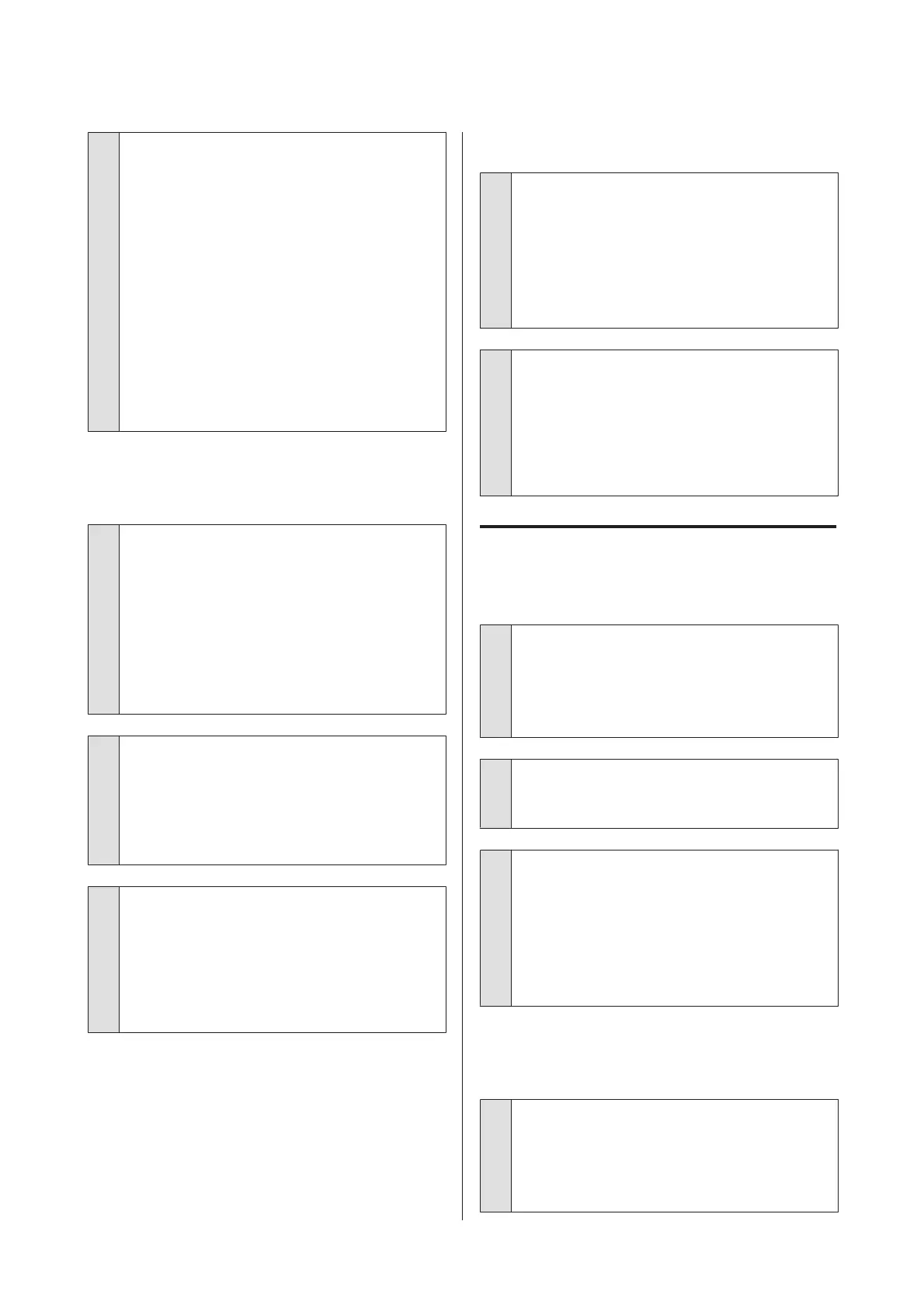o
Shake the WH/MS ink cartridge or the WH/MS
ink supply unit.
When using SC-S80600 Series/SC-S80600L Series as
10 color mode, sedimentation may occur in the WH/
MS inks (components settling to the bottom of the
liquid). Remove the ink cartridge or the tray, shake it
thoroughly, and then perform Ink Circulation several
times.
Shaking Ink Cartridges U “Shaking” on page 71
Shaking Ink Supply Units U “Shaking” on page 74
Ink Circulation U “The Maintenance Menu” on
page 110
If the problem persists, perform Ink Refresh.
U “The Maintenance Menu” on page 110
The print is not positioned properly
on the media.
o
Is the media loaded correctly and are the
margins correct?
If the media is not loaded correctly, the results may be
off center or part of the data may not be printed. You
should also check whether the correct options are
selected for Side Margin and Print Start Position in
the setup menu.
U “Loading media” on page 30
U “The Printer Setup Menu” on page 107
o
Is the media skewed?
If OFF is selected for Media Skew Check in the setup
menu, printing will continue when the media is
skewed and data will appear outside the print area.
Set Media Skew Check to ON in the Menu.
U “The Printer Setup Menu” on page 107
o
Is the media wide enough for the print data?
Although printing normally stops if the print image is
wider than the media, data will be printed beyond the
edges of the media if OFF is selected for Media Size
Check in the setup menu. Choose ON for Media Size
Check in the setup menu.
U “The Printer Setup Menu” on page 107
Vertical ruled lines are misaligned.
o
Is the media wavy?
Certain types of media may develop waves under
some conditions (humidity and temperature) while
installed in the printer. If a wave has developed, press
the d button in the control panel to feed the media
and avoid the affected area. We recommend that you
lower the temperature and humidity to prevent
waves developing.
o
Is the print head misaligned?
If the print head is misaligned, ruled lines may be
misaligned accordingly. In this case, select Media
Adjust - Head Alignment in the media settings to
adjust a print head misalignment that occurs during
printing.
U “Head Alignment” on page 50
Media
Media Jams.
o
Is media curled, folded, curved, creased, or
waved?
Cut and remove the curled, folded, curved, creased, or
waved part.
U “Cutting Media” on page 52
o
Is media loaded just before printing?
The pressure rollers may crease media left in the
printer, or the media may also become wavy or curled.
o
Is the media too thick or too thin?
❏ Check the media specifications to determine
whether it can be used in the printer.
U “Supported Media” on page 131
❏ For information on how to configure print
settings using the software RIP, contact the RIP
manufacturer.
Printing does not stop when the roll
ends.
o
Is the item for having the printer detect the
end of the media set to OFF?
When Media End Check is set to OFF from the Printer
Setup menu, the end of the media is not detected.
U “The Printer Setup Menu” on page 107
SC-S80600 Series/SC-S80600L Series/SC-S60600 Series/SC-S60600L Series/SC-S40600 Series User's Guide
Problem Solver
120