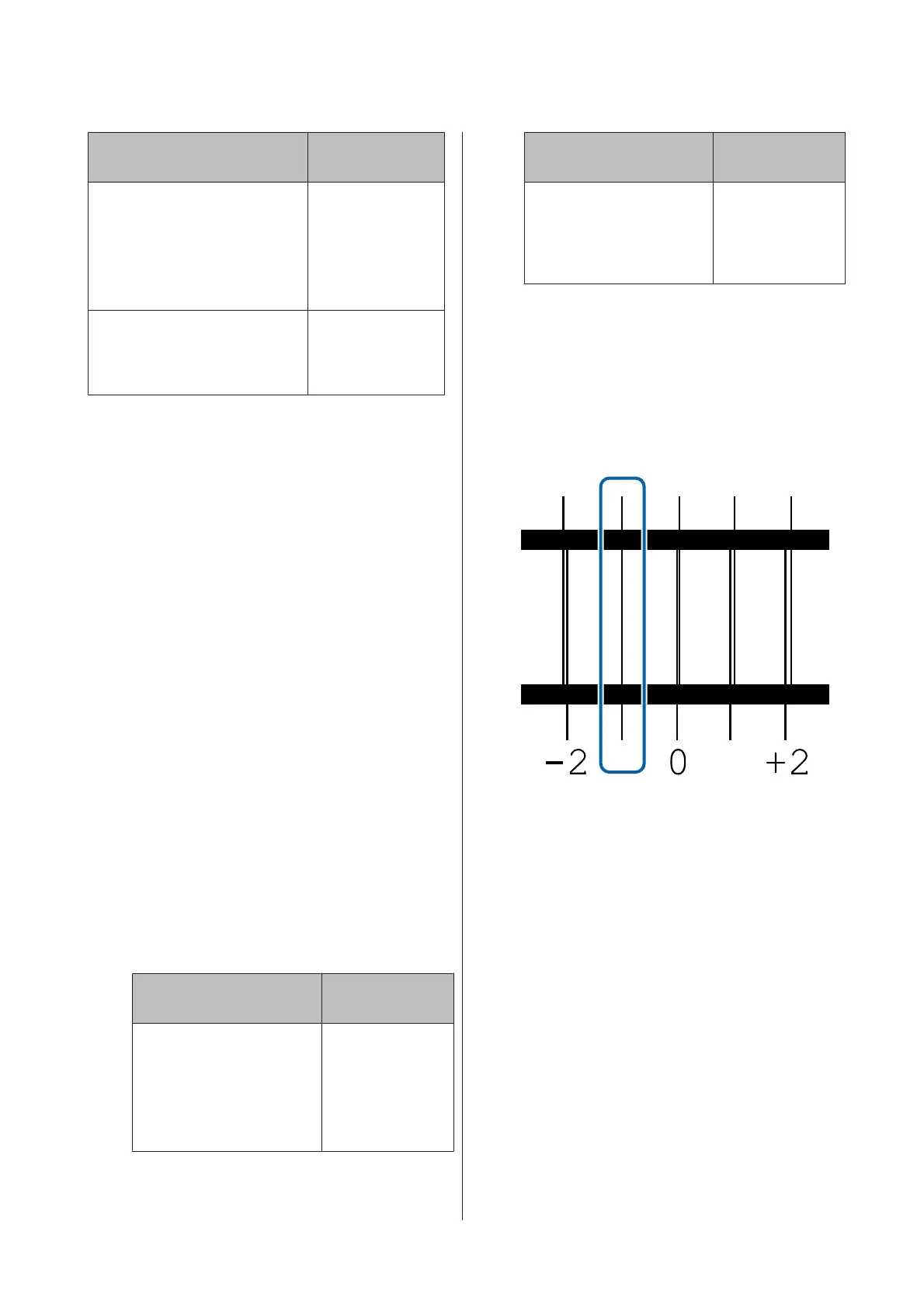Model/Status Length of Media
Used
❏ SC-S40600 Series
❏ In one head mode for
SC-S80600 Series/
SC-S80600L Series/
SC-S60600 Series/
SC-S60600L Series
Approx. 50 mm
*1
In two head mode for SC-S80600
Series/SC-S80600L Series/
SC-S60600 Series/SC-S60600L
Series
Approx. 70 mm
*2
*1 In one head mode for 10 color mode in SC-S80600 Series/
SC-S80600L Series when MS installed, approximately 80 mm
*2 In two head mode for 10 color mode in SC-S80600 Series/
SC-S80600L Series when MS installed, approximately 120
mm
Setting procedure
A
Check that the printer is ready, and load the
media according to the actual usage conditions.
When using the Auto Take-up Reel Unit, attach
the media to the roll core.
U “Loading media” on page 30
U “Using the Auto Take-up Reel Unit” on
page 36
B
Press the Menu button.
The settings menu will be displayed.
C
Select Media Setup - Customize Settings -
Media Adjust - Manual - Head Alignment.
D
Press the Z button to print the adjustment
pattern.
Wait until printing is complete.
E
Check the printed adjustment pattern.
Model/Status Adjustment
Pattern
❏ SC-S40600 Series
❏ In one head mode for
SC-S80600 Series/
SC-S80600L Series/
SC-S60600 Series/
SC-S60600L Series
Two blocks for A
and B
*1
Model/Status Adjustment
Pattern
In two head mode for
SC-S80600 Series/
SC-S80600L Series/
SC-S60600 Series/
SC-S60600L Series
Six blocks for A to
F
*2
*1 In one head mode for 10 color mode in SC-S80600
Series/SC-S80600L Series when MS installed, four
blocks for A to D.
*2 In two head mode for 10 color mode in SC-S80600
Series/SC-S80600L Series when MS installed, 12
blocks for A to L.
Select the finest lined pattern (all lines overlap)
for both. Select "-1" in the cases shown below.
F
The screen for entering values is displayed.
Using the u/d buttons, enter the pattern number
recorded in Step 5 and press the Z button.
G
When multiple check patterns have been
printed, select the number per check pattern, and
then press the Z button.
The media setup menu will be displayed when you enter
the pattern number for the last color.
Removing the Take-up
Roll
Follow the steps below when replacing the media.
SC-S80600 Series/SC-S80600L Series/SC-S60600 Series/SC-S60600L Series/SC-S40600 Series User's Guide
Basic Operations
51