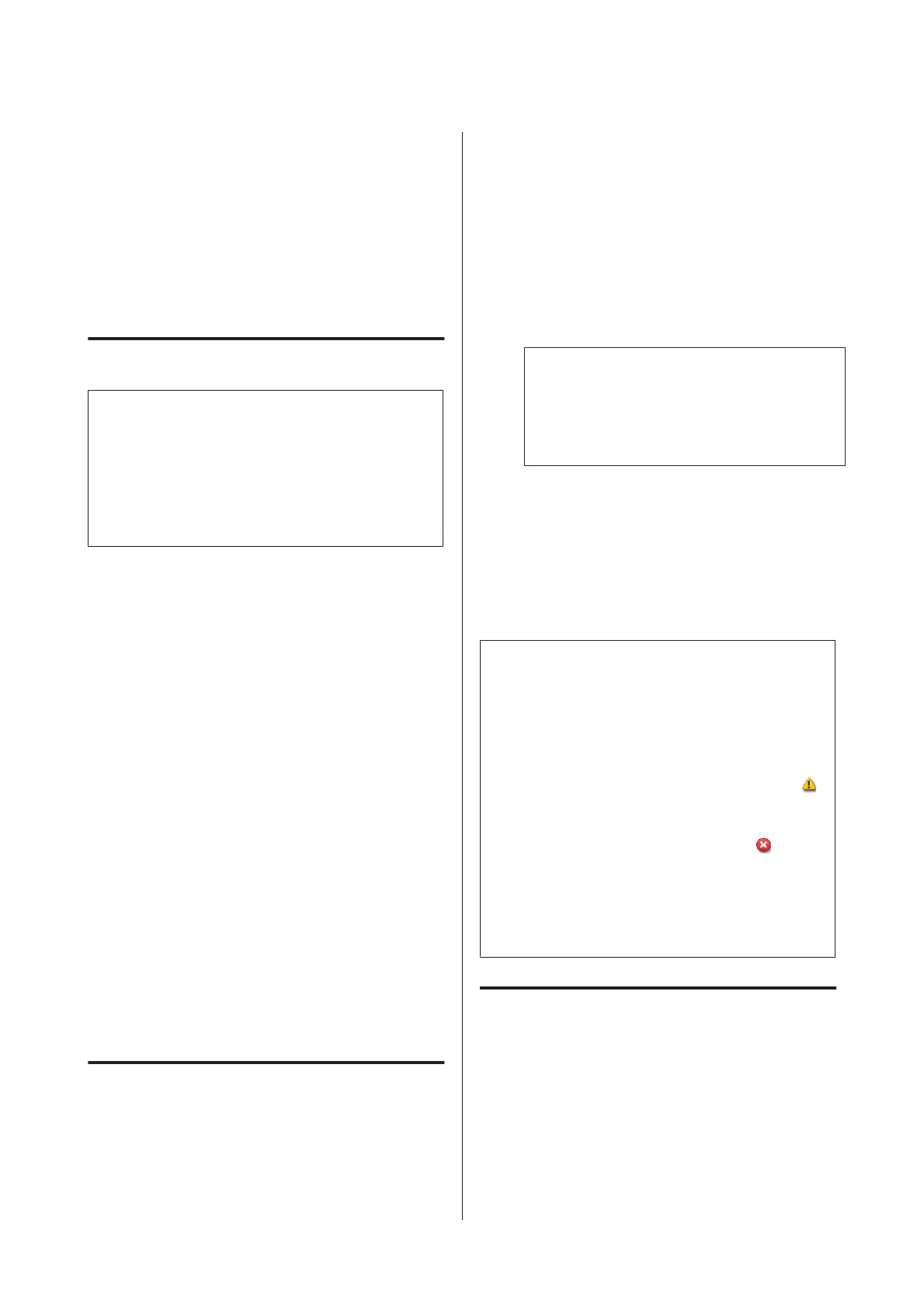Observe the following cautions when storing the printer
and ink cartridges/ink supply units that were removed
during use.
U “Notes when not using the printer” on page 21
U “Notes on handling ink cartridges/ink supply units”
on page 22
Restarting use of the printer
c
Important:
When restarting use of the printer, charge the
printer with ink. When charging with removed ink
cartridges/ink supply units, have new ink
cartridges/ink supply units on hand as a
precaution.
Switch on the power and follow the on-screen
instructions.
When first printing after restarting use, perform a
nozzle check and check that there are no clogs.
U “Printing nozzle check patterns” on page 85
Change Color Mode
(SC-S80600 Series/
SC-S80600L Series only)
Change the color mode as follows on the printer as
necessary.
❏ 10 color mode (WH) <= => 10 color mode (MS)
❏ 10 color mode (WH) <= => 9 color mode
❏ 10 color mode (MS) <= => 9 color mode
Notes on Changing
The time required and preparation for Change Color
Mode are shown below.
Time required: up to approximately 1 hour
The time required to complete the change varies
according to the current color mode.
What you need:
❏ When changing the spot color to use (WH <= =>
MS)
Ink cartridge/ink supply unit of the color to which
you changed 1
Cleaning cartridge/cleaning ink supply unit 1
Note:
When changing the spot color, eject ink from the
tubes and wash them using a cleaning liquid to
avoid mixing colors, and then switch to the new
spot color.
❏ For 9 color mode
Cleaning cartridge/cleaning ink supply unit 1
❏ For 10 color mode
Ink cartridge/ink supply unit of the color to be used
1
c
Important:
If the installed cleaning cartridges/cleaning ink
supply units or OR/WH/MS ink cartridges/ink
supply units are running low on ink, you may not be
able to change the ink.
❏ You can change the ink immediately after
appears for the remaining ink levels for the ink
cartridges/ink supply units; however, you
cannot change the ink if there is an
Ink
Expended error.
❏ If there is an insufficient amount of ink
remaining, have new ink cartridges/ink supply
units on hand as a precaution.
Timing when Changing from 10
to 9 Colors
If you do not print using WH/MS inks during the period
shown in the table below, switch to 9 color mode to
avoid consuming WH/MS inks.
As well as printing, the printer also consumes ink during
auto ink circulation.
SC-S80600 Series/SC-S80600L Series/SC-S60600 Series/SC-S60600L Series/SC-S40600 Series User's Guide
Maintenance
89