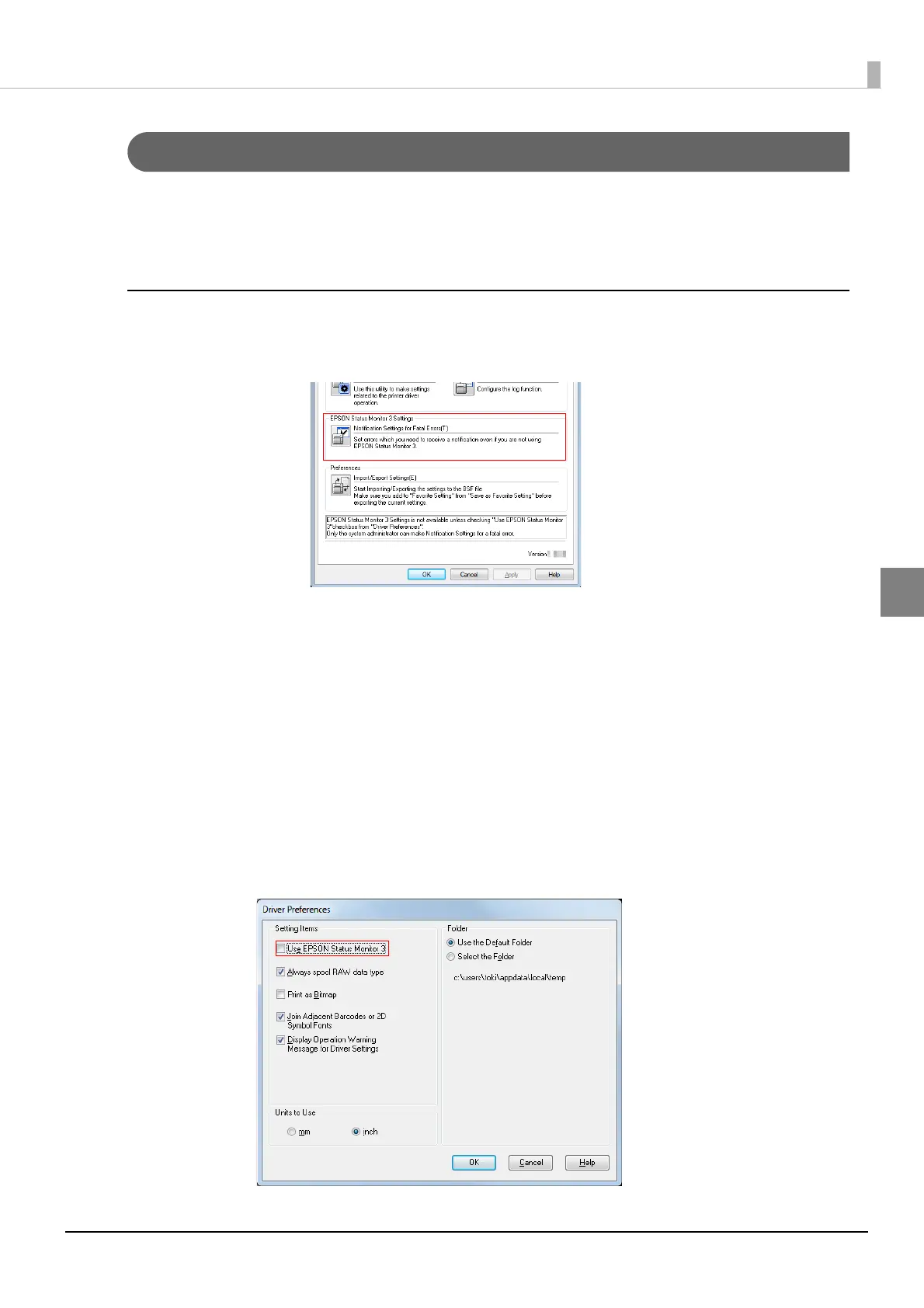137
Chapter 3 Handling
3
Setting EPSON Status Monitor 3
When EPSON Status Monitor 3 is used, the paper type and the ink level are displayed on a popup
window when printing. In addition, when a fatal error occurs, an error window is displayed.
[Not use] is set by default setting; however, if a fatal error occurs, an error window can be displayed.
Use/ Not use EPSON Status Monitor 3
[Not use EPSON Status Monitor 3] is set by default setting. [Notification Settings for Fatal Errors] is
displayed on the EPSON Status Monitor 3 Settings window in Driver Utilities.
Follow the steps below to change to [Use EPSON Status Monitor 3].
1
Turn the printer ON.
2
Display the printer driver window.
See "How to Display the Printer Driver" on page 78
3
Select [Driver Utilities] tab and click [Driver Preferences] under [Driver
Preferences].
4
The [Driver Preferences] window is displayed.
Check the box of [Use EPSON Status Monitor 3] and click [OK].
