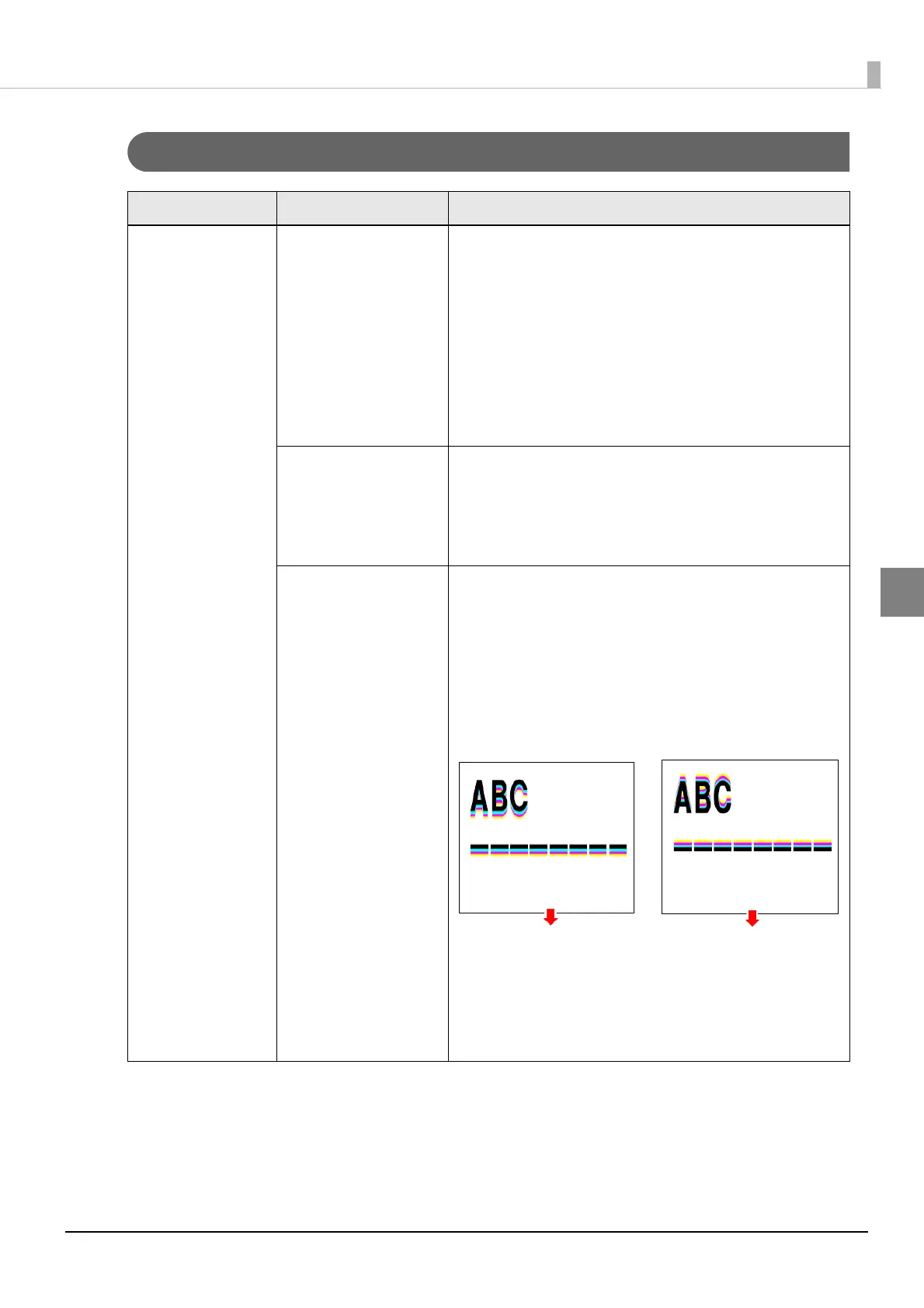157
Chapter 3 Handling
3
Poor print quality
State Cause Recovery method
Uneven printed
colors
"Dot dropouts" are
occurring.
From the [NOZZLE CHECK] on the unit panel, or from the
[Printer utilities] in the Epson printer driver or
PrinterSetting, use the [Head cleaning] and [Nozzle
check] to check for nozzle clogging. If the nozzle is
clogged, execute a manual head cleaning from
[CLEANING] on the unit panel.
Also, if the "Auto nozzle check" in "Nozzle check settings"
is disabled, change to enabled (default).
For details, refer to "Nozzle Verification Technology" on
page 22
The "Media type"
setting is different from
the media that is
actually used.
The "Media type" setting of an Epson printer driver may
be different from the media used.
Check the "Media type" setting of the driver and the
media used.
For details, refer to "Paper settings" on page 69
"Paper feeding
adjustment" is
necessary.
Depending on the media, uneven printed colors may
occur due to changes in the paper feed amount.
When position slipping of CMYK inks occurs as shown
below, push the "General" tab of the Epson printer driver
to set an appropriate value in "Paper feed adjustment".
Also, start the PrinterSetting. Start the PrinterSetting from
the printer driver. Select [Printer Utility] tab. Click [Printer
Setting] icon. Select "Detailed settings" and "Advanced
settings" and execute "Paper feed adjustment (Mech
wear)" in "Justify ink position for feed direction".
For details, refer to "Advanced settings" on page 103
When positive adjust-
ment is necessary
When negative adjust-
ment is necessary
