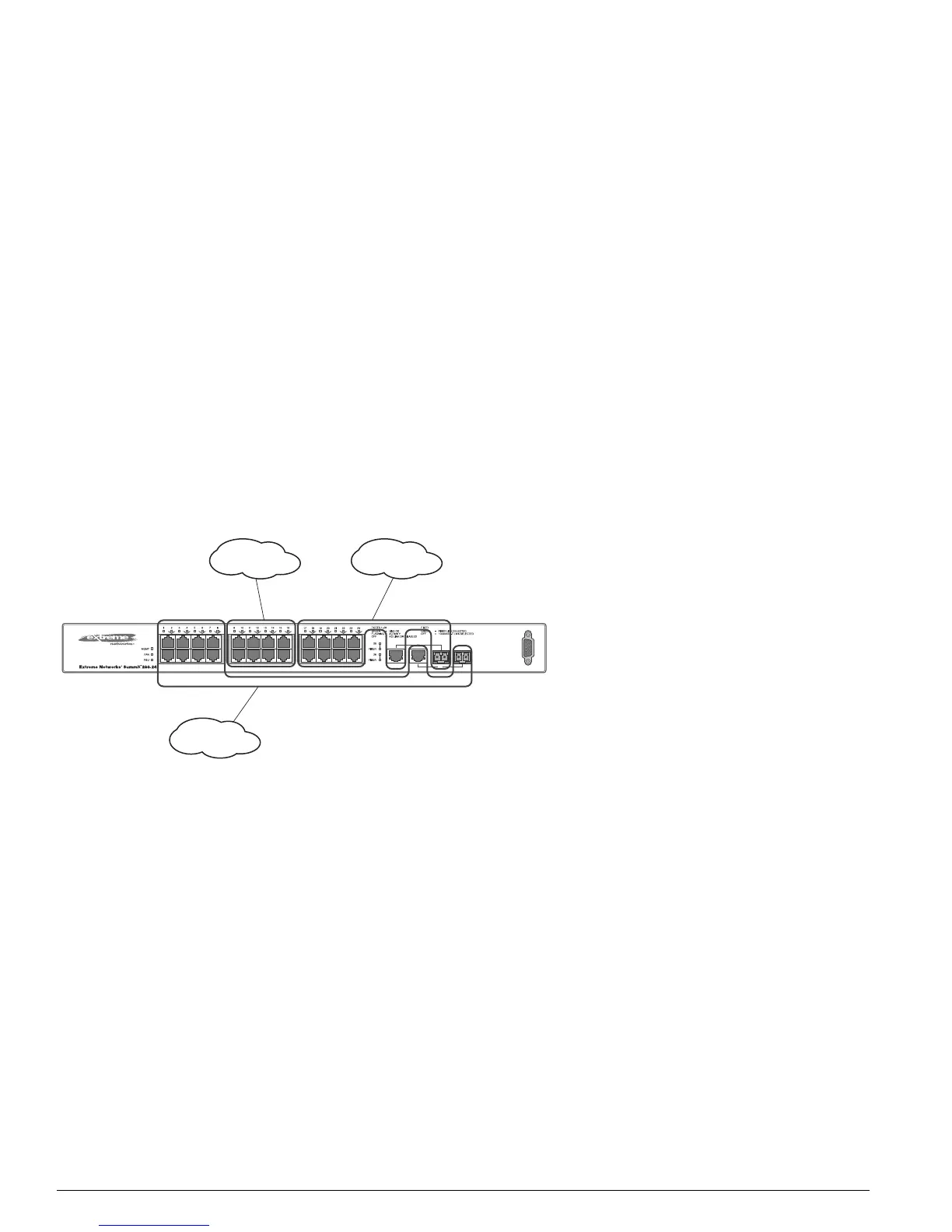98 Summit 200 Series Switch Installation and User Guide
Virtual LANs (VLANs)
Types of VLANs
VLANs can be created according to the following criteria:
• Physical port
• 802.1Q tag
• MAC address
• A combination of these criteria
Port-Based VLANs
In a port-based VLAN, a VLAN name is given to a group of one or more ports on the switch. A port
can be a member of only one port-based VLAN. The Summit 200 series switch supports L2 port-based
VLANs.
For example, on the Summit 200-24 switch in Figure 11, ports 1 through 8, and port 26 are part of VLAN
Sales; ports 9 through 16, and port 25 are part of VLAN Finance; and ports 17 through 24 are part of
VLAN Marketing.
Figure 11: Example of a port-based VLAN on the Summit 200-24 switch
For the members of the different IP VLANs to communicate, the traffic must be routed by the switch.
This means that each VLAN must be configured as a router interface with a unique IP address.
Spanning Switches with Port-Based VLANs
To create a port-based VLAN that spans two switches, you must do two things:
1 Assign the port on each switch to the VLAN.
2 Cable the two switches together using one port on each switch per VLAN.
Figure 12 illustrates a single VLAN that spans a BlackDiamond switch and a Summit 200-24 switch. All
ports on the BlackDiamond switch belong to VLAN Sales. Ports 1 through 24, and port 26 on the
Summit 200-24 switch also belong to VLAN Sales. The two switches are connected using slot 8, port 4
on system 1 (the BlackDiamond switch), and port 26 on system 2 (the Summit 200-24 switch).
LC2400
