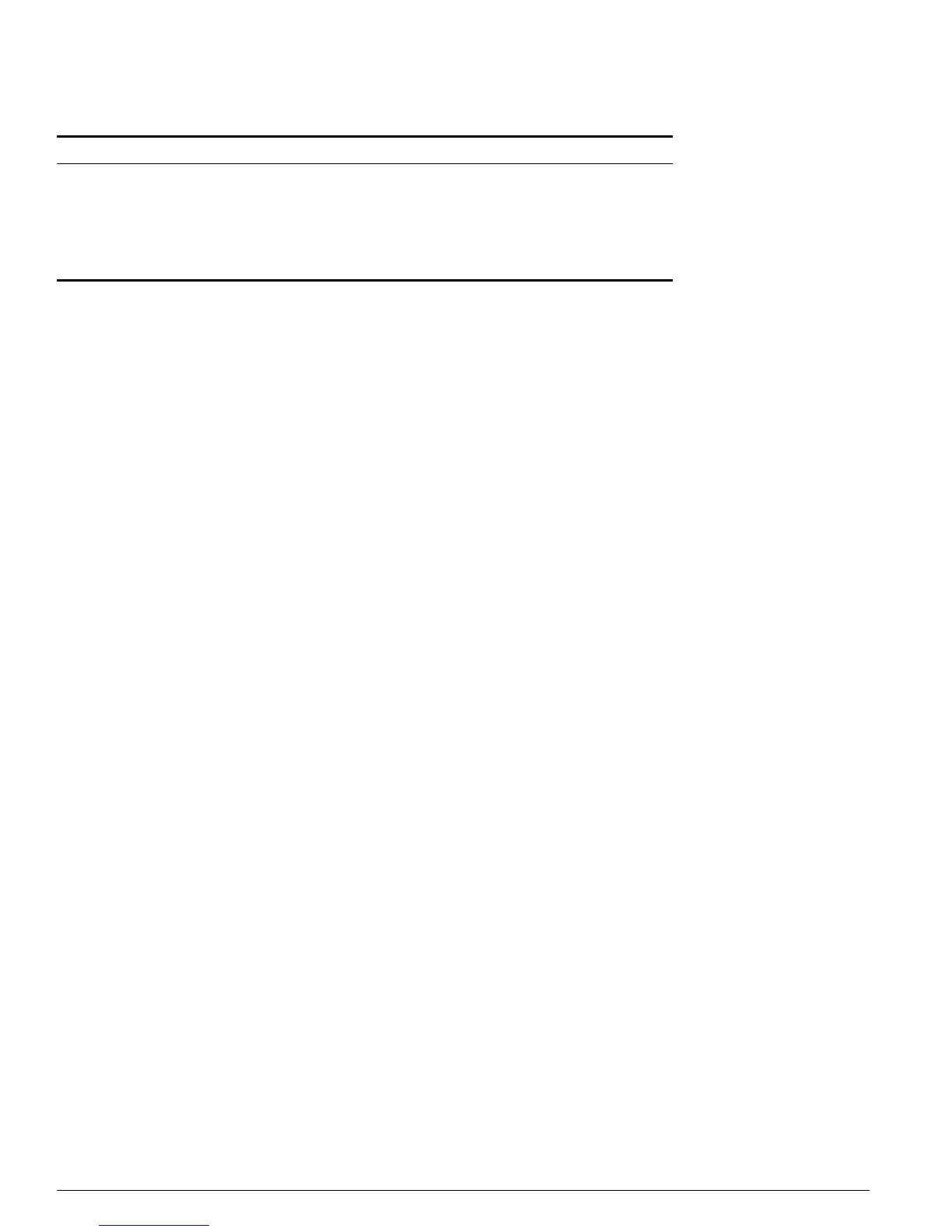104 Summit 200 Series Switch Installation and User Guide
Virtual LANs (VLANs)
VLAN Configuration Examples
The following Summit 200 series switch example creates a tag-based VLAN named video. It assigns the
VLANid 1000. Ports 4 through 8 are added as tagged ports to the VLAN.
create vlan video
config video tag 1000
config video add port 4-8 tagged
The following Summit 200 series switch example creates a VLAN named sales, with the VLANid 120.
The VLAN uses both tagged and untagged ports. Ports 1 through 3 are tagged, and ports 4 and 7 are
untagged. Note that when not explicitly specified, ports are added as untagged.
create vlan sales
config sales tag 120
config sales add port 1-3 tagged
config sales add port 4,7
Displaying VLAN Settings
To display VLAN settings, use the following command:
show vlan {<name>} {detail}
The show command displays summary information about each VLAN, which includes:
• Name
• VLANid
• How the VLAN was created
• IP address
• STPD information
• QoS profile information
• Ports assigned
• Tagged/untagged status for each port
• How the ports were added to the VLAN
• Number of VLANs configured on the switch
Use the detail option to display the detailed format.
config vlan <old_name> name <new_name> Renames a previously configured VLAN.
create vlan <name> Creates a named VLAN.
delete vlan <name> Removes a VLAN.
unconfig ports <portlist> monitor vlan <name> Removes port-based VLAN monitoring.
unconfig vlan <name> ipaddress Resets the IP address of the VLAN.
Table 30: VLAN Configuration Commands (continued)
Command Description
