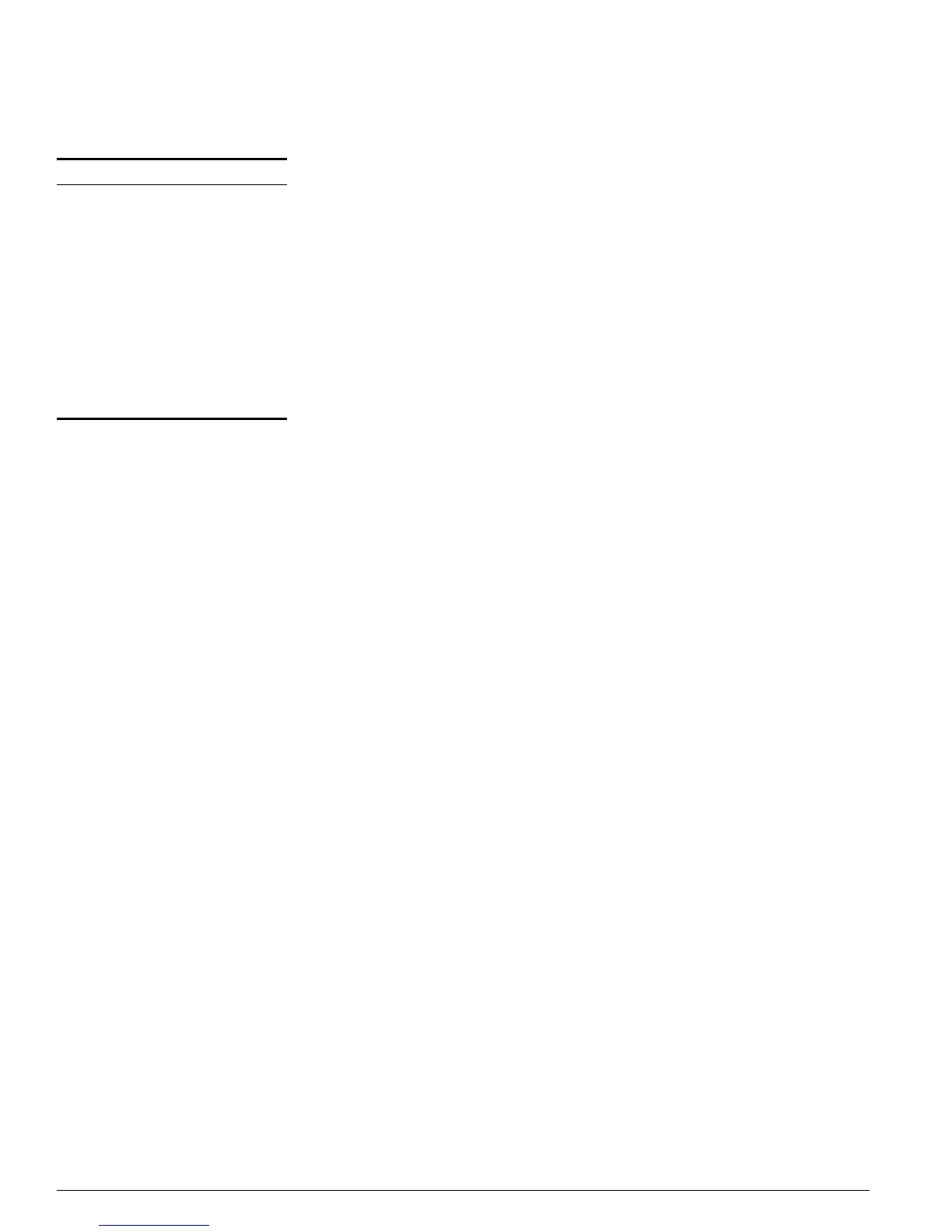196 Summit 200 Series Switch Installation and User Guide
IP Unicast Routing
To change the relative route priority, use the following command:
config iproute priority [rip | bootp | icmp | static | ospf-intra | ospf-inter |
ospf-as-external | ospf-extern1 | ospf-extern2] <priority>
Configuring IP Unicast Routing
This section describes the commands associated with configuring IP unicast routing on the switch. To
configure routing, follow these steps:
1 Create and configure two or more VLANs.
2 Assign each VLAN that will be using routing an IP address using the following command:
config vlan <name> ipaddress <ipaddress> {<mask>}
Ensure that each VLAN has a unique IP address.
3 Configure a default route using the following command:
config iproute add default <gateway> {<metric>}
Default routes are used when the router has no other dynamic or static route to the requested
destination.
4 Turn on IP routing for one or all VLANs using the following command:
enable ipforwarding {vlan <name>}
5 Turn on RIP or OSPF using one of the following commands:
enable rip
enable ospf
Verifying the IP Unicast Routing Configuration
Use the show iproute command to display the current configuration of IP unicast routing for the
switch, and for each VLAN. The
show iproute command displays the currently configured routes, and
includes how each route was learned.
Table 54: Relative Route Priorities
Route Origin Priority
Direct 10
BlackHole 50
Static 1100
ICMP 1200
OSPFIntra 2200
OSPFInter 2300
RIP 2400
OSPFExtern1 3200
OSPFExtern2 3300
BOOTP 5000
