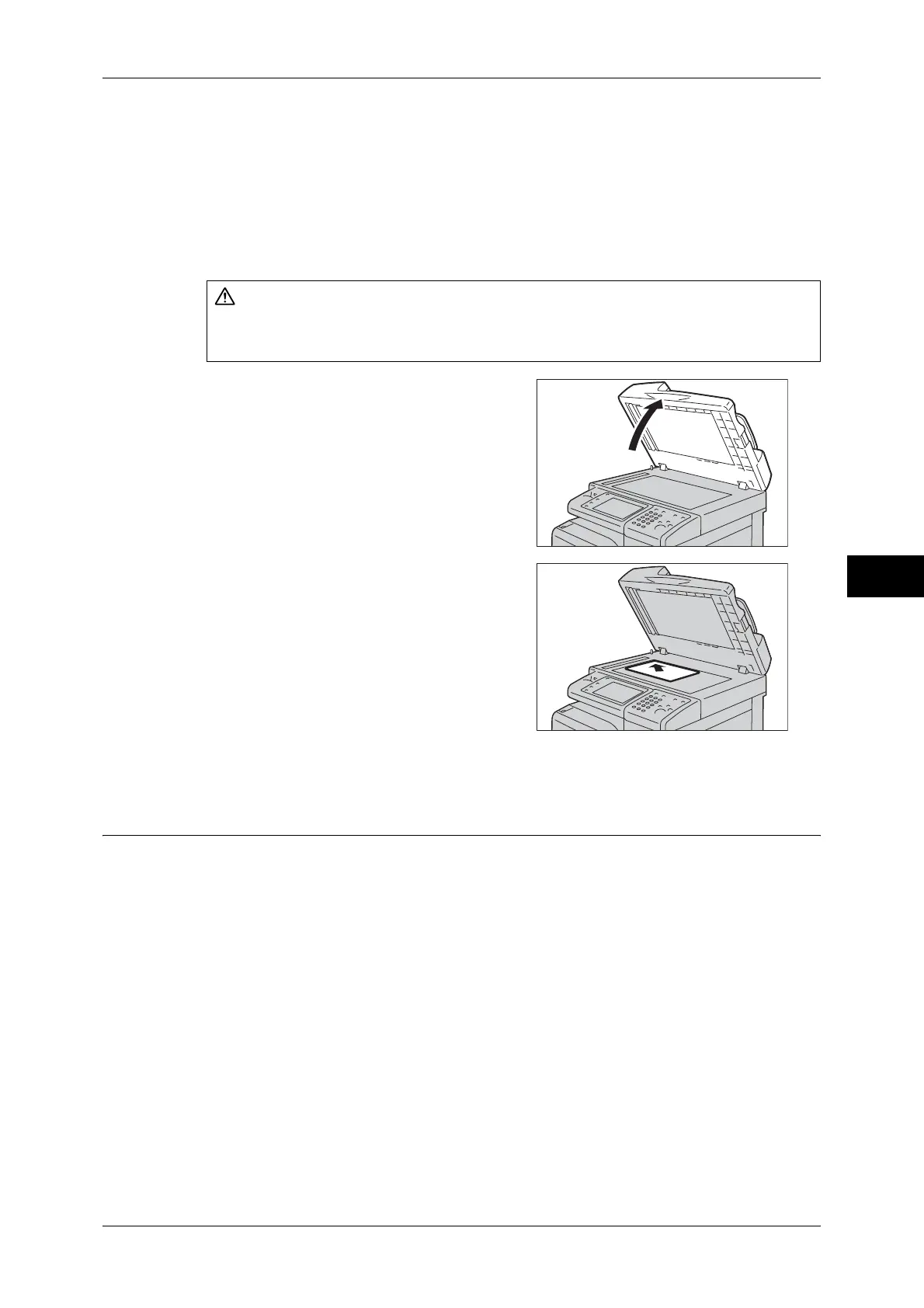Scanning Procedure
223
Scan
5
Important • Always close the document cover after using the document glass.
The document glass automatically detects standard size documents. For non-standard
size documents, enter the size on the [Original Size] screen.
For information on document sizes that can be detected automatically and how to enter a non-standard
document size, refer to "Original Size (Specifying a Scan Size)" (P.275).
The standard document sizes that can be detected automatically depend on [Paper Size Settings] in the
System Administration mode. For information on the paper size settings, refer to "5 Tools" > "Common
Service Settings" > "Other Settings" > "Paper Size Settings" in the Administrator Guide.
1 Open the document cover.
Important • Ensure that the touch screen is active,
and then load a document. Otherwise, the
machine may not properly detect the
document size.
2 Load the document face down, and align it
against the top left corner of the document
glass.
3 Close the document cover.
Step 2 Selecting the Features
On the [Services Home] screen, you can select from six Scan services: [E-mail], [Store
to Folder], [Network Scanning], [Scan to PC], [Store to USB], and [Store & Send Link].
You can select features for each service.
Note • The features displayed on the screen depend on your machine configuration.
• When the Accounting feature is enabled, a user ID and passcode may be required. Ask your
system administrator for the user ID and passcode.
• To use the Scan services, network settings are required. For information on the network
settings, refer to "9 Scanner Environment Settings" in the Administrator Guide.
E-mail
Scans a document and sends the scanned data as an e-mail attachment after
converting the data to TIFF, JPEG, PDF, DocuWorks, or XPS (XML Paper
Specification).
Store to Folder
Scans a document and saves the scanned data in a folder on the machine.
CAUTION
Do not apply excessive force to hold thick document on the document glass. It may
break the glass and cause injuries.
