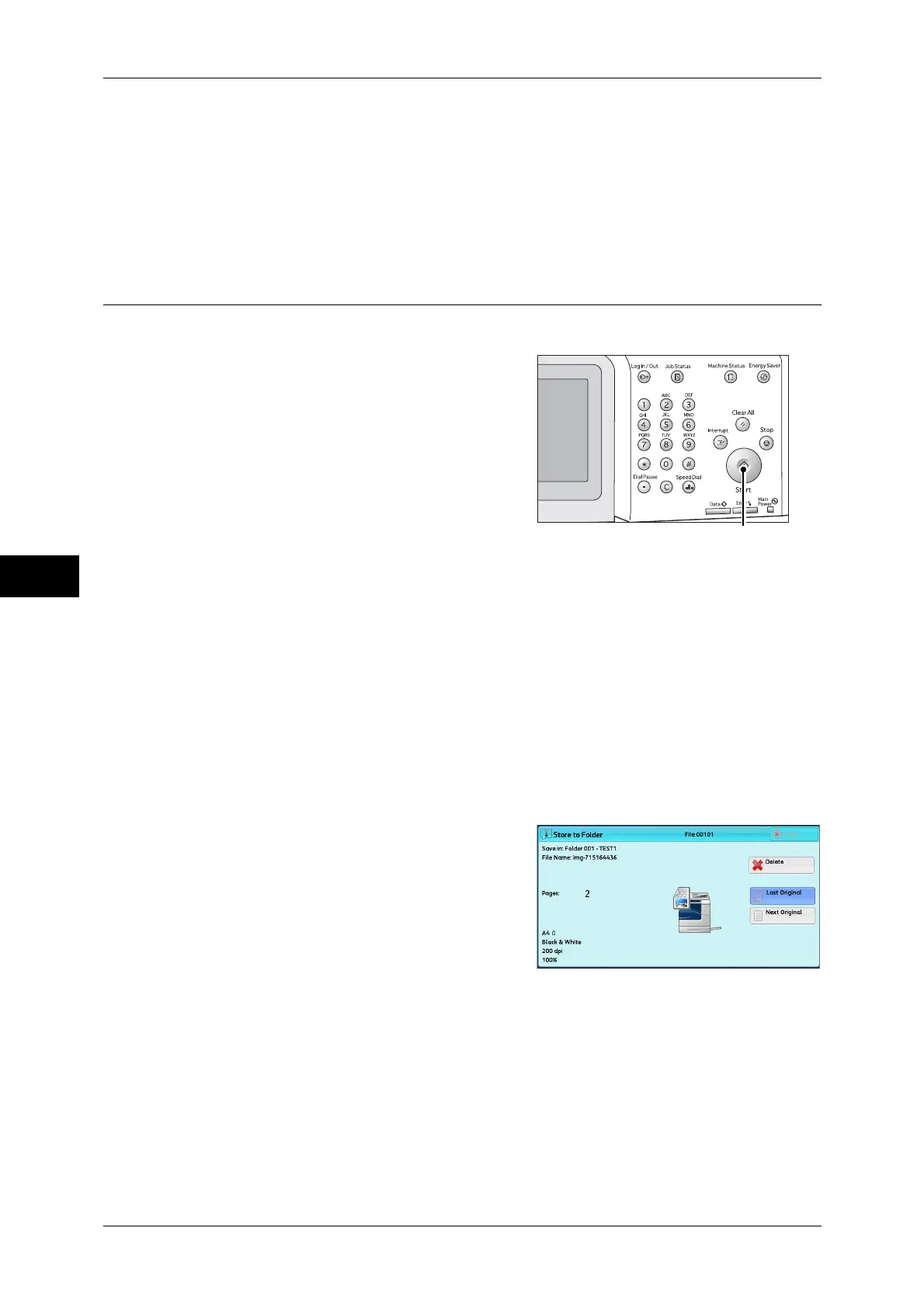5 Scan
226
Scan
5
The following shows the reference section for each service.
"E-mail" (P.232)
"Scan to PC" (P.253)
"Store to USB" (P.261)
"Store & Send Link" (P.265)
"Network Scanning" (P.251)
Step 3 Starting the Scan Job
The following describes how to start a scan job.
1 Press the <Start> button.
Important • If the document has been loaded in the
document feeder, do not hold down the
document while it is being conveyed.
Note • If a problem occurs, an error message
appears on the touch screen. Solve the
problem according to the message.
• You can set the next job during scanning.
If you have more documents
If you have more documents to scan, select [Next Original] on the touch screen while
the current document is being scanned. This allows you to scan the documents as a
single set of data.
Up to 100 pages can be stored.
Note • When an optional component is installed in the machine and the setting is changed, up to
999 pages can be stored. For information on how to set the maximum number of pages
stored for a scan document, refer to "5 Tools" > "Scan Service Settings" > "Other Settings" >
"Maximum Stored Pages" in the Administrator Guide.
• If the number of pages scanned by the machine exceeds the maximum, the machine stops
scanning. Follow the message displayed on the screen, and either abort the operation or
save the already-scanned data as a single set of data.
2 While documents are being scanned, select
[Next Original].
Note • When using the document feeder, load
the next document after the machine has
finished scanning the first document.
• When [Next Original] is displayed on the
screen shown on the right and no
operation is performed for a certain period
of time, the machine automatically
assumes that there are no more documents.
• You can change the scan settings of the next document by selecting [Change Settings] that
is displayed after selecting [Next Original].
<Start> button
