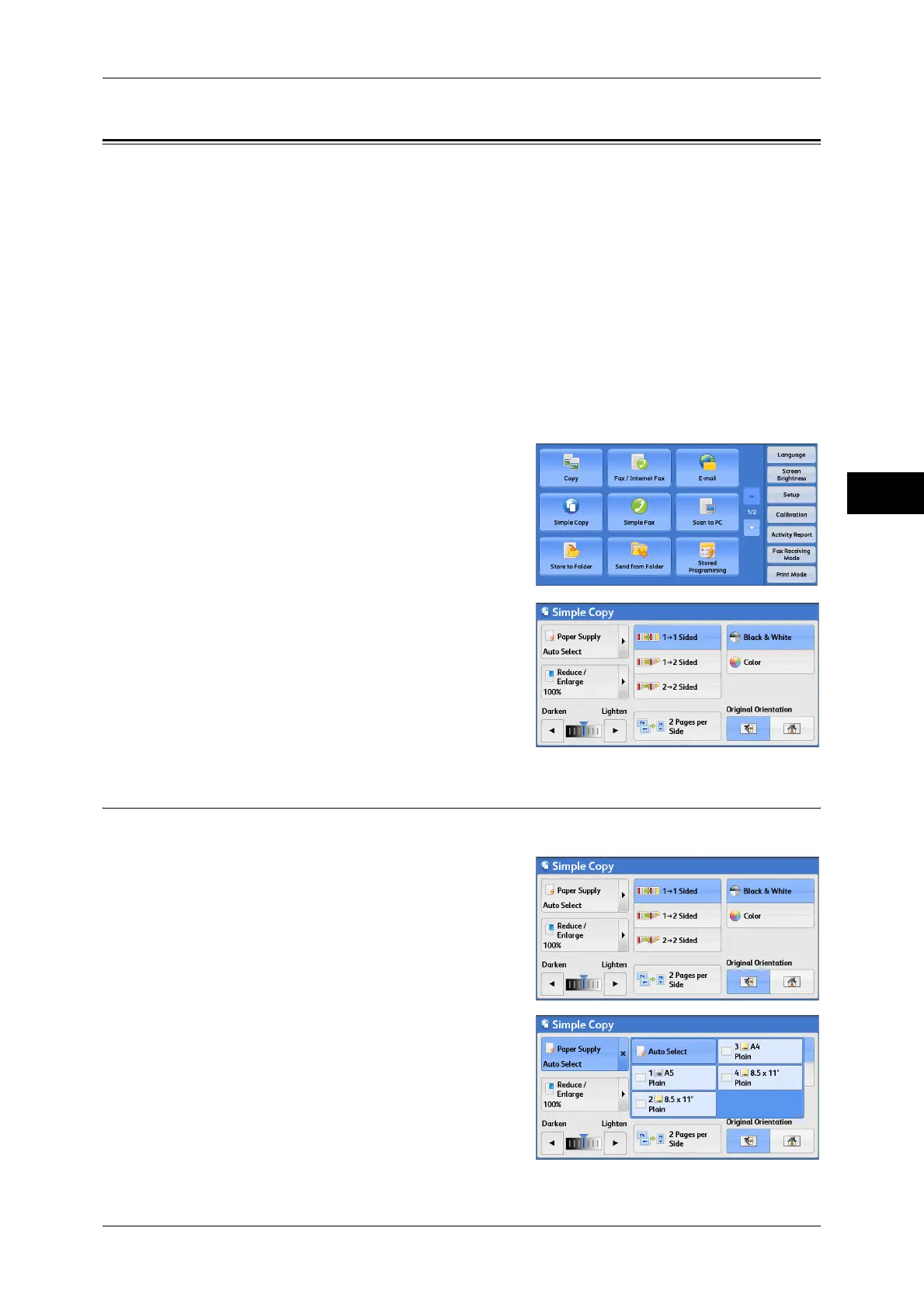Simple Copy
69
Copy
3
Simple Copy
You can select [Copy] or [Simple Copy] on the [Services Home] screen to set the
features for the Copy service.
This section describes the features you can select on the [Simple Copy] screen.
[Simple Copy] allows you to use only basic features to easily copy documents. The
following shows the reference section for each feature.
Paper Supply (Selecting the Paper for Copying) ....................................................................... 69
Reduce/Enlarge (Making Enlarged/Reduced Copies)................................................................ 70
2 Sided Copying (Making 2 Sided Copies)................................................................................ 71
Black & White/Color (Selecting the Color for Copying) .......................................................... 71
Lighten/Darken (Adjusting the Copy Density) .......................................................................... 72
2 Pages Up (Copying Two Pages onto One Sheet).................................................................... 72
Original Orientation (Specifying the Orientation of Loaded Documents)................................. 72
1 Select [Simple Copy] on the [Services
Home] screen.
2 Select a feature on the [Simple Copy]
screen.
Paper Supply (Selecting the Paper for Copying)
This feature allows you to select the paper tray for copying.
1 Select [Paper Supply].
2 Select a paper tray to be used.
