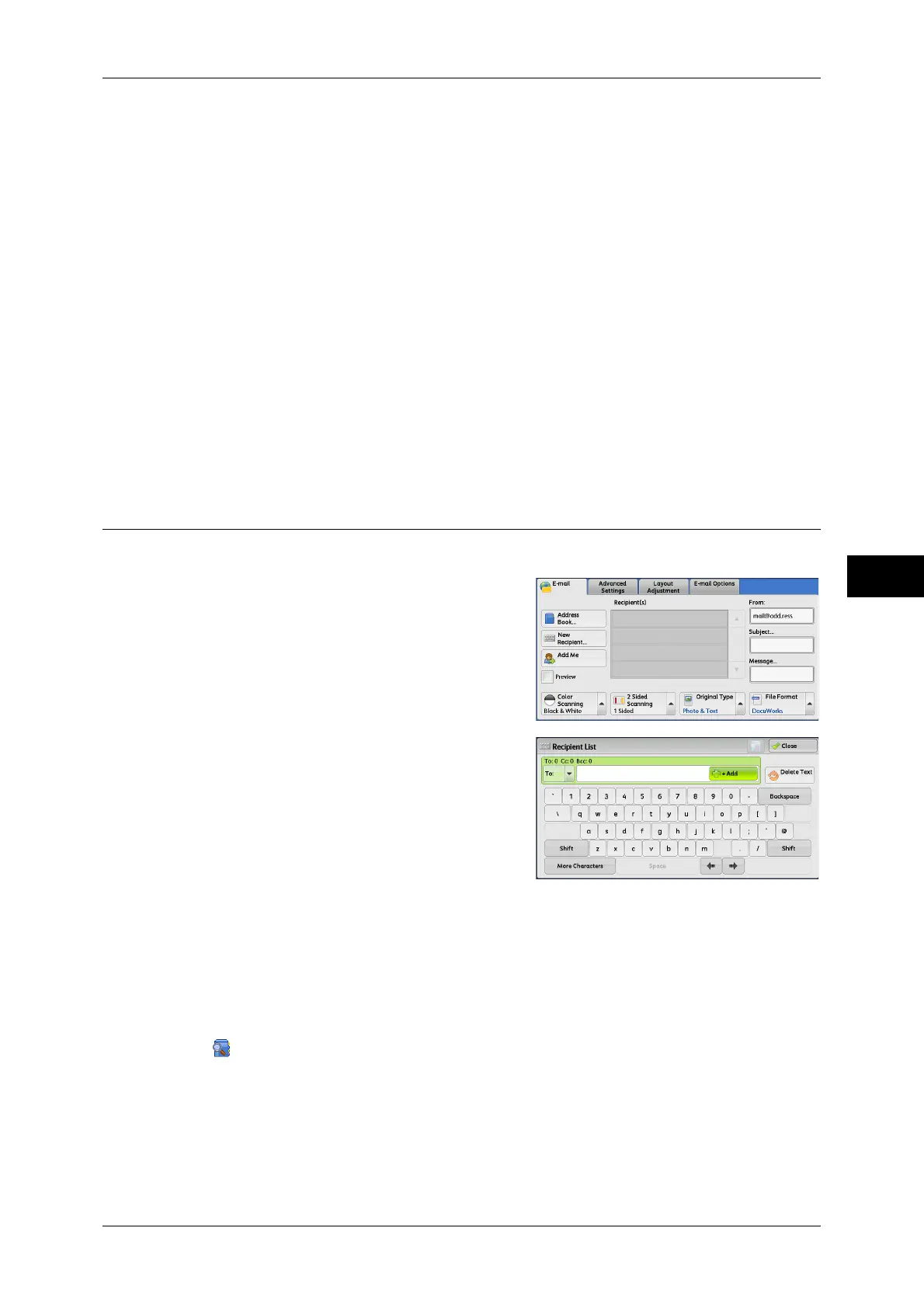E-mail
235
Scan
5
[Telephone Number] is set by default. When selected, a telephone number is used
for the keyword search.
z
Custom Item 2 (Office)
[Office] is set by default. When selected, an office name is used for the keyword
search.
z
Custom Item 3 (Department)
[Department] is set by default. When selected, a department name is used for the
keyword search.
For information on how to change the settings for the custom items, refer to "5 Tools" > "Connectivity
& Network Setup" > "Remote Authentication/Directory Service" in the Administrator Guide.
Keyword
Select a keyword item, and then enter the keyword.
Search
The search starts. The searched results are listed on the screen.
New Recipient (Entering an Address)
You can enter e-mail addresses using the keyboard.
1 Select [New Recipient].
2 Use the keyboard displayed on the screen to
enter an e-mail address with up to 128
characters.
To/Cc/Bcc
Allows you to switch the recipient type (To/Cc/Bcc) from the drop-down menu.
+ Add
Allows you to add e-mail addresses to send e-mails to multiple recipients (Broadcast).
[ ] button
Searches for names.
Delete Text
Deletes all the entered e-mail addresses.
