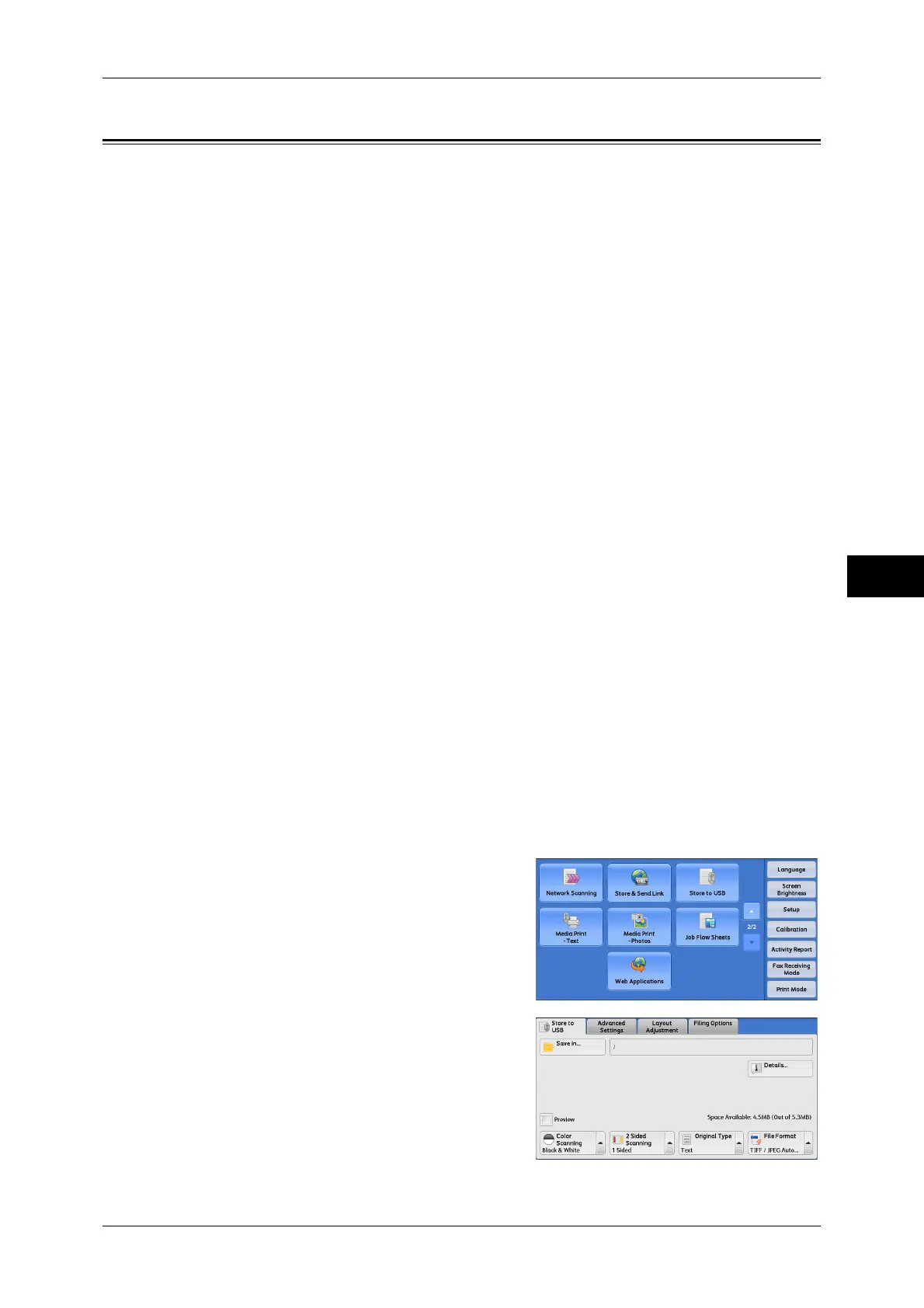Store to USB
261
Scan
5
Store to USB
This section describes the procedure to select features on the [Store to USB] screen.
The Store to USB service allows you to scan documents and save the scanned data to
a USB memory device. The following describes features available on the [Store to
USB] tab.
Save in (Specifying a Storage Location in the USB Memory Device).................................... 262
Details (Displaying the Details of a Storage Location in the USB Memory Device).............. 263
Preview (Previewing the Scanned Images during a Scan Job) ................................................ 264
Color Scanning (Selecting an Output Color) ........................................................................... 264
2 Sided Scanning (Scanning Both Sides of a Document) ........................................................ 264
Original Type (Selecting the Document Type)........................................................................ 264
File Format (Selecting a File Format for Output Data)............................................................ 264
Important • Before removing the USB memory device, make sure that the screen indicating that data is
being transferred is not displayed. If you remove the USB memory device while the data is
being stored, the data in the device may be damaged. You can also view the [Job Status]
screen to confirm if the data has been stored to the USB memory device.
Note • An optional component is required to use this service. For more information, contact our
Customer Support Center.
• A USB memory device encrypted with software is not supported.
• Use the following USB memory devices:
• A formatted USB memory device
• A USB 2.0 compliant memory device (USB 1.1 is not supported.)
• A USB memory device with a storage capacity of up to 128 GB
• Commercially available Memory Card Reader with single slot
*1
can be used for this feature,
but its safe performance is not guaranteed.
When a Memory Card Reader with multi-slot
*2
is used, only one particular slot is available.
And which slot is available differs according to models and slot of media. Memory Card that
you want to use is not always available. Safe performance of a Memory Card Reader with
multi-slot is not guaranteed, either.
*1: Media/Memory Card that has one slot. Some allows only one type of media/Memory
Card, while others allows more than one types (ex. SD card, xD-Picture Card).
*2: Media/Memory Card that has two or more slots.
You can customize the layout of the features displayed on the [Store to USB] screen. For more
information, refer to "5 Tools" > "Scan Service Settings" > "First Tab" in the Administrator Guide.
1 Insert the USB memory device into the USB memory slot on the control panel.
2 Select [Store to USB] on the [Services
Home] screen.
3 Select a feature on the [Store to USB]
screen.
