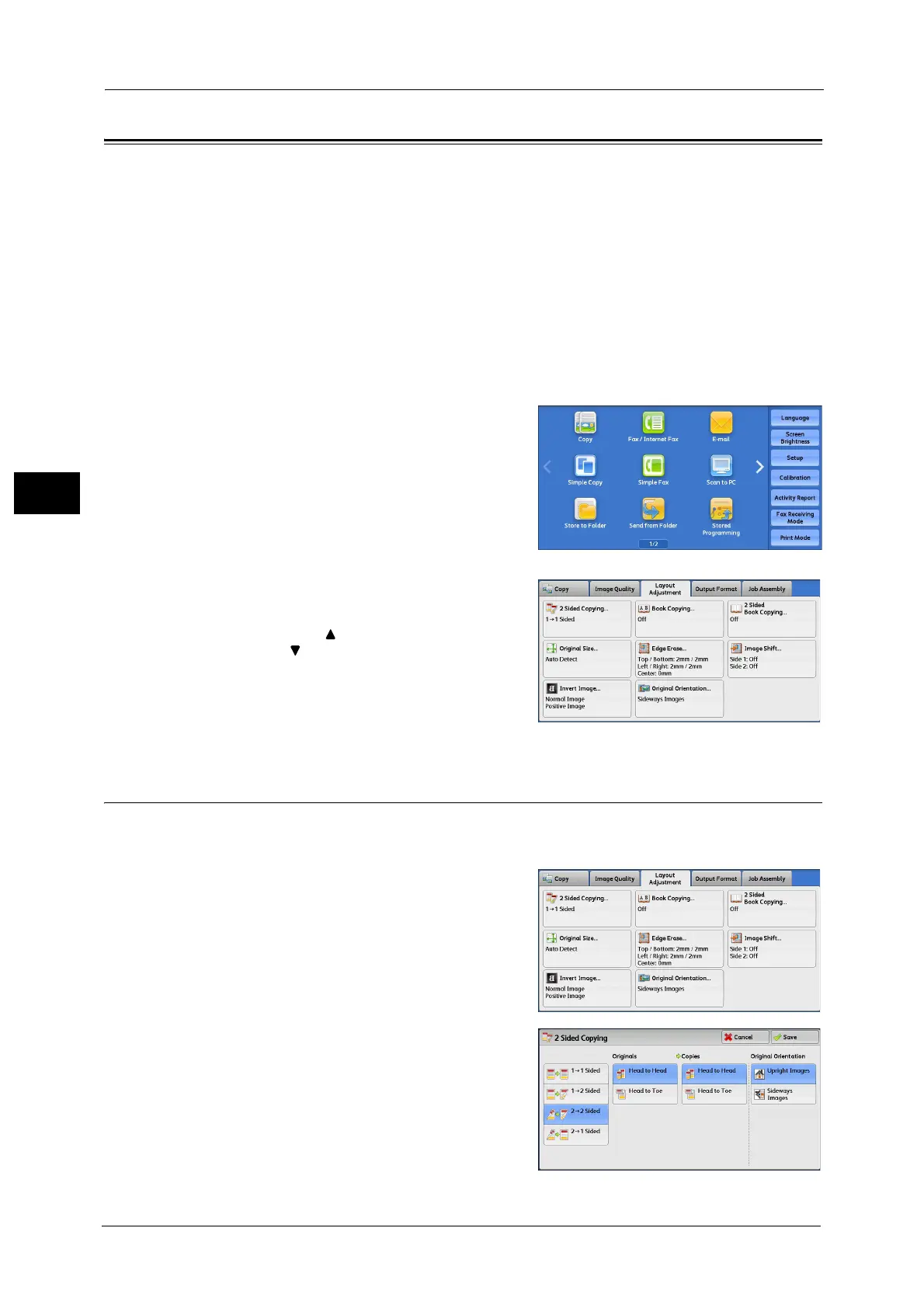3 Copy
112
Copy
3
Layout Adjustment
This section describes the features you can select on the [Layout Adjustment] screen. The
following shows the reference section for each feature.
2 Sided Copying (Making 2 Sided Copies)............................................................................................................................. 112
Book Copying (Copying Facing Pages onto Separate Sheets).......................................................................................... 113
2 Sided Book Copying (Making 2 Sided Copies of Facing Pages).................................................................................... 115
Original Size (Specifying the Scan Size for the Document) ............................................................................................... 116
Edge Erase (Erasing Edges and Margin Shadows of the Document).............................................................................. 117
Image Shift (Adjusting the Image Position)......................................................................................................................... 119
Invert Image (Making Reversed Copies of Images) ........................................................................................................... 121
Original Orientation (Specifying the Orientation of Loaded Documents)..................................................................... 121
1 Select [Copy] on the Services Home screen.
2 Select a feature on the [Layout Adjustment]
screen.
Note •Select [ ] to return to the previous screen or
[ ] to move to the next screen.
• Scroll the list by drag or flick operation to
switch the screen to be displayed. For
information on how to drag or flick, refer to
"Touch Screen" (P.77).
2 Sided Copying (Making 2 Sided Copies)
This feature allows you to make copies of 1-sided and 2-sided documents on one side or
both sides of paper.
1 Select [2 Sided Copying].
2 Select any option.
1 1 Sided
Makes a copy of a 1-sided document on one
side of paper.
