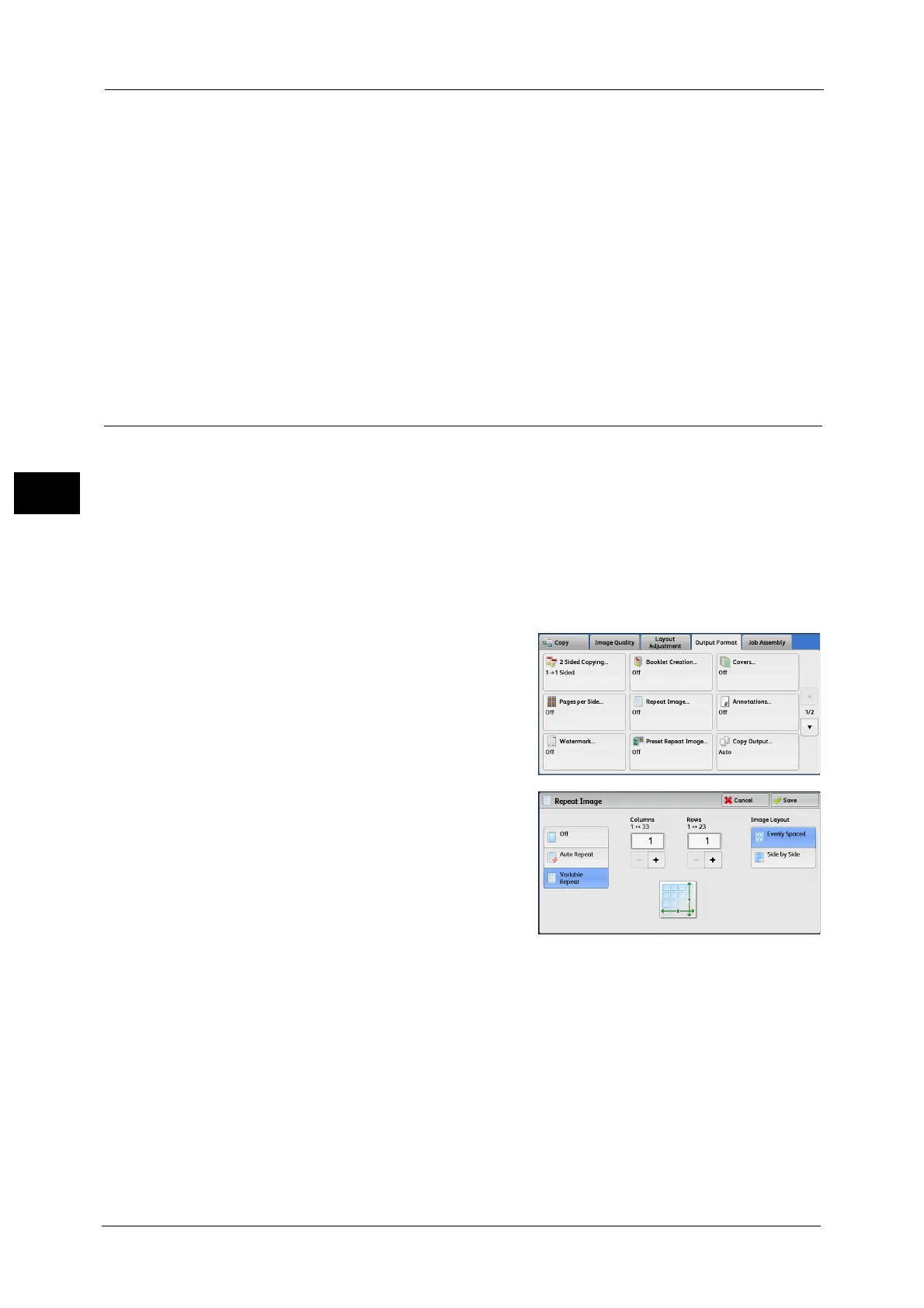3 Copy
128
Copy
3
Original Orientation
Allows you to specify the orientation of the document so that the machine can identify the
top of the document.
Note •If the [Original Orientation] setting differs from the actual document orientation, the machine may
not detect the top of the document correctly.
Upright Images
Select this option when placing the top edge of the document against the top side of the
document glass or document feeder.
Sideways Images
Select this option when placing the top edge of the document against the left side of the
document glass or document feeder.
Repeat Image (Making Multiple Copies on One Sheet)
This feature allows you to copy a document image on one sheet of paper repeatedly for a
specified number of times.
When [Reduce/Enlarge] is set to [Auto %], the repeated copies of the image are reduced to
fit on the selected paper. You can also specify how the repeated copies of the image are
arranged.
Important • When you use this feature, please be sure to set the original size. For more information, refer to
"Original Orientation (Specifying the Orientation of Loaded Documents)" (P.121).
Note •When making copies at the same size as the document image, the number of repeats is specified so
that the copies fit on the paper.
1 Select [Repeat Image].
2 Select any option.
Off
Disables this feature.
Auto Repeat
Automatically determines the number of the
repeated copies according to the document
size, paper size, and copy ratio, and then
repeatedly copies the document image onto the paper.
Note •Copies cannot be made when the document image is larger than the specified paper size.
Variable Repeat
Allows you to specify how many copies to place along each of the long and short edges of
paper. You can specify a value between 1 and 23 in the Y direction, and a value between 1
and 33 in the X direction.
Image Layout
Evenly Spaced
