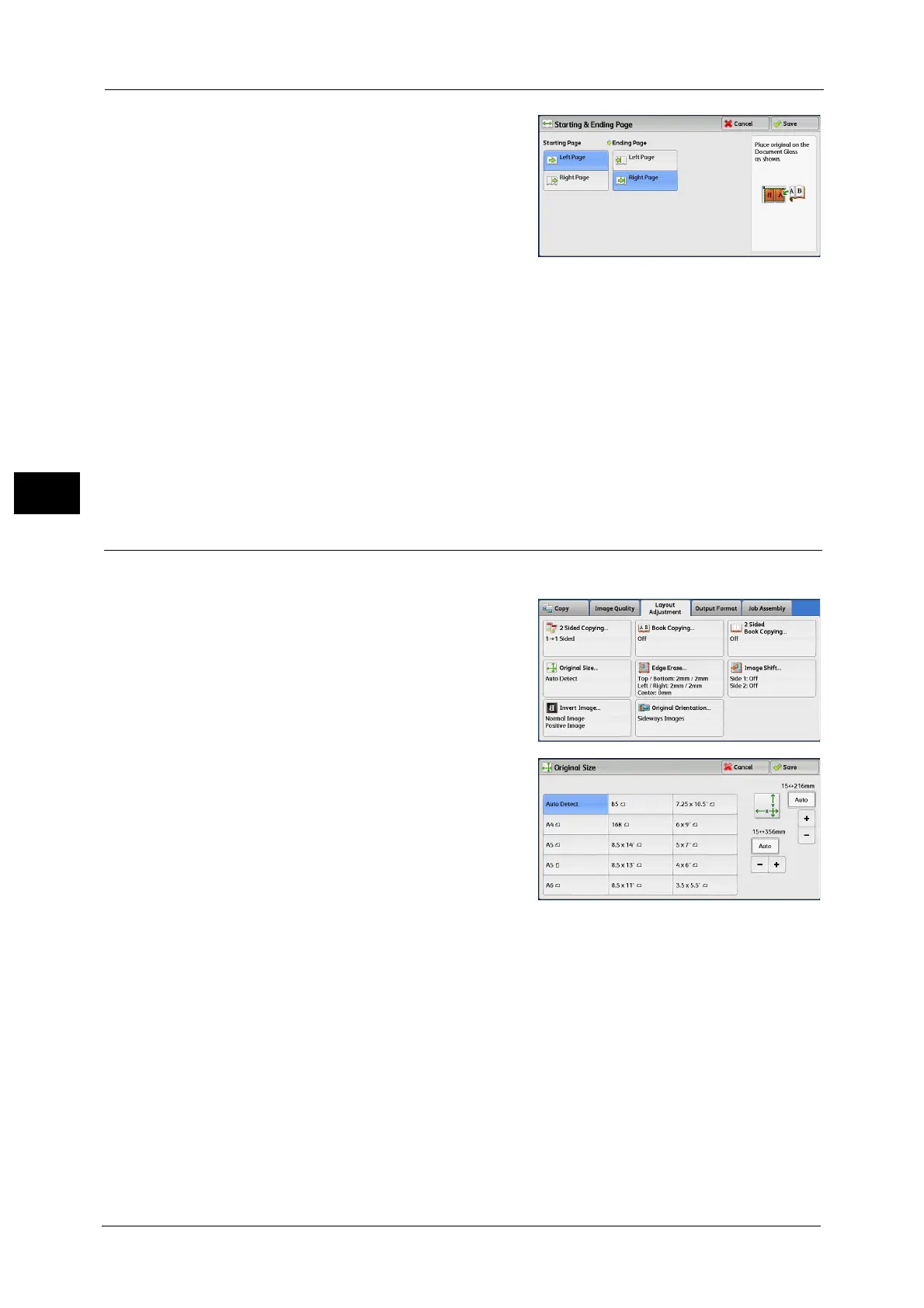3 Copy
116
Copy
3
1 Set [Starting Page] and [Ending Page].
Starting Page
[Left Page] / [Right Page]
You can select these options when [Left Page
then Right] or [Right Page then Left] is
selected.
[Top Page] / [Bottom Page]
You can select these options when [Top Page then Bottom] is selected.
Ending Page
[Left Page] / [Right Page]
You can select these options when [Left Page then Right] or [Right Page then Left] is
selected.
[Top Page] / [Bottom Page]
You can select these options when [Top Page then Bottom] is selected.
Original Size (Specifying the Scan Size for the Document)
This feature allows you to specify the scan size for a document.
1 Select [Original Size].
2 Select the size of the document.
If you select a non-standard size, specify values
for the X and Y directions.
Auto Detect
Automatically determines the scanning area
from the size and reduction/enlargement ratio
of a docoment.
Important • When [Auto Detect] is selected and a copy
job is started, an error message may be displayed. When you use the following features, please be
sure to set the original size.
[Auto %] for "Reduce/Enlarge (Making Enlarged/Reduced Copies)" (P.95)
"Book Copying (Copying Facing Pages onto Separate Sheets)" (P.113)
"2 Sided Book Copying (Making 2 Sided Copies of Facing Pages)" (P.115)
Center Erase for "Edge Erase (Erasing Edges and Margin Shadows of the Document)" (P.117)
Auto Center and Corner Shift for "Image Shift (Adjusting the Image Position)" (P.119)
[Mirror Image] for "Invert Image (Making Reversed Copies of Images)" (P.121)
"Booklet Creation (Creating a Bound Booklet)" (P.123)
"Repeat Image (Making Multiple Copies on One Sheet)" (P.128)
"Delete Outside/Delete Inside (Deleting Outside or Inside of the Selected Area)" (P.147)
Standard Size
Select a document size from preset options.
