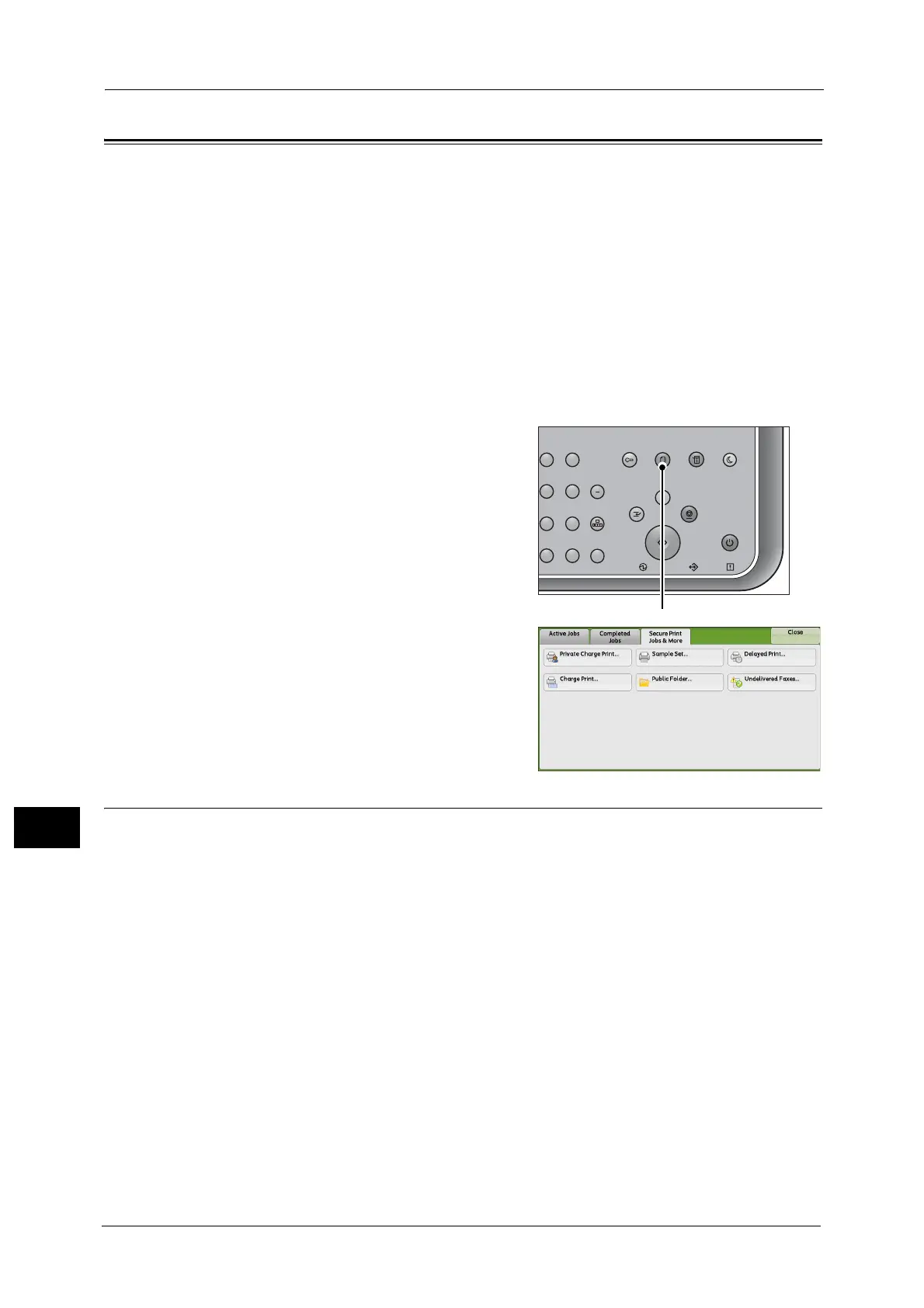11 Job Status
374
Job Status
11
Printing and Deleting Stored Jobs
This section describes how to print or delete jobs stored with the Secure Print or Sample Set
feature, or stored with the [Receive Control] setting of the Charge Print feature. The [Secure
Print Jobs & More] screen allows you to print or delete stored jobs.
The following shows the reference section for each feature.
Secure Print ................................................................................................................................................................................... 374
Sample Set..................................................................................................................................................................................... 377
Delayed Print ................................................................................................................................................................................ 380
Charge Print .................................................................................................................................................................................. 383
Private Charge Print .................................................................................................................................................................... 386
Public Folder.................................................................................................................................................................................. 389
Undelivered Faxes ....................................................................................................................................................................... 390
1 Press the <Job Status> button.
2 Select the [Secure Print Jobs & More] tab.
[Secure Print] and [Private Charge Print] are not displayed
simultaneously on the screen. For more information on the
settings, refer to "5 Tools" > "Authentication/Security Settings" >
"Authentication" > "Charge/Private Print Settings" in the
Administrator Guide.
Secure Print
This feature allows you to temporarily store print data in the machine to print it with the
print command from the machine. The feature also enables you to set a passcode, which is
helpful to print confidential documents.
The following describes how to print or delete jobs stored with the Secure Print feature.
Note •This feature does not appear when [Receive Control] in [Charge/Private Print Settings] is set to either
of the following:
- Select [According to Print Auditron], and then select [Save as Private Charge Print Job] in [Job
Login Success].
- Select [Save as Private Charge Print Job].
When [Save as Private Charge Print Job] or [Save as Charge Print Job] is selected in [Receive Control] under [Charge/Private
Print Settings], jobs will not be saved in [Secure Print] under [Secure Print Jobs & More] even if you select [Secure Print] on
the print driver. For more information, refer to "5 Tools" > "Authentication/Security Settings" > "Authentication" > "Charge/
Private Print Settings" in the Administrator Guide.
For information on how to operate a Secure Print job, refer to the print driver's help.
1 Select [Secure Print].
23
56
89
0
#
C
Power
Saver
Power Data Error
Clear All
Interrupt Stop
Start
Log In / Out
Job
Status
ABC
Dial
Pause
Speed
Dial
TUV WXYZ
JKL MNO
DEF
Machine
Status
