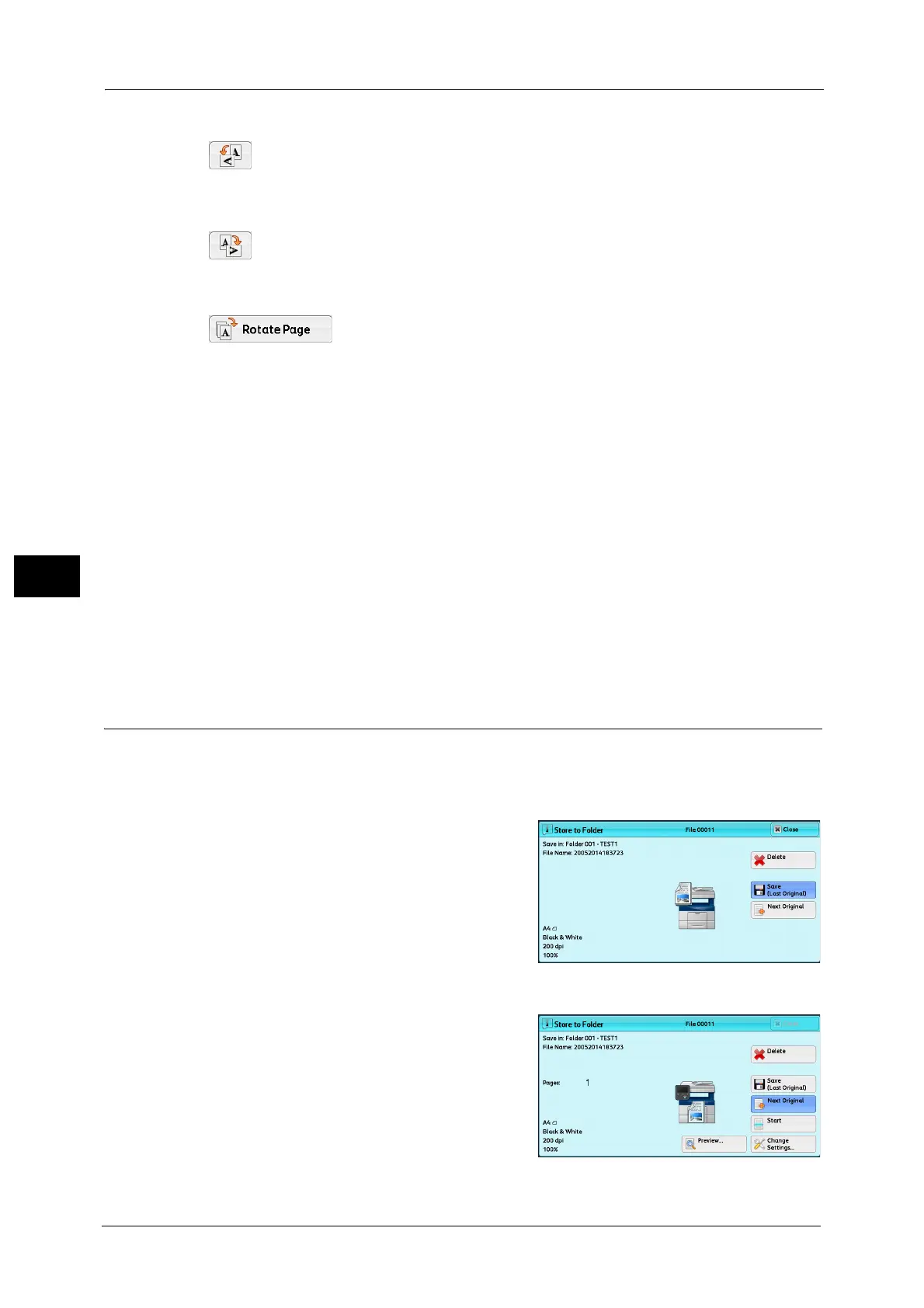5 Scan
242
Scan
5
(Rotate Left)
Rotates the page 90 degrees left.
Note •You cannot select the [Rotate Left] button in the thumbnail view.
(Rotate Right)
Rotates the page 90 degrees right.
Note •You cannot select the [Rotate Right] button in the thumbnail view.
Rotates all pages 90 degrees right.
Note •You cannot select the [Rotate Page] button in the enlarged view.
Cancel
Cancels the current job.
Save/Send
When [Store to Folder] or [Store to USB] is selected, [Save] is displayed. Select [Save] to save
the current job.
When [E-mail], [Store & Send Link], or [Scan to PC] is selected, [Send] is displayed. Select
[Send] to send the current job.
Note •Closing a preview screen by selecting [Close] returns to step1. When [Store to Folder] or [Store to
USB] is selected, selecting [Save (Last Original)] saves a job.
When [Store to Folder] or [Store to USB] is selected, selecting [Save (Last Original)] saves a job.
When [E-mail], [Store & Send Link], or [Scan to PC] is selected, selecting [Send (Last Original)] sends a
job.
Changing Scan Settings
You can change scan settings while scanning the document.
Note •For [Store to WSD]
*
, you cannot change the scan settings while scanning the document.
* : WSD stands for Web Services on Devices.
1 Select [Next Original].
2 Select [Change Settings].
