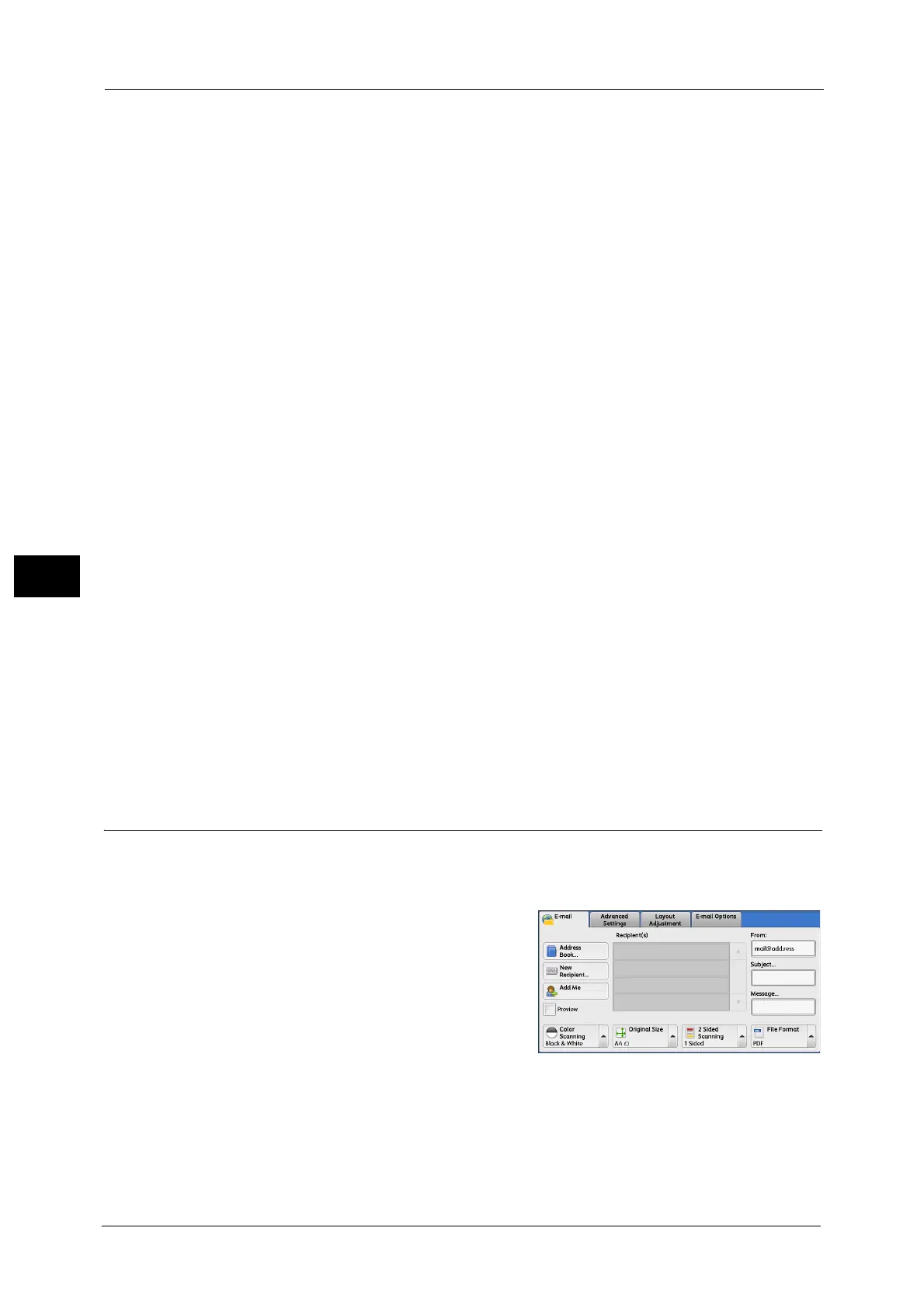5 Scan
248
Scan
5
Search Entries
Select the check boxes to enable the search condition.
Add Search Entries
Select the check box to create a new search entry.
Note •When you have multiple search entries, select [Match All Entries (AND)] or [Match Any Entry (OR)]
from the drop-down menu.
Name
Searches with a recipient name as a keyword. After you set an advanced search condition,
select the box to display the screen for entering the keyword. Up to 32 characters are
allowed.
Example: Smith
E-mail Address
Searches with an e-mail address as a keyword. After you set an advanced search condition,
select the box to display the screen for entering the keyword. Up to 128 characters are
allowed.
Example: myhost@example.com
Custom Item
Searches with a custom item as a keyword. After you set an advanced search condition,
select the box to display the screen for entering the keyword. Up to 60 characters are
allowed.
The names of the custom items depend on the settings specified for [Attribute Name of
Custom Items 1, 2, and 3] in the System Administration mode.
For more information, refer to "5 Tools" > "Connectivity & Network Setup" > "Remote Authentication/Directory Service" >
"LDAP Server/Directory Service Settings" in the Administrator Guide.
Search
The search starts. The searched results are listed on the screen.
Address Book (Specifying a Destination Using the Address Book [Type 2])
The following describes how to specify a destination using the Address Book [Type 2].
1 Select [Address Book].
