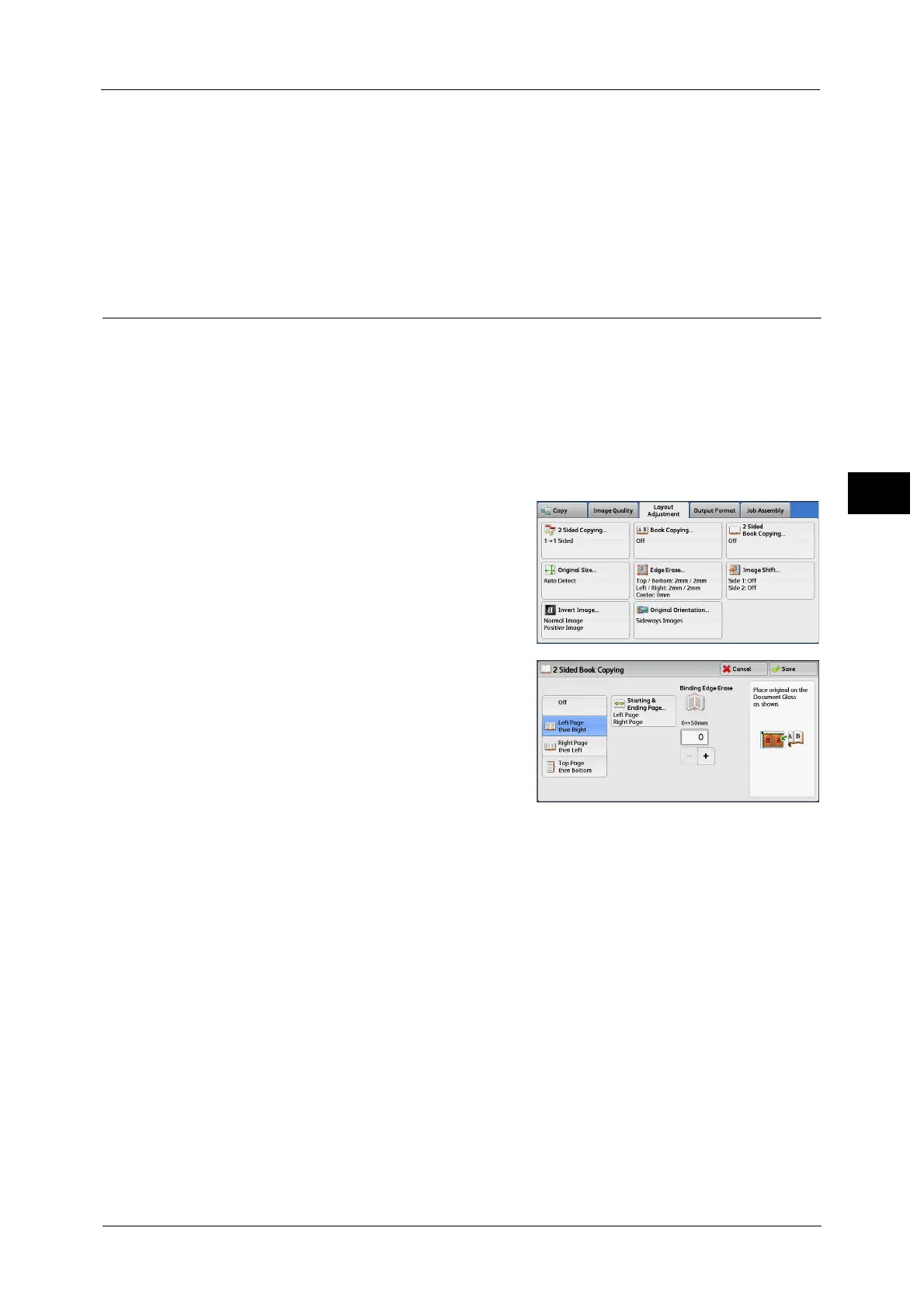Layout Adjustment
115
Copy
3
Bottom Page Only
Copies the bottom page only. You can select this option when [Top Page then Bottom] is
selected.
Binding Edge Erase
Erases the shadow from the center section of the document. You can set the binding erase
width in the range from 0 to 50 mm in 1 mm increments.
2 Sided Book Copying (Making 2 Sided Copies of Facing Pages)
This feature allows you to assign pages when making copies of facing pages in a bound
document such as a booklet so that pages face each other in the same way as the
document. You can also specify the starting and ending pages from the left and right of
facing pages.
Important • When you use this feature, please be sure to set the original size. For more information, refer to
"Original Orientation (Specifying the Orientation of Loaded Documents)" (P.121).
• A non-standard size document may not be separated into two acculately.
• Use the document glass to load a document.
1 Select [2 Sided Book Copying].
2 Select any option.
Off
Disables this feature.
Left Page then Right
Scans the left page and then the right page of
facing pages, to make 2-sided copies.
Right Page then Left
Scans the right page and then the left page of facing pages, to make 2-sided copies.
Top Page then Bottom
Scans the top page and then the bottom page of facing pages, to make 2-sided copies.
Starting & Ending Page
Displays the [Starting & Ending Page] screen.
Refer to "[Starting & Ending Page] Screen" (P.115).
Binding Edge Erase
Erases the shadow from the center section of the document. You can set the binding erase
width in the range from 0 to 50 mm in 1 mm increments.
[Starting & Ending Page] Screen
This screen allows you to set the starting and ending pages to be copied.
