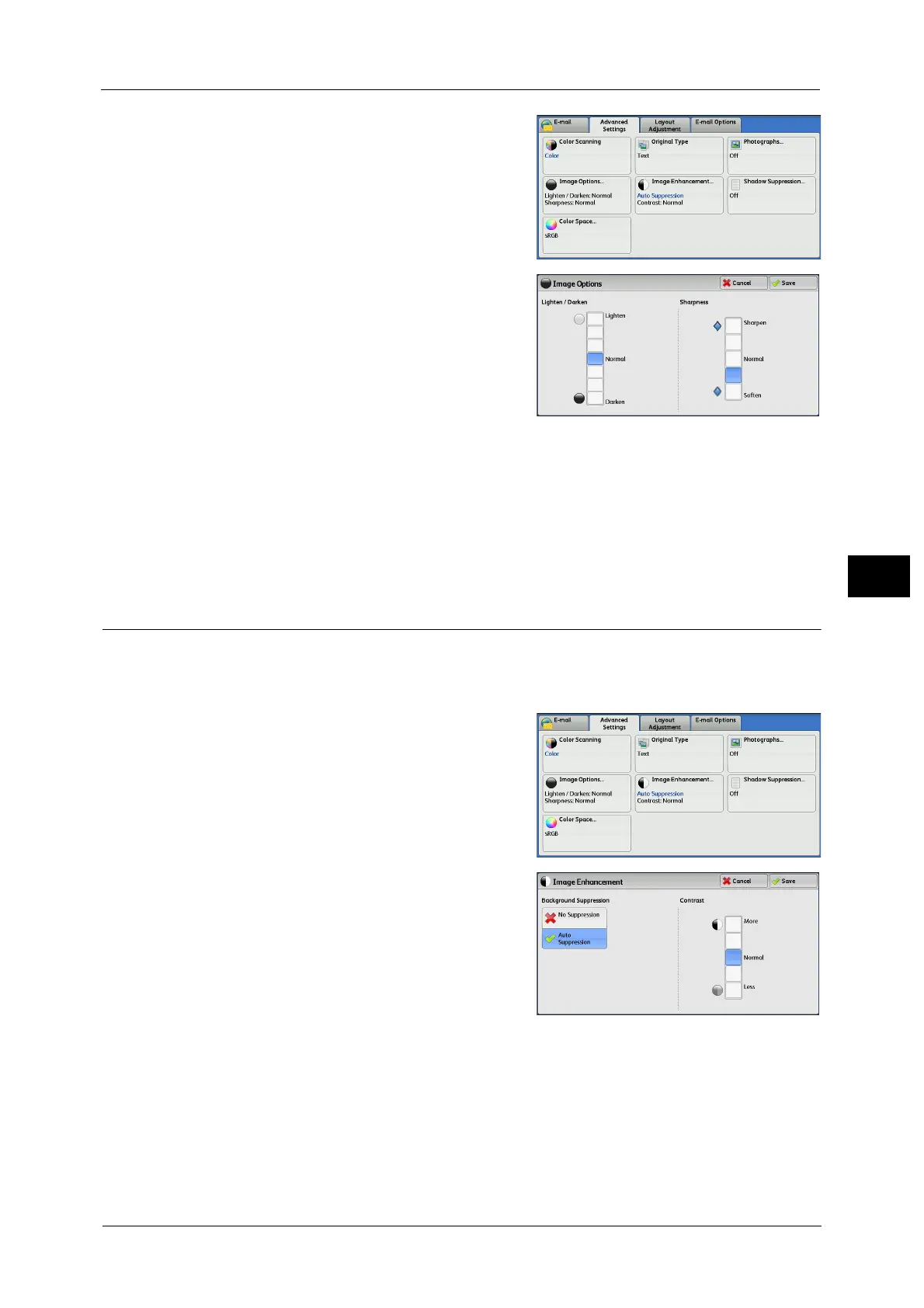Advanced Settings
301
Scan
5
1 Select [Image Options].
2 Select any option.
Lighten/Darken
You can select a scan density level from seven
levels between [Lighten] and [Darken].
Selecting an upper cell on the bar makes the
scan density lighter, and selecting a lower cell
makes darker.
Sharpness
You can select a sharpness level from five levels between [Sharpen] and [Soften].
Selecting an upper cell on the bar makes the contours of images sharper, and selecting a
lower cell makes softer.
Image Enhancement
(Erasing the Background Color of Documents/Adjusting Contrast)
This feature allows you to suppress the background color of a document such as newspaper
and colored paper. In addition, when [Color Scanning] is set to [Color] or [Grayscale], you
can adjust the contrast.
1 Select [Image Enhancement].
2 Set [Background Suppression] and [Contrast].
Background Suppression
Off
Scans the document backgrounds with no
filtering.
Auto Suppression
When [Color Scanning] is set to [Black & White], the background of a document printed
on colored paper, such as newspaper, will be suppressed.
When [Color Scanning] is set to [Color], the background of a document printed on white-
color paper will be suppressed.
Contrast
Allows you to select a contrast level from five levels between [Less] and [More].
Selecting an upper cell on the bar makes the difference between light and dark areas
