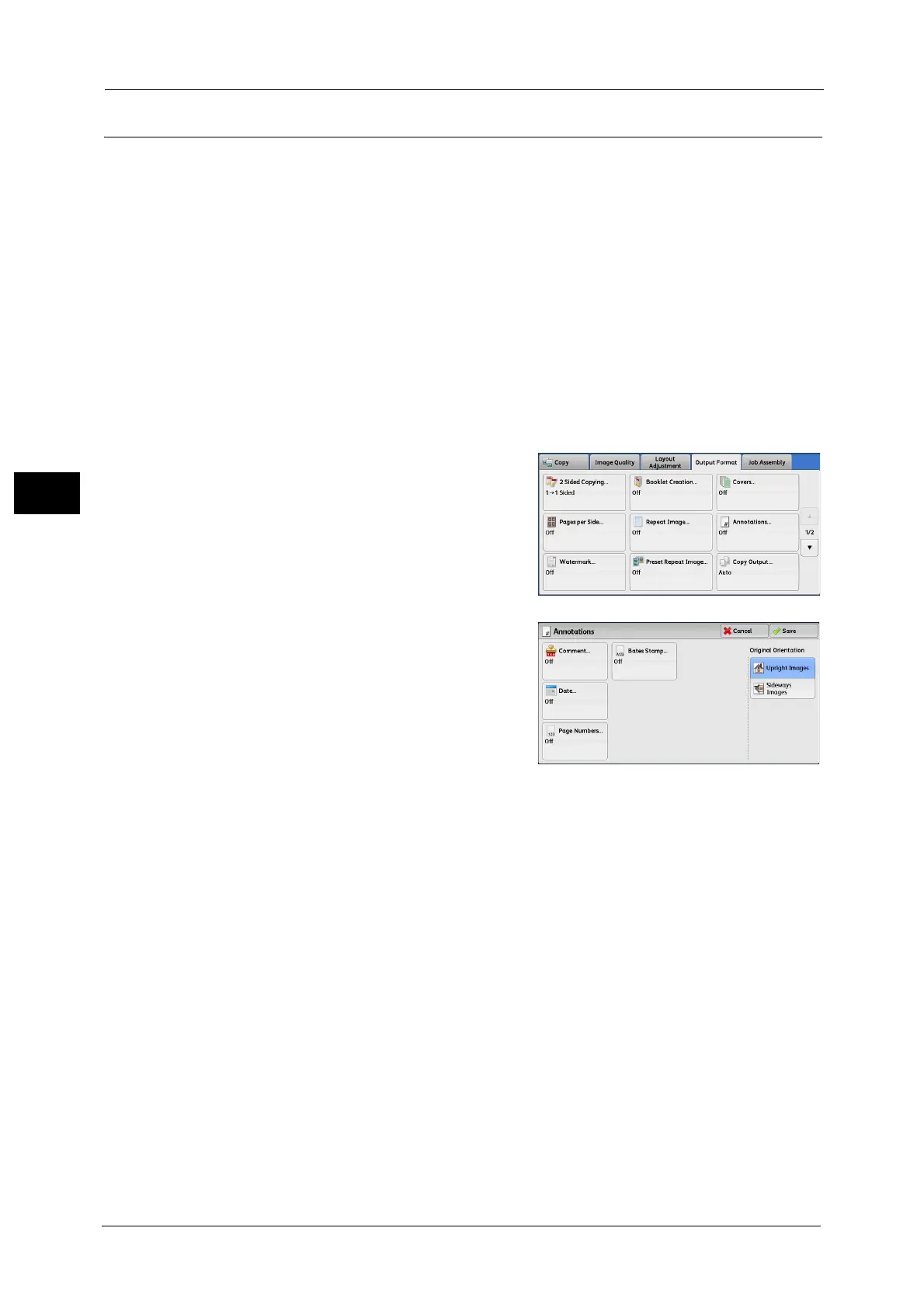3 Copy
130
Copy
3
Annotations (Adding a Comment/a Date/Page Numbers to Copies)
This feature allows you to add a comment, date, and page numbers onto copies.
You can select a comment, date, and page numbers, and their print positions from preset
formats.
Note •The setting in [Reduce/Enlarge] does not affect the annotation image and text sizes.
• If you specify a comment, date, and page numbers together, make sure that their print positions do
not overlap before making copies.
• When [Pages per Side] is set, an annotation is added to the combined image.
• When [Repeat Image] or [Booklet Creation] is set, an annotation is added to each copy image.
• If a layout template is specified in [Apply Layout Template to Copy/Print Jobs] under [Force
Annotation] in the System Administration mode, the comment, date, and page number specified
here are overlapped with the text on the layout template when printed. For information on [Force
Annotation], refer to "5 Tools" > "Common Service Settings" > "Force Annotation" in the
Administrator Guide.
• This feature does not appear for some models. An optional component is required. For more
information, contact our Customer Support Center.
1 Select [Annotations].
2 Select any option.
Comment
Displays the [Comment] screen.
Refer to "[Comment] Screen" (P.131).
Date
Displays the [Date] screen.
Refer to "[Date] Screen" (P.131).
Page Numbers
Displays the [Page Numbers] screen.
Refer to "[Page Numbers] Screen" (P.132).
Bates Stamp
Displays the [Bates Stamp] screen.
Refer to "[Bates Stamp] Screen" (P.134).
Original Orientation
Allows you to specify the orientation of the document so that the machine can identify the
top of the document.
Note •If the [Original Orientation] setting differs from the actual document orientation, the machine may
not detect the top of the document correctly.
Upright Images
Select this option when placing the top edge of the document against the top side of the
document glass or document feeder.
