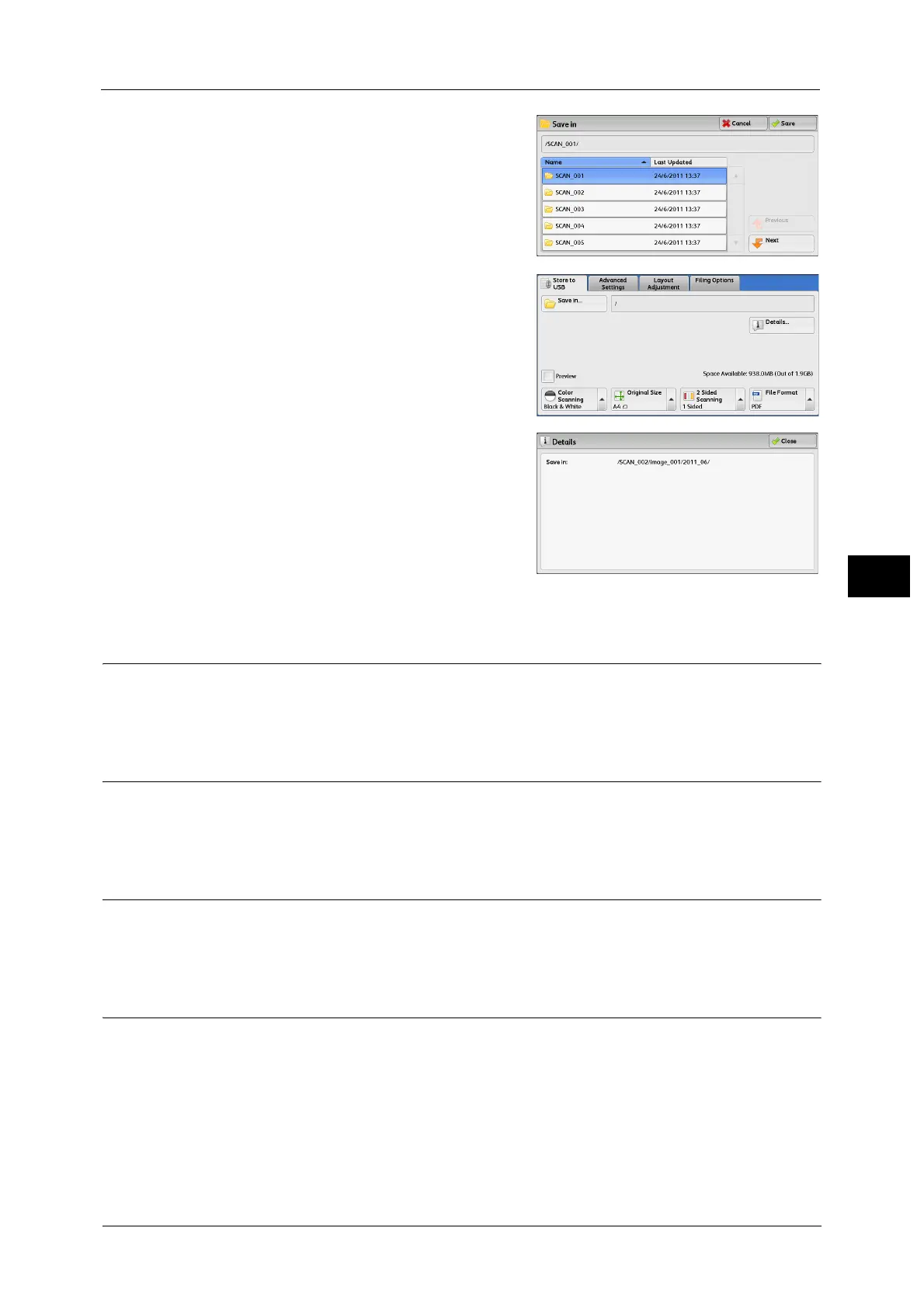Store to USB
291
Scan
5
1 Specify the folder directory, and then select
[Save].
2 Select [Details].
3 The folder and file names in all directories to be
saved are displayed.
Preview (Previewing the Scanned Images during a Scan Job)
You can preview the scanned images while scanning the document.
For more information, refer to "Preview (Previewing the Scanned Images during a Scan Job)" (P.257).
Color Scanning (Selecting an Output Color)
You can set the output color to scan a document.
For more information, refer to "Color Scanning (Selecting an Output Color)" (P.257).
Original Size (Specifing a Scan Size)
You can specify the size to scan a document.
For more information, refer to "Original Size (Specifying a Scan Size)" (P.258).
2 Sided Scanning (Scanning Both Sides of a Document)
You can automatically scan both sides of a 2-sided document.
By setting the binding style, both sides are scanned in the same orientation.
For more information, refer to "2 Sided Scanning (Scanning Both Sides of a Document)" (P.258).
