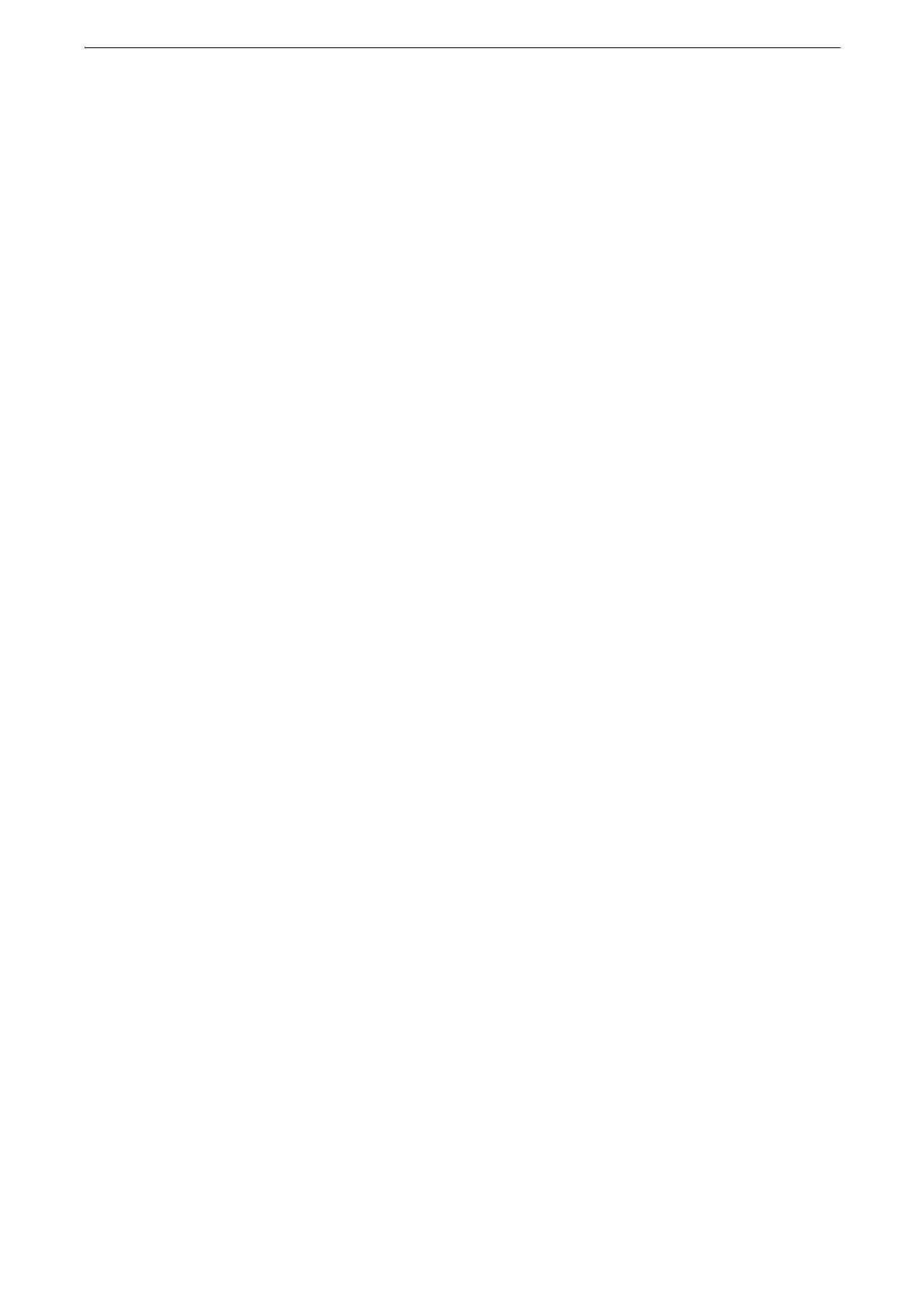5 Basic Operations
120
System Settings Procedure
To change or customize the system settings, enter the System Administration mode with
the System Administrator's user ID.
If [Passcode Entry for Control Panel Login] is set to [On] under [Tools] > [Authentication/
Security Settings] > [Authentication] > [Passcode Policy], you need to enter the passcode.
We recommend that you change the system administrator's user ID and passcode
immediately after installing the device.
This section describes the basic procedures for system settings.
1 Select the login information field on the touch screen.
2 Enter the system administrator's user ID, and select [Enter].
When a passcode is required, select [Next] and enter the system administrator's passcode,
and then select [Enter].
3 Select [Tools] on the Home screen.
z
When the Home screen is not displayed on the touch screen, press the Home button.
4 On the [Tools] screen, select a setting item to set.
z
Select a tab, a submenu from the [Group] list, and then a feature from the [Features] list.
5 After setting the feature, select [Save].
6 Select [Close] repeatedly until the [Tools] screen is displayed.
7 Select [X] to return to the Home screen.
z
If the device requires rebooting to enable the new settings, a message appears. Follow the message to reboot
the device. After rebooting, the device exits the System Administration mode.
8 Select the login information field on the touch screen to exit the System Administration
mode.
