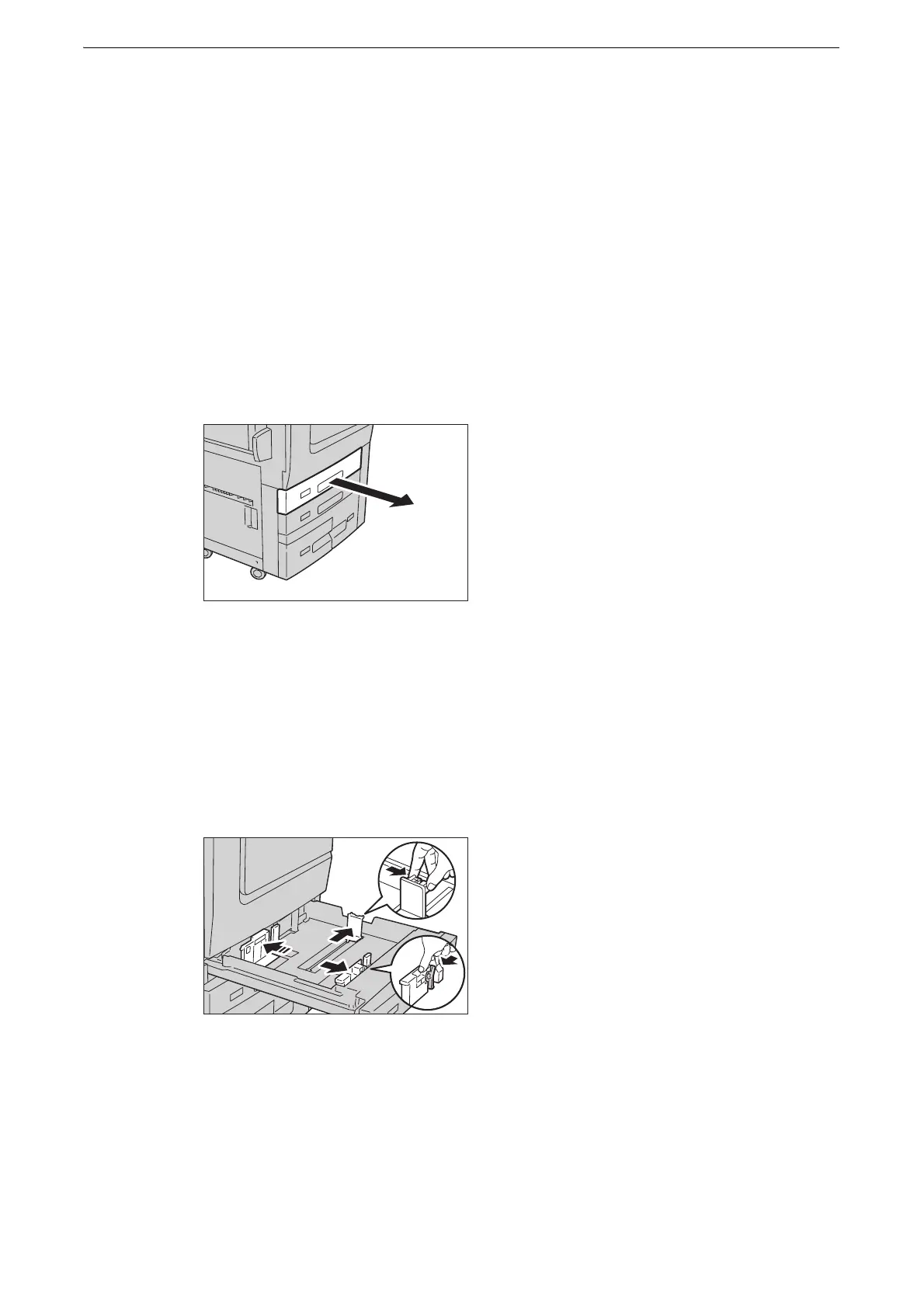Loading Paper
61
Loading Paper
Loading Paper in Trays 1 and 2
The following describes the procedure for loading paper in Trays 1 and 2.
When the device runs out of paper during copying or printing, a message appears on the
touch screen. Add paper according to the message instructions. Copying or printing
automatically resumes when paper is added.
z
Carefully fan the paper before loading it in a tray. Otherwise, the paper may stick together, resulting in paper
jams.
1 Pull out the tray until it stops.
z
While the device is processing a job, do not pull out the tray that is being used for the job.
z
To prevent paper jams or erroneous detection of loaded paper in a tray by the device, do not add paper on
top of any remaining paper in the tray. Remove any remaining paper from the tray, and then load that paper
on top of the newly loaded paper.
2 Remove any paper loaded in the tray.
3 While pinching the two paper guides, move them to the edges of the paper.
