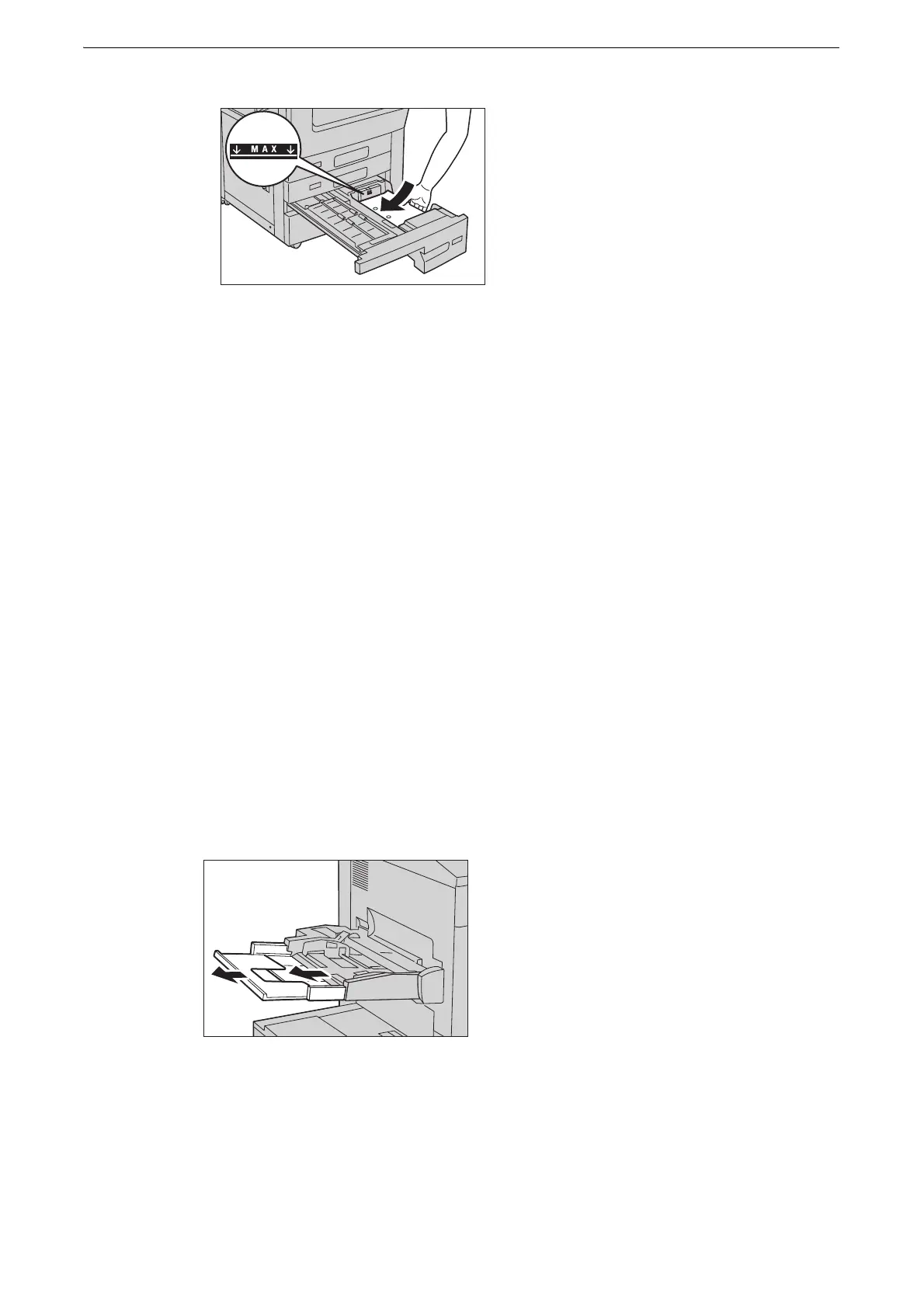Loading Paper
67
5 Push the tray in gently until it stops.
z
When pushing the paper tray in, do it slowly. If the tray is pushed with too much force, it may cause device
malfunction.
6 Specify the type of the paper loaded when you have changed the paper type.
z
For more information on paper type settings, refer to "Changing the Paper Settings" (P.89).
Loading Paper in Tray 5
When printing or copying on a size or type of paper that cannot be set in Trays 1 to 4, 6,
and 7, use Tray 5 (Bypass). The following describes the procedures to load paper in Tray 5.
For printings, specify the instructions using the [Paper/Output] tab in the print driver. Also
specify the type of paper to be loaded.
z
To prevent paper jams and erroneous detection of paper loaded in the tray by the device, do not take out
paper of a package until the tray runs out of paper.
z
Carefully fan paper before loading it in a tray. Otherwise, the paper may stick together, resulting in paper
jams, or multiple sheets being fed to the device simultaneously.
1 Open Tray 5 (Bypass).
z
If necessary, pull out the extension tray. The extension tray can be extended in two stages. Pull out the
extension tray gently.
z
The extension tray is not installed in the High Capacity Feeder B1-S or High Capacity Feeder C1-DS. Proceed
to step 2.
