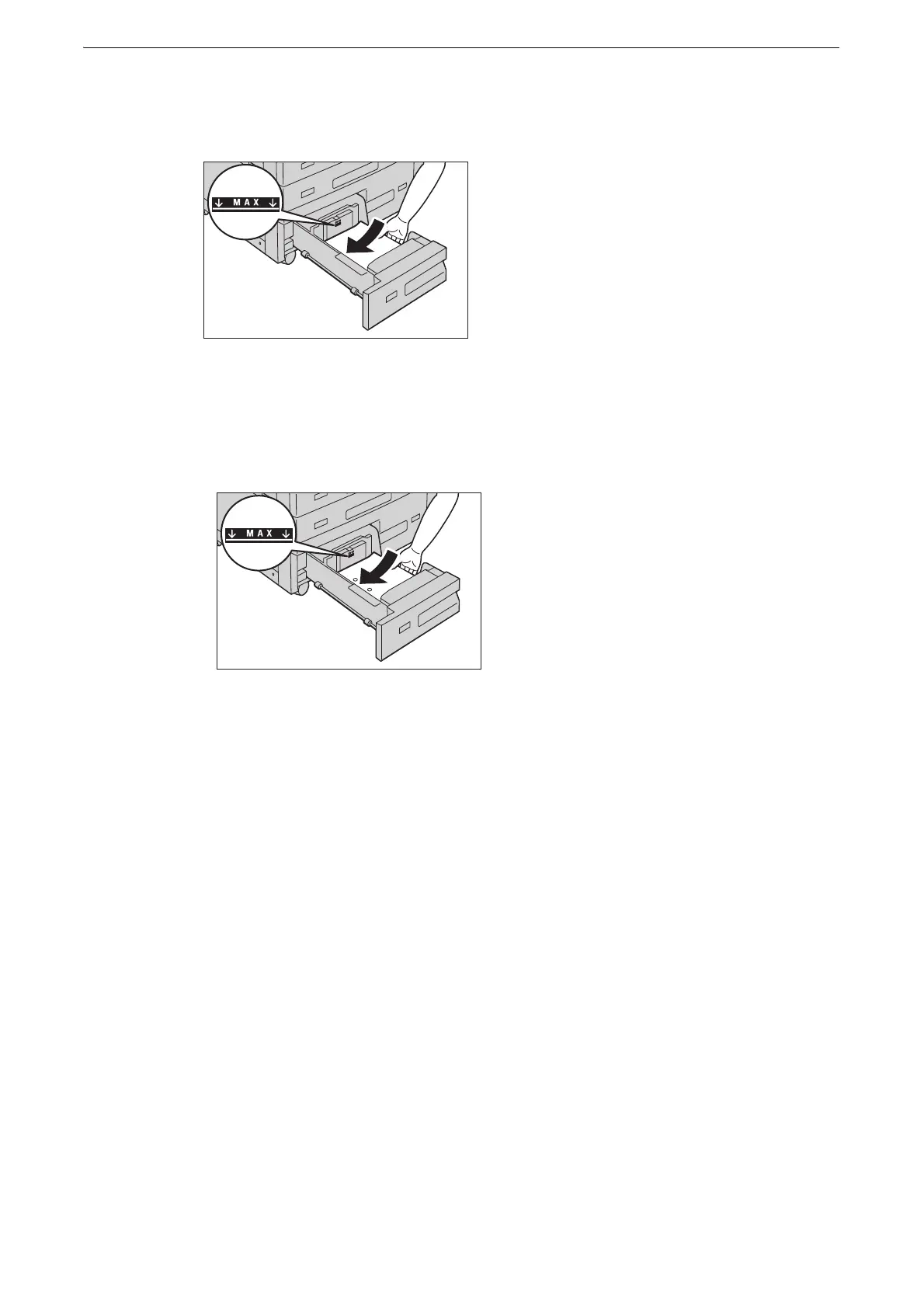Loading Paper
65
4 Load and align the edge of the paper against the left edge of the tray, with the side to be
copied or printed on facing down.
z
Do not load paper above the maximum fill line ("MAX" in the figure). It may cause paper jams or device
malfunction.
z
When using punched paper, load the punched paper as shown in the illustration.
5 Push the tray in gently until it stops.
z
When pushing the paper tray in, do it slowly. If the tray is pushed with too much force, it may cause device
malfunction.
6 Specify the type of the paper loaded when you have changed the paper type.
z
For more information on paper type settings, refer to "Changing the Paper Settings" (P.89).
Loading Paper in Tray 4
The following describes the procedure for loading paper in Tray 4.
When the device runs out of paper during copying or printing, a message is displayed on
the touch screen. Add paper according to the displayed instructions. Copying or printing
automatically resumes when paper is added.
z
Fan the paper well before loading paper in a tray. It prevents paper from sticking to each other and reduces
paper jams.
