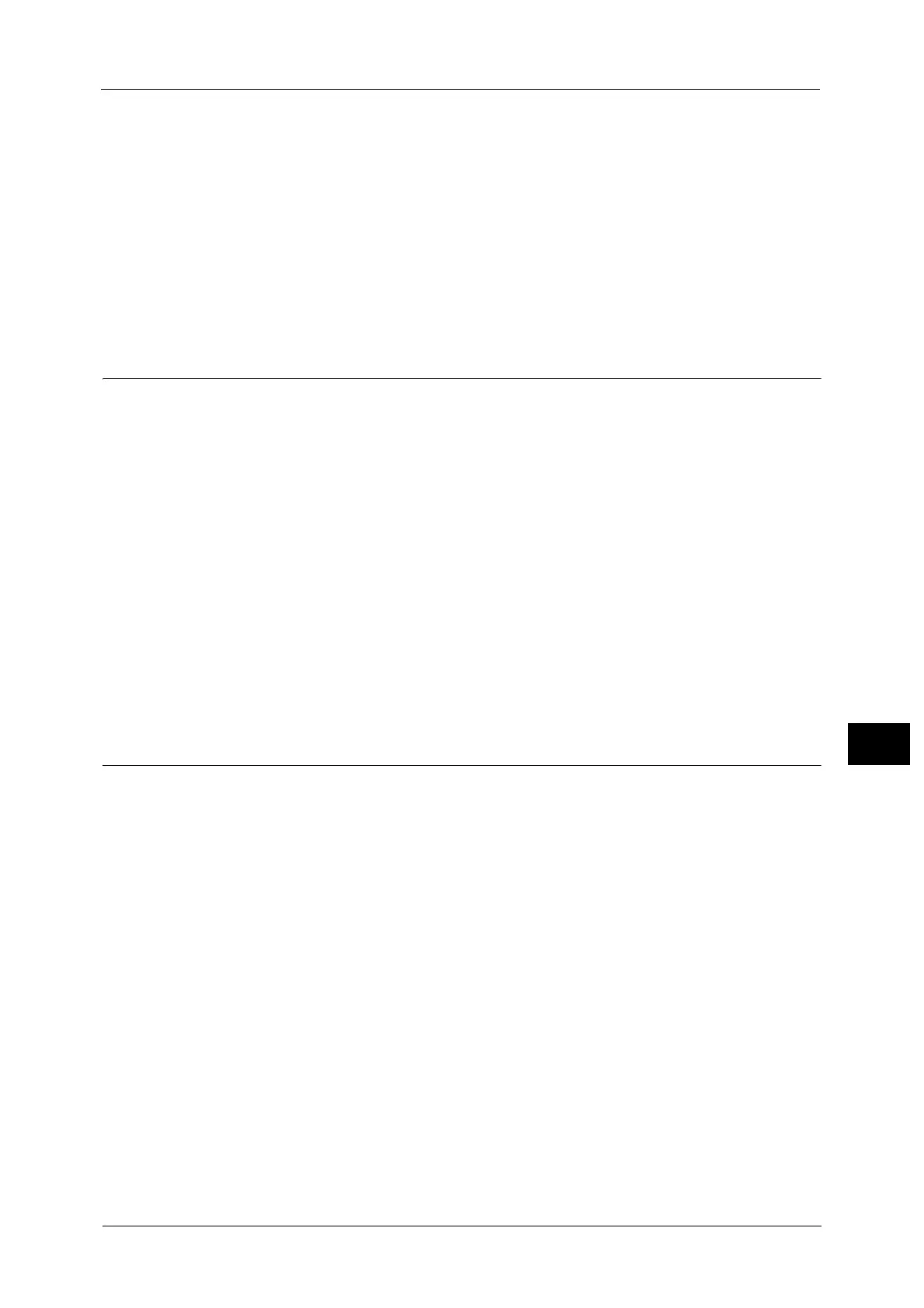Configuration of Job Flow Sheets
341
Scanner Environment Settings
9
For information on how to set an IP address, refer to "Protocol Settings" (P.182).
5 Select [Close] repeatedly until the [Tools] screen is displayed.
6 Select [Close].
Note • Rebooting the machine may be required depending on the settings. When a message displayed on
the screen, follow the message and reboot the machine.
7 Print a configuration report to confirm that the SOAP, SNMP, and Internet Services (HTTP)
ports are enabled and that TCP/IP is set up correctly.
For information on how to print a configuration report, refer to "Print Reports" (P.92).
Step 2 Configuring the SNMP Port
Configure the transport protocol for the SNMP port using CentreWare Internet Services.
1 Start CentreWare Internet Services.
For information on how to start CentreWare Internet Services, refer to "Starting CentreWare Internet Services" (P.300).
2 Configure the transport protocol for the SNMP port.
1) Click the [Properties] tab.
2) Click [Connectivity].
3) Click [Port Settings].
4) Select the [UDP] check box under [SNMP].
5) Click [Apply].
6) The right frame of the web browser changes to the machine reboot display.
7) Click [Reboot Machine]. The machine reboots and the settings are enabled.
Step 3 Configuration on the Computer
Create job flows using Device Setup Tool to use for scanned documents.
Note • Device Setup Tool is included in ApeosWare Management Suite, which you can download from our
web site. For information on creating job flows, refer to the manual contained in the Media
(Software/Product Manual).
