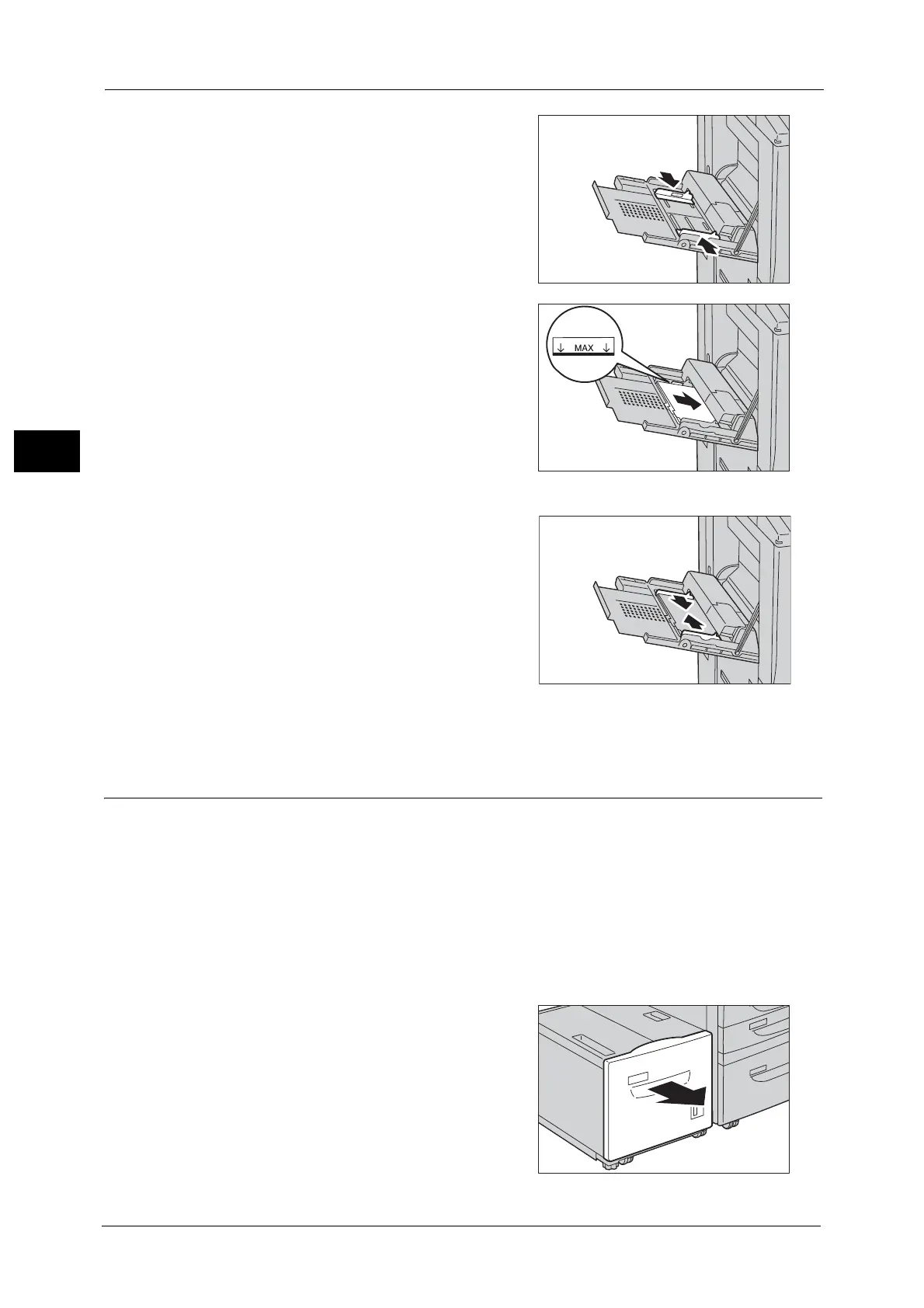2 Paper and Other Media
52
Paper and Other Media
2
2 Hold the center of the paper guides and slide
them to the desired paper size.
3 Load paper with the side to be copied or
printed on facing up, inserting the paper until
its edge lightly touches against the paper feed
entrance.
Important •Do not load mixed paper types in tray.
• Do not load paper above the maximum fill
line. It might cause paper jams or machine
malfunctions.
• When loading tab paper, place the paper
with its tab side to the left as shown in the
illustration.
4 Adjust the paper guides to align the edges of
the paper loaded.
5 Instruct a copy or print job.
Loading Paper in Tray 6 (HCF (A4 1 Tray)) (Optional)
The following describes the procedure for loading paper into Tray 6 (HCF (A4 1 Tray))
(optional).
When the machine runs out of paper during copying or printing, a message is displayed on
the touch screen. Add paper according to the displayed instructions. Copying or printing is
automatically resumed when paper is added.
Note • Fan the paper well before loading paper in a tray. It prevents paper from sticking to each other and
reduces paper jams.
For information about changing the paper size and orientation, refer to "Changing the Paper Size for Tray 6 (HCF (A4 1
Tray)) (Optional)" (P.56).
1 Pull out Tray 6 until it stops.
Important •While the machine is processing a job, do not
pull out the tray that the job uses.
• Do not add a new stack of paper on top of
the remaining paper in the tray to prevent
paper jams or any other troubles. First,
remove the remaining paper from the tray,
and then load the new stack of paper.
