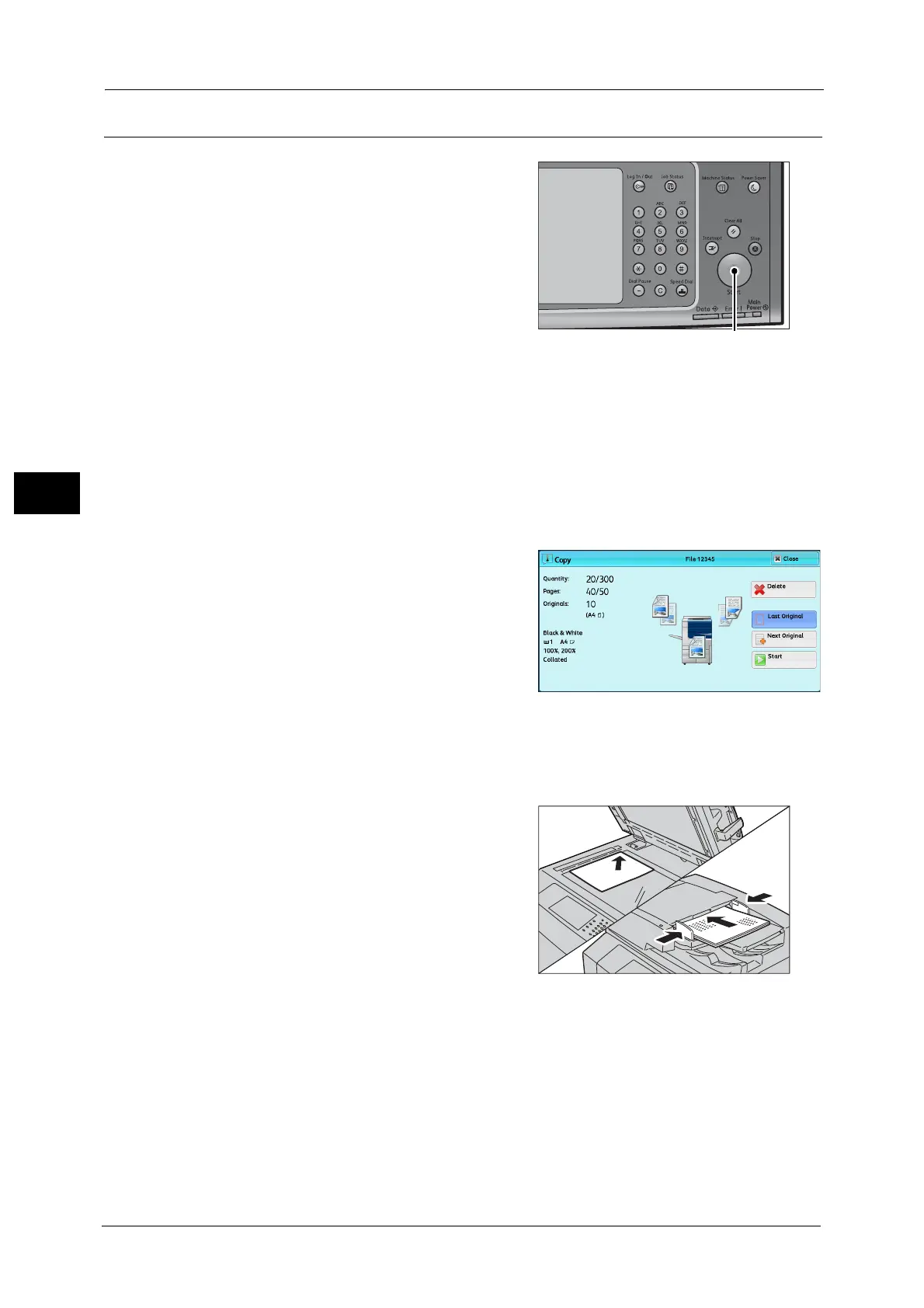3 Copy
102
Copy
3
Step 4 Starting the Copy Job
1
Press the <Start> button.
Important •If the document has been loaded in the
document feeder, do not hold down the
document while it is being conveyed.
• Copies cannot be made if a copy protection
code is detected. For information on a copy
protection code, refer to "Secure Watermark
(Managing Document Security)" (P.164).
Note • If a problem occurs, an error message
appears on the touch screen. Follow the
instructions of the message to solve the
problem.
• You can set the next job during copying.
If you have more documents
If you have more documents to copy, select [Next Original] on the touch screen while the
current document is being scanned. This allows you to scan the documents as a single set of
data.
2 Select [Next Original] while scanning is in
progress.
Note • When using the document feeder, load the
next document after the machine has
finished scanning the first document.
• You can change the number of copies by
selecting [Change Quantity] that is displayed
after selecting [Delete].
• When this screen or the preview screen is displayed and the time of [Auto Clear] lapsed without any
operation, you can set whether or not to continue the job. For more information, refer to "5 Tools" >
"Common Settings" > "Other Settings" > "Paused Job Handling" in the Administrator Guide.
For more information on Auto Clear, refer to "5 Tools" > "Common Service Settings" > "Machine Clock/Timers" > "Auto Clear"
in the Administrator Guide.
3 Load the next document.
4 Press the <Start> button.
If you have more documents, repeat steps 3 and 4.
