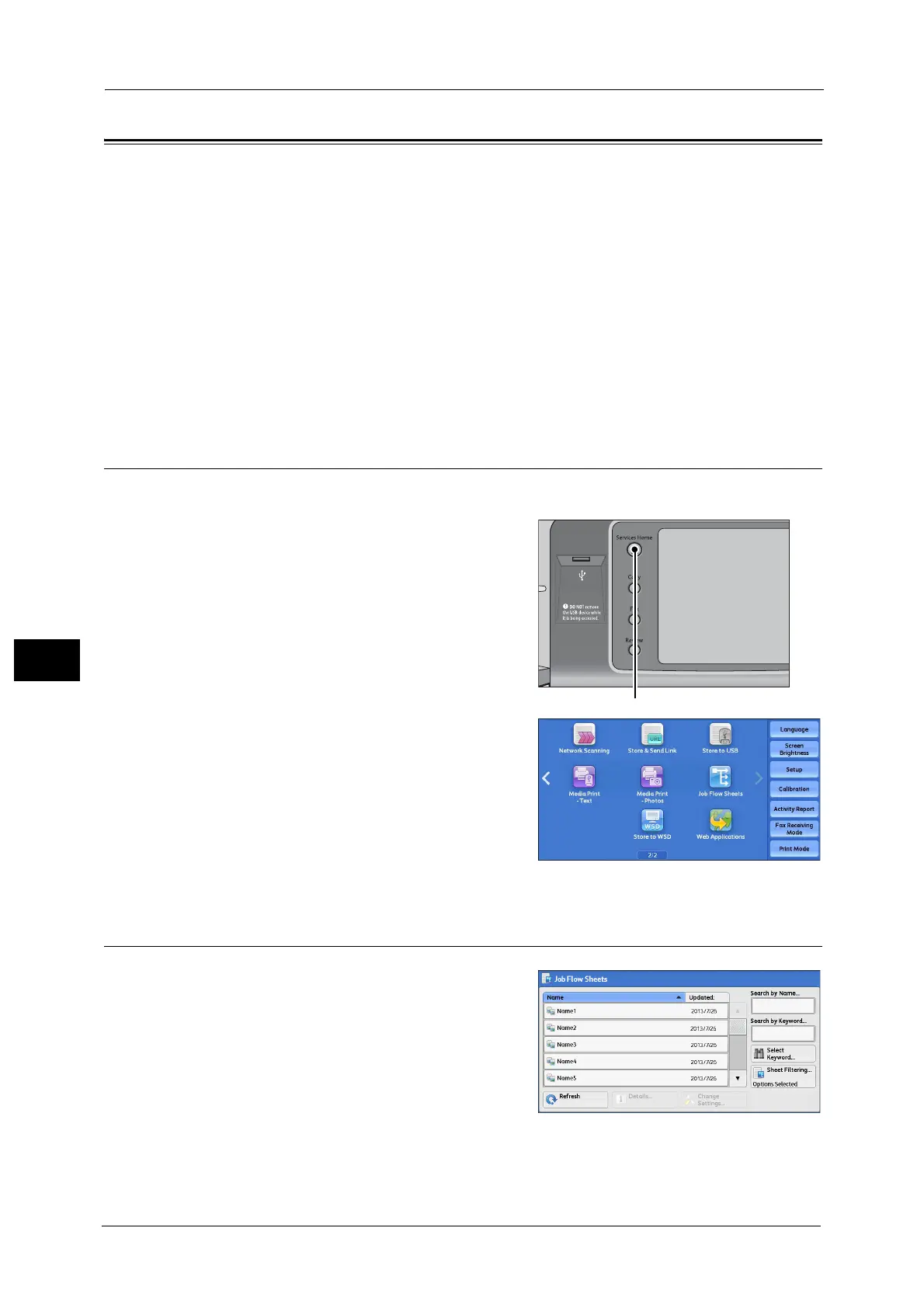7 Job Flow Sheets (ApeosPort Series Models Only)
398
Job Flow Sheets (ApeosPort Series Models Only)
7
Job Flow Procedure
Job flow sheets are categorized into two types according to the target. One type of job flow
sheets targets scanned documents, and the other type targets files stored in folders. This
section describes the first type of job flow sheets, targeting scanned documents.
For information on job flow sheets that target files stored in folders, refer to "Configuring/Starting Job Flow" (P.392).
To create and register a job flow sheet, use a computer.
Step 1 Opening the [Job Flow Sheets] Screen ...................................................................................................................... 398
Step 2 Selecting a Job Flow Sheet ........................................................................................................................................... 398
Step 3 Confirming/Changing the Job Flow Sheet................................................................................................................ 399
Step 4 Starting the Job Flow Sheet ......................................................................................................................................... 399
Note • To create a job flow sheet, use Device Setup Tool. You can download Device Setup Tool from our
official web site.
Step 1 Opening the [Job Flow Sheets] Screen
The following describes how to open the [Job Flow Sheets] screen.
1 Press the <Services Home> button.
2 Select [Job Flow Sheets].
Note • WSD stands for Web Services on Devices.
Step 2 Selecting a Job Flow Sheet
1
Select a job flow sheet.
For more information on the [Job Flow Sheets] screen, refer to
"Selecting/Changing a Job Flow Sheet" (P.400).
