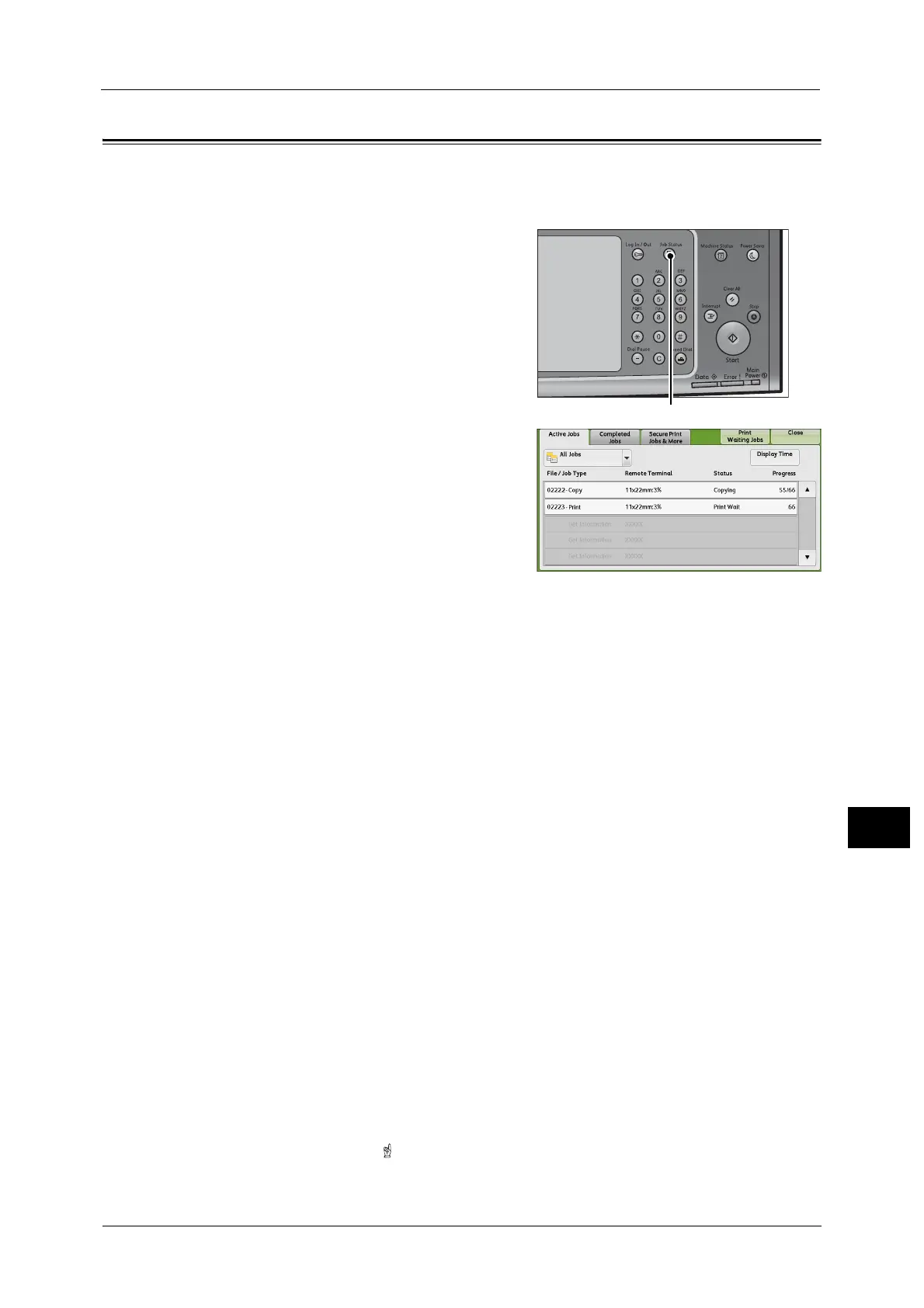Checking Current/Pending Jobs
433
Job Status
11
Checking Current/Pending Jobs
This section describes how to check current or pending jobs. On the status screen, you can
cancel or preferentially execute jobs.
1 Press the <Job Status> button.
2 Select the job to be canceled or preferentially
executed.
Note • From the drop-down menu, you can select
and display the desired type of jobs
3 Select [Delete] or [Promote Job].
Print Waiting Jobs
Prints the jobs that are waiting to be output or resumed.
For more information, refer to "Printing Pending Jobs" (P.457).
Display Time
Displays the estimated time required to complete the job. The time is displayed in the form
of either [Cumulative time for all jobs] or [Time required for single job].
Note • The estimated time for [Cumulative time for all jobs] is not displayed for the following jobs:
- Jobs that are not spooled on the machine, such as a job without using a printer driver and
quantity selection, and Fax Immediate Reception
- Job with time difference between spooling and printing, such as Secure Print
-Pending jobs
- Jobs that are waiting to be processed due to a paper jam or running out of paper.
• For more information on Fax Immediate Reception, refer to "16 Appendix" > "Notes and
Restrictions" > "Notes and Restrictions on the Use of the Fax Feature" in the Administrator Guide.
• The estimated time is not displayed while data is being processed.
You can change the form in which the estimated time is displayed. For more information, refer to "5 Tools" > "Common
Service Settings" > "Other Settings" > "Estimated Job Time" in the Administrator Guide.
Delete
Cancels the current or pending job.
Promote Job
Preferentially executes the selected job.
If you select this button, [ ] appears under the [Status] of the selected job.
