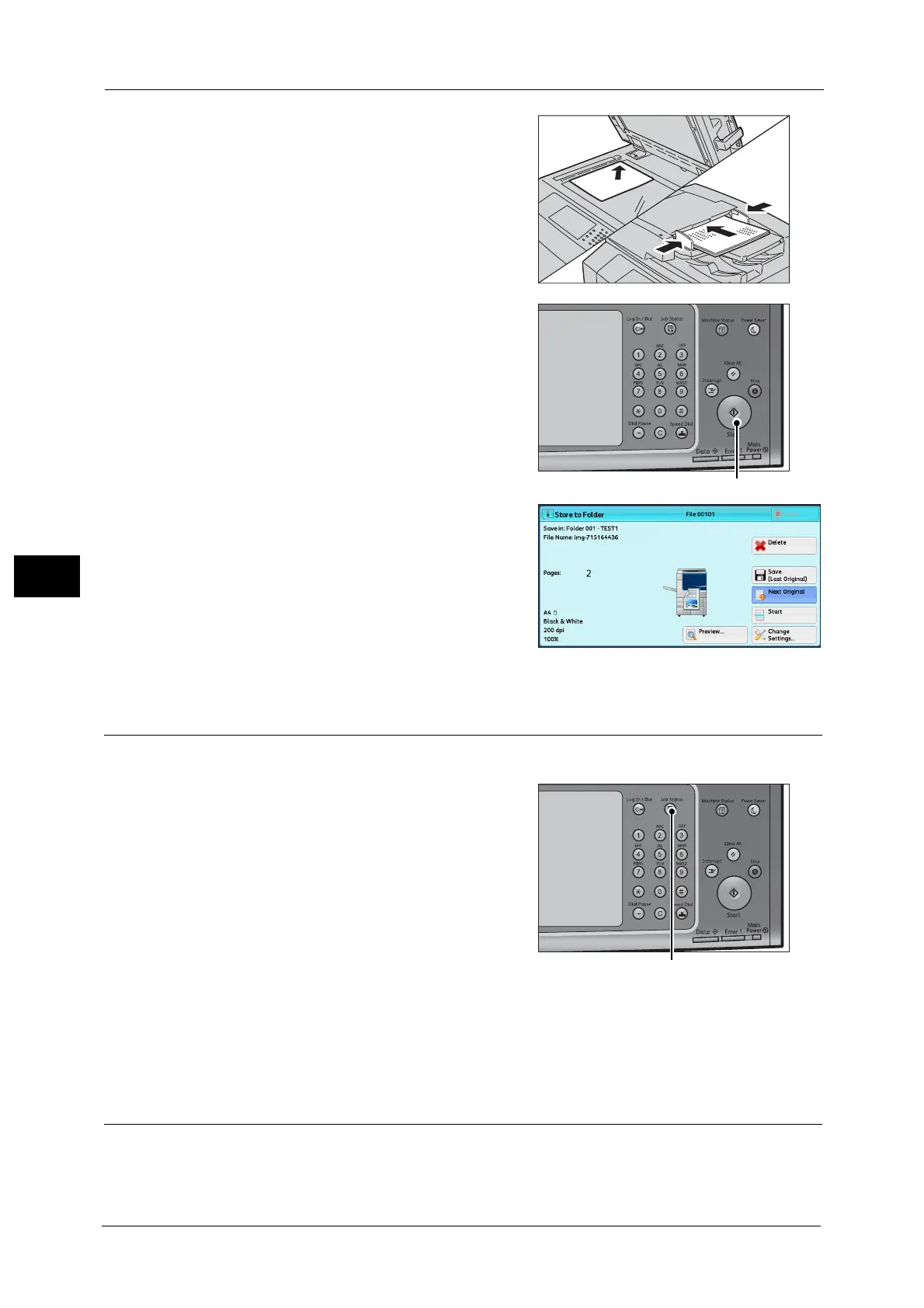5 Scan
292
Scan
5
3 Load the next document.
4 Press the <Start> button.
If you have more documents, repeat steps 3
and 4.
5 When all documents have been scanned, select
[Save (Last Original)].
Step 4 Confirming the Scan Job in Job Status
The following describes how to confirm the status of a scan job.
1 Press the <Job Status> button.
2 Confirm the job status.
Note • From the drop-down menu, you can select [Scan, Fax, & Internet Fax Jobs] and display the desired
job.
Step 5 Saving the Scanned Data
When you used the Store to Folder service, you can use the following methods to import the
file stored in a folder of the machine to your computer:
